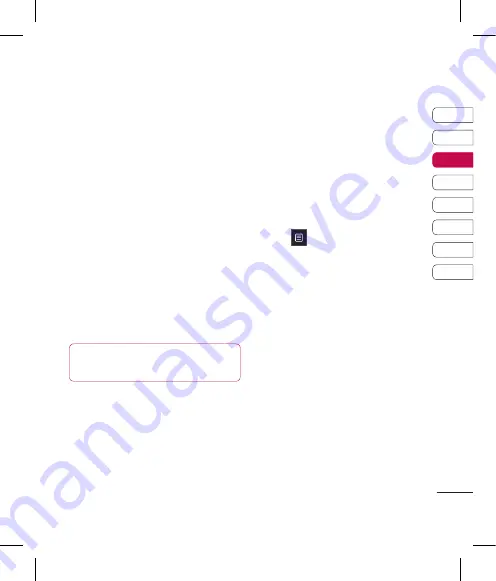
31
01
02
03
04
05
06
07
08
The basics
4
You can enter up to five different
numbers per contact. Each entry
has a preset type
Mobile
,
Home
,
Office
,
Pager
,
Fax
, and
General
.
5
Add an e-mail address.
6
Assign the contact to one or more
groups. Choose from
No group
,
Family
,
Friends
,
Office
,
School
or
VIP
.
7
You can also add a
Ringtone
,
Birthday
,
Anniversary
,
Homepage
,
Home address
,
Company name
,
Job title
,
Company
address
and a
Memo
.
8
Touch
Save
to save the contact.
TIP!
You can create customised
groups for your contacts.
Contact options
There are many things you can do
when viewing a contact. Here’s how
to access and use the options menu:
1
Open the contact you’d like to
use.
2
You can call or send a message
directly from here.
3
Press
to open the list of
options.
Edit
- Change any of the contact’s
details.
Delete
- Delete the contact.
Touch
Yes
if you are sure.
Copy or Move to SIM/Handset
- Choose to move or copy to the
SIM card or handset (depending
on where you originally saved the
contact).
Содержание KP570Q
Страница 2: ...Bluetooth QD ID B014534 ...
Страница 3: ...KP570Q Guía del usuario ...
Страница 148: ......
Страница 151: ...Set up Your standby screen The basics Get creative Get organised The web Settings Accessories 01 02 03 04 05 06 07 08 ...
Страница 158: ...10 LG KP570Q User Guide Set up Open view Battery cover Battery SIM Card socket Camera lens ...
Страница 289: ......
Страница 290: ......






























