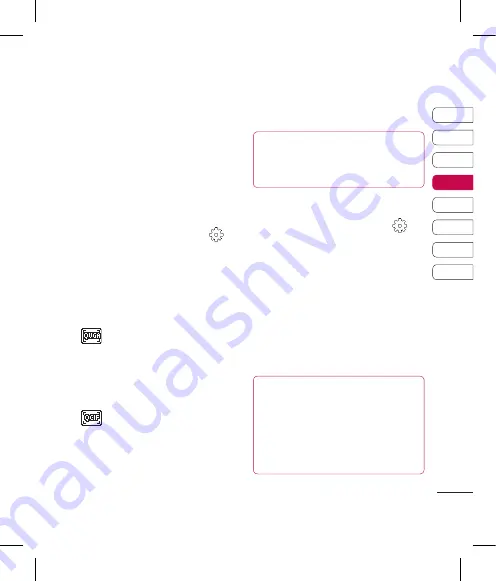
57
01
02
03
04
05
06
07
08
G
et cr
ea
tiv
e
Changing the video image
size
The more pixels, the larger the file
size, which in turn means they take
up more memory. If you want to fit
more videos on to your phone you
can alter the pixel number to make
the file size smaller.
1
From the viewfinder touch
in
the top left corner.
2
Select
Video size
from the
Preview menu.
3
Select a pixel value from the two
options:
320x240
- Large image
size, therefore larger file size.
Up to 24 fps are available for
video playback, up to 12 fps are
available for video recording.
176x144
- Small image size
and therefore smaller file size. Up
to 15 fps are available for video
playback.
4
Select the size option you’d like
to use.
TIP!
For video format conversion
software, see the CD you
received with your KP570Q.
Choosing a colour tone
1
From the viewfinder touch
in
the top left corner.
2
Select
Colour Effect
from the
settings menu.
3
There are four colour tone
options,
Off
(Normal),
Black &
White
,
Negative
and
Sepia
.
4
Touch the colour tone you’d like
to use.
TIP!
You can change a video
shot in colour to black and white
or sepia after it’s taken, but you
cannot change a video shot in
black and white or sepia back
to colour.
Содержание KP570Q
Страница 2: ...Bluetooth QD ID B014534 ...
Страница 3: ...KP570Q Guía del usuario ...
Страница 148: ......
Страница 151: ...Set up Your standby screen The basics Get creative Get organised The web Settings Accessories 01 02 03 04 05 06 07 08 ...
Страница 158: ...10 LG KP570Q User Guide Set up Open view Battery cover Battery SIM Card socket Camera lens ...
Страница 289: ......
Страница 290: ......






























