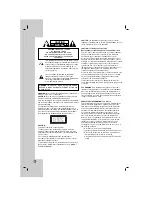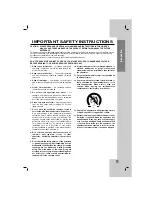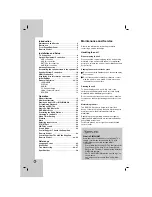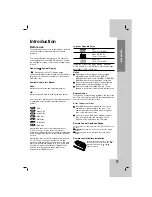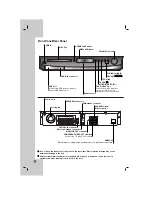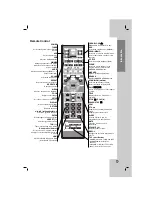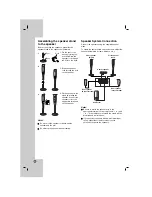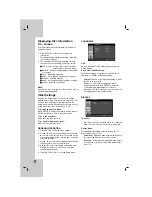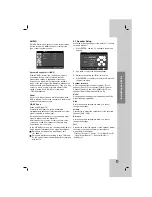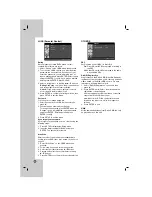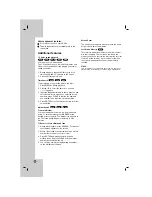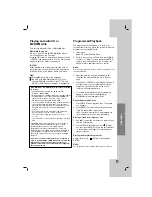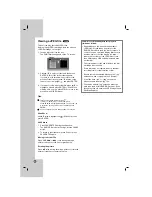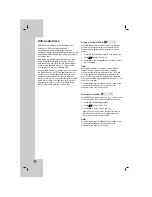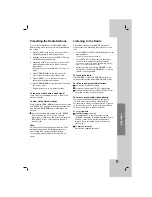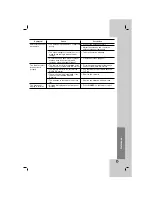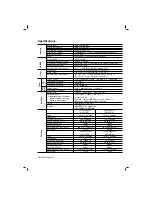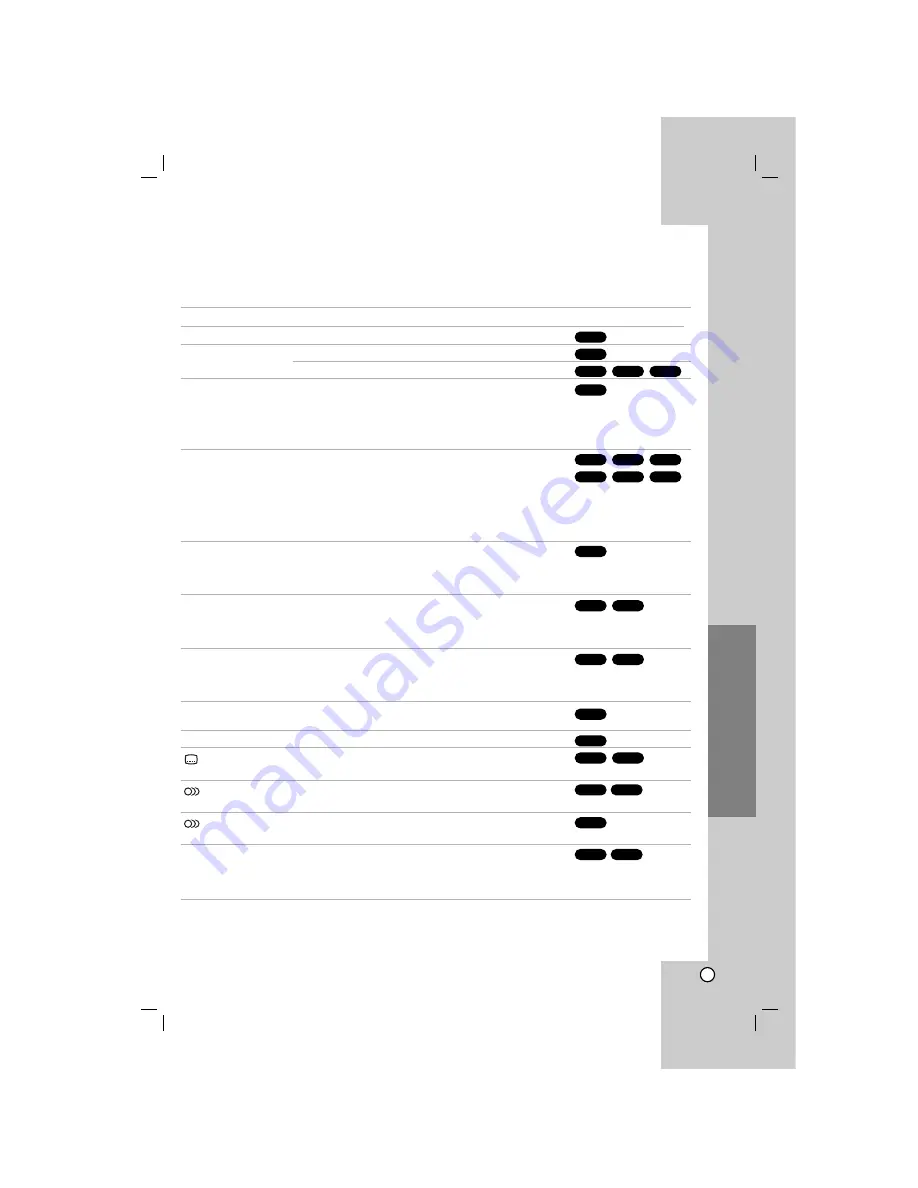
15
Operation
Operation
General features
Buttons
Operations
Z
(OPEN / CLOSE)
Opens or closes the disc tray.
X
(PAUSE)
During playback, press
X
to pause playback.
Press
X
repeatedly to play Frame-by-Frame.
SKIP (
.
/
>
)
During playback, press SKIP (
.
or
>
) to go to the next
chapter/track or to return to the beginning of the current
chapter/track.
Press SKIP
.
twice briefly to step back to the previous
chapter/track.
SCAN (
m
/
M
)
During playback, press SCAN (
m
or
M
) repeatedly to
select the required scan speed.
DVD :
bb
,
bbb
,
bbbb
,
bbbbb
,
bbbbbb
or
BB
,
BBB
,
BBBB
,
BBBBB
,
BBBBBB
DivX disc, Video CD :
bb
,
bbb
,
bbbb
,
bbbbb
or
BB
,
BBB
,
BBBB
,
BBBBB
WMA/MP3, Audio CD :
m
(X2, X4, X8) or
M
(X2, X4, X8)
REPEAT
During playback, press REPEAT repeatedly to select a
desired repeat mode.
DVD Video discs: Chapter/Title/Off
Video CD, Audio CD, DivX/MP3/WMA discs: Track/All/Off
REPEAT A-B
During playback, press REPEAT A-B to select a point A and
a point B and repeats a sequence from point A (Starting
point) to point B (End point).
Press REPEAT A-B to exit.
ZOOM
During playback or in the pause mode, press ZOOM to
enlarge the video image (3 steps).
You can move through the zoomed picture using
b B v V
buttons.
TITLE
If the current DVD title has a menu, the title menu appears
on the screen. Otherwise, the disc menu may appear.
MENU
The disc menu appears on the screen.
(SUBTITLE)
During playback, press S-TITLE repeatedly to select a
desired subtitle language.
(AUDIO language) During playback, press AUDIO repeatedly to hear a different
audio language or audio track.
(AUDIO channel)
Press AUDIO repeatedly during playback to hear a
different audio channel (STER., LEFT or RIGHT).
SLOW
In the pause mode, press SCAN (
m
or
M
) to select the
required speed.
DVD :
t
(1/2, 1/4, 1/8, 1/16) or
T
(1/2, 1/4, 1/8, 1/16)
Video CD :
T
(1/2, 1/4, 1/8, 1/16)
Discs
VCD
DVD
VCD
DivX
DVD
DivX
DVD
DVD
DVD
VCD
DVD
VCD
DVD
ALL
WMA
MP3
ACD
DivX
VCD
DVD
ALL
DivX
VCD
DVD
ALL
ALL