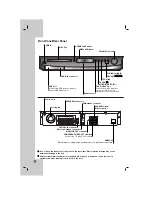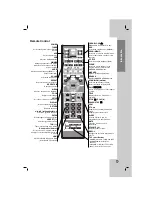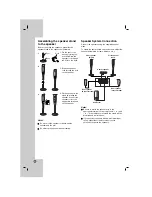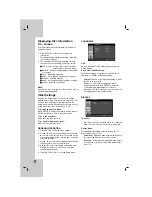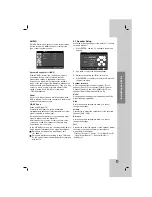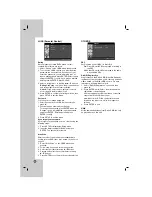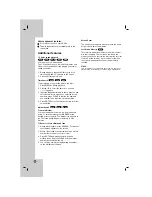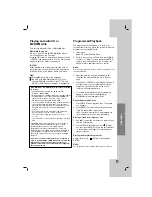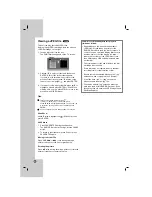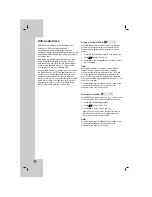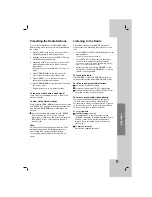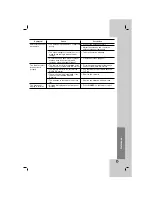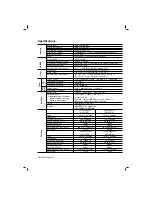20
DVD Audio Discs
DVD Audio is a new disc format building on the
success of DVD to provide high quality,
uncompressed, multi-channel audio for a new
experience in audio quality. A DVD Audio disc can be
identified by the DVD audio logo on the disc jacket or
on the disc itself.
DVD Audio can provide higher quality stereo than
Audio CDs with a sampling rate of up to 192kHz
(compared to 44.1kHz for CDs). DVD Audio digital
sound can be delivered with up to 24 bits of data
(compared to 16 bits for a standard CD).
A typical DVD Audio disc contains up to seven times
the data capacity of a CD. This additional space is
used for music, either Advanced Resolution multi-
channel sound quality that is closer to the artist’s
master recording or for longer recordings. Many DVD
Audio discs contain on-screen text, such as artist
biographies, playlists, or lyrics. Some DVD Audio
discs contain photo galleries or video clips.
Moving to another GROUP
Some DVD Audio discs divide content into different
groups. Your player enables you to quickly access
different groups during playback via the on-screen
display.
1. Press DISPLAY during playback on in stop mode.
2. Press
3
3
/
4
4
to select Group icon.
3. Press
1
/
2
or the numbered buttons (0-9) to select
a group number.
Note:
Sometimes the author of the disc creates hidden
content that can only be accessed by entering a
password. If the lock icon appears on the TV screen,
enter the password (sometimes you’ll find it on the
disc’s jacket cover or on a web site). This password
control isn’t dictated by your DVD/CD Receiver — it is
a function of the disc.
Since the authoring of DVD Audio Discs varies, some
of the on-screen display choices might not be
available for the disc you’re playing.
Viewing another PAGE
Since DVD Audio discs can hold a lot of content, there
are various ways to see what’s available on the disc.
1. Press DISPLAY during playback.
2. Press
3
3
/
4
4
to select Page icon.
3. Press
1
/
2
to select a page number.
What appears on the screen will vary from disc to
disc because the information available depends
upon the way the disc was created.
Note:
Since the authoring of DVD Audio Discs varies, some
of the on-screen display choices might not be
available for the disc you’re playing.