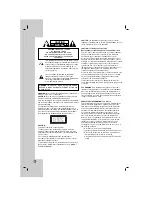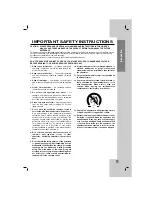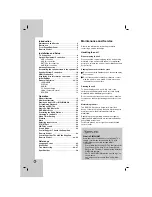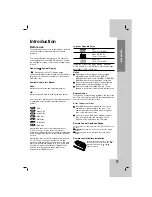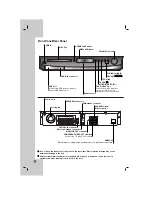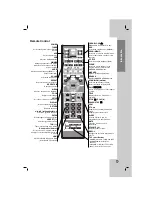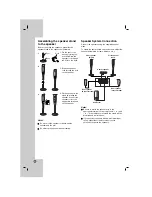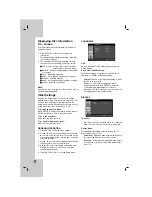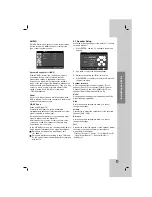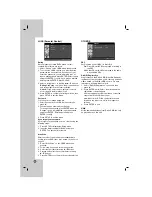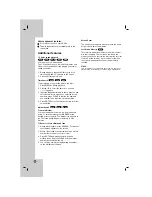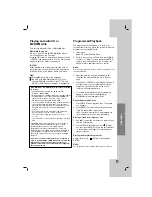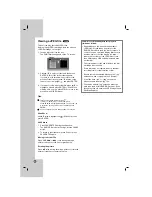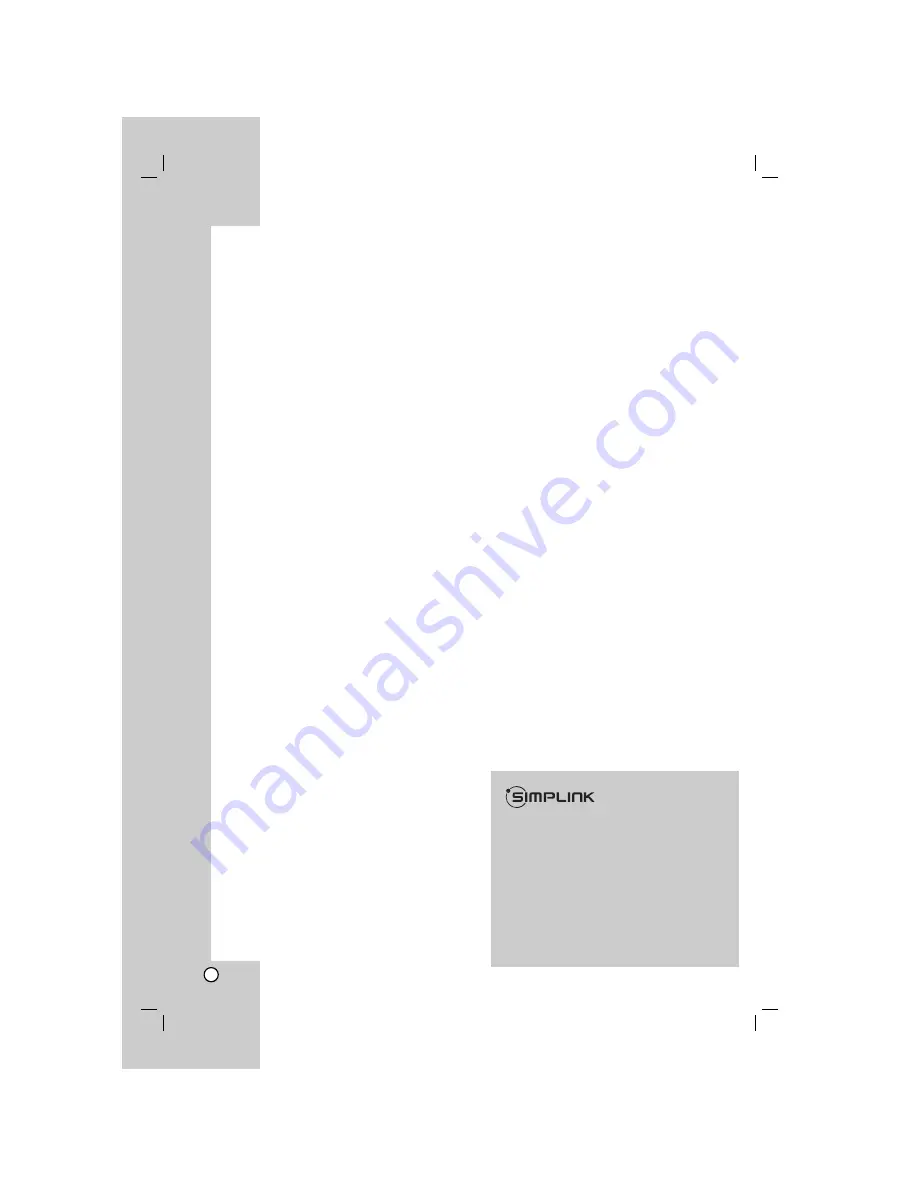
4
Introduction
Maintenance and Service . . . . . . . . . . . . . . . . .4
Before use . . . . . . . . . . . . . . . . . . . . . . . . . . . . .5
Front Panel/Rear Panel . . . . . . . . . . . . . . . . . . .6
Remote Control . . . . . . . . . . . . . . . . . . . . . . . . .7
Installation and Setup
TV Connection . . . . . . . . . . . . . . . . . . . . . . . . . .8
Optional Equipment Connection . . . . . . . . . . . .9
USB connection . . . . . . . . . . . . . . . . . . . . . . .9
AUX IN connection . . . . . . . . . . . . . . . . . . . . .9
OPTICAL IN connection . . . . . . . . . . . . . . . . .9
AUDIO IN connection . . . . . . . . . . . . . . . . . . .9
Antenna Connection . . . . . . . . . . . . . . . . . . . . .9
Assembling the speaker stand to the speaker 10
Speaker System Connection . . . . . . . . . . . . . .10
HDMI Connection . . . . . . . . . . . . . . . . . . . . . .11
Displaying Disc Information on-screen . . . . . .12
Initial Settings . . . . . . . . . . . . . . . . . . . . . . . . .12
General Operation . . . . . . . . . . . . . . . . . . . .12-14
LANGUAGE . . . . . . . . . . . . . . . . . . . . . . . . .12
DISPLAY . . . . . . . . . . . . . . . . . . . . . . . . . . . .12
AUDIO . . . . . . . . . . . . . . . . . . . . . . . . . . . . .13
5.1 Speaker Setup . . . . . . . . . . . . . . . . . . . . .13
LOCK (Parental Control) . . . . . . . . . . . . . . . .14
OTHERS . . . . . . . . . . . . . . . . . . . . . . . . . . . .14
Operation
General features . . . . . . . . . . . . . . . . . . . . . . .15
Additional features . . . . . . . . . . . . . . . . . . . . .16
Playing an Audio CD or MP3/WMA file . . . . . .17
Programmed Playback . . . . . . . . . . . . . . . . . .17
Viewing a JPEG file . . . . . . . . . . . . . . . . . . . .18
Playing a DivX Movie file . . . . . . . . . . . . . . . .19
DVD Audio Discs . . . . . . . . . . . . . . . . . . . . . . .20
Presetting the Radio Stations . . . . . . . . . . . . .21
Listening to the Radio . . . . . . . . . . . . . . . . . . .21
Sleep Timer Setting . . . . . . . . . . . . . . . . . . . . .22
Dimmer . . . . . . . . . . . . . . . . . . . . . . . . . . . . . . .22
Mute . . . . . . . . . . . . . . . . . . . . . . . . . . . . . . . . .22
Selecting input source . . . . . . . . . . . . . . . . . . .22
XTS/XTS pro . . . . . . . . . . . . . . . . . . . . . . . . . . .22
VIRTUAL sound . . . . . . . . . . . . . . . . . . . . . . . .22
Sound Mode . . . . . . . . . . . . . . . . . . . . . . . . . . .22
Controlling your TV with the Suppllied
Remote Control . . . . . . . . . . . . . . . . . . . . . . . .23
Controlling other TVs with the Supplied
Remote Control . . . . . . . . . . . . . . . . . . . . . .23-24
Reference
Language Codes . . . . . . . . . . . . . . . . . . . . . . .25
Area Codes . . . . . . . . . . . . . . . . . . . . . . . . . . .25
Troubleshooting . . . . . . . . . . . . . . . . . . . . .26-27
Specifications . . . . . . . . . . . . . . . . . . . . . . . . .28
Maintenance and Service
Refer to the information in this chapter before
contacting a service technician.
Handling the unit
When shipping the unit
Please save the original shipping carton and packing
materials. If you need to ship the unit, for maximum
protection, re-pack the unit as it was originally packed
at the factory.
Keeping the exterior surfaces clean
Do not use volatile liquids such as insecticide spray
near the unit.
Do not leave rubber or plastic products in contact
with the unit for a long period of time. since they
leave marks on the surface.
Cleaning the unit
To clean the player, use a soft, dry cloth. If the
surfaces are extremely dirty, use a soft cloth lightly
moistened with a mild detergent solution.
Do not use strong solvents such as alcohol, benzine,
or thinner, as these might damage the surface of the
unit.
Maintaining the Unit
The DVD/CD Receiver is a high-tech, precision
device. If the optical pick-up lens and disc drive parts
are dirty or worn, the picture quality could be
diminished.
Depending on the operating environment, regular
inspection and maintenance are recommended after
every 1,000 hours of use.
For details, please contact your nearest authorized
service center.
What is SIMPLINK?
Some functions of this unit are controlled by TV’s
remote control when this unit and LG TV with
SIMPLINK are connected through HDMI
connection.
• Controllable functions by LG TV’s remote control;
Play, Pause, Scan, Skip, Stop, Power Off, etc.
• Refer to the TV owner’s manual for the details of
SIMPLINK function.
• LG TV with SIMPLINK function has the logo as
shown above.
• Use a higher version cable than 1.2A HDMI
cable.