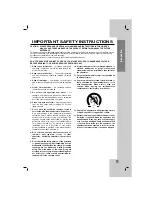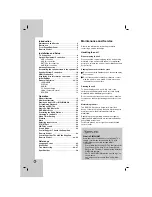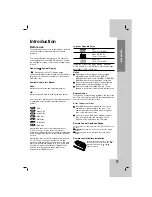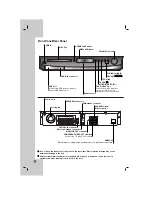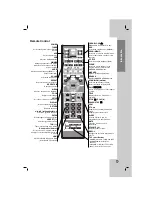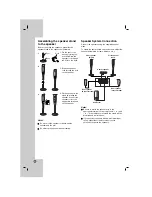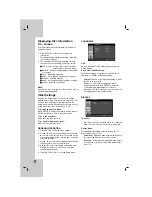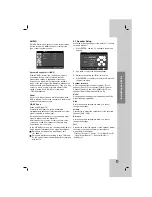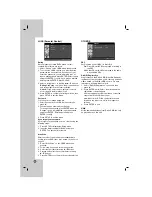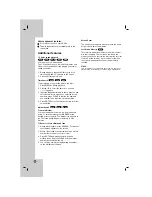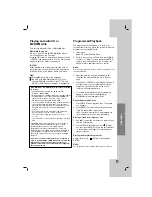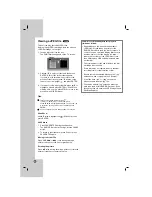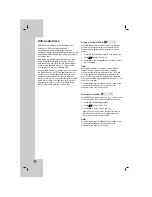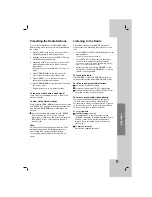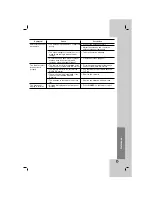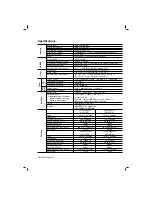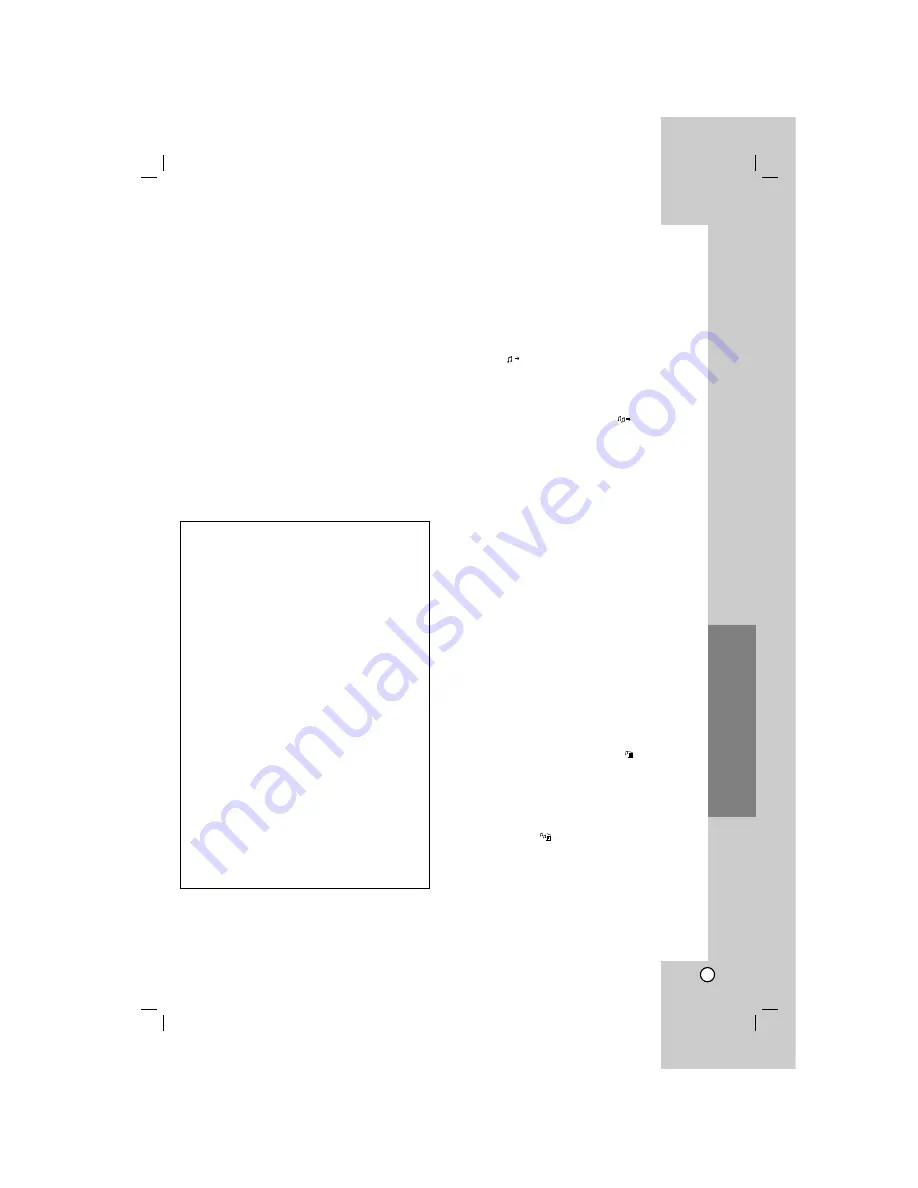
17
Playing an Audio CD or
MP3/WMA file
This unit can play Audio CDs or MP3/WMA files.
MP3/ WMA/ Audio CD
Once you insert a CD with MP3/WMA files or Audio,
a menu appears on the TV screen.
Press
v
/
V
to select a track/file and then press PLAY
or ENTER, and playback starts. You can use variable
playback functions. Refer to the page 15.
ID3 TAG
When playing a file containing information such as
track titles, you can see the information by pressing
DISPLAY. (Song, Artist, Album, Genre, Comment)
Tips:
Press MENU to move to the next page.
On a CD with MP3/WMA and JPEG, you can
switch MP3/WMA and JPEG. Press TITLE, and
MUSIC or PHOTO top of the menu is highlighted.
Programmed Playback
The program function enables you to store your
favorite tracks from any disc in the receiver memory. A
program can contain 300 tracks.
1. Insert a disc.
Audio CD and MP3/WMA Discs:
2. Select a track on the “List” and then press PROG.
or select “
(Add)” icon and then press ENTER
to place the selected track on the “Program” list.
Repeat to place additional tracks on the list.
Note:
You can add all tracks in the disc. Select “
(Add All)” icon
then press ENTER.
3. Select the track you want to start playing on the
“Program” list. Press MENU to move to the next
page.
4. Press PLAY or ENTER to start. Playback begins in
the order in which you programmed the tracks.
Playback stops after all of the tracks on the
“Program” list have played once.
5. To resume normal playback from programmed
playback, select a track of AUDIO CD (or
MP3/WMA) list and then press PLAY.
Repeat Programmed Tracks
1. Press REPEAT when playing a disc. The repeat
icon appears.
2. Press REPEAT to select a desired repeat mode.
• TRACK: repeats the current track
• ALL: repeats all the tracks on programmed list.
• Off (No display): does not play repeatedly.
Erasing a Track from “Program” List
1. Use
v V
to select the track that you wish to erase
from the Program list.
2. Press CLEAR. Alternatively, select “
(Delete)”
icon then press ENTER to place the selected track
on the Program list. Repeat to erase additional
tracks on the list.
Erasing the Complete Program List
Use
v
/
V
to select “
(Del all)” and then press
ENTER.
Note:
The programs are also cleared when the disc is removed.
Operation
MP3 / WMA disc compatibility with this player is limited
as follows:
• Sampling frequency: within 32 - 48 kHz (MP3),
within 24 - 48kHz (WMA)
• Bit rate: within 32 - 320kbps (MP3), 40 - 192kbps (WMA)
• The DVD/CD Receiver cannot read an MP3/WMA file
that has a file extension other than “.mp3” / “.wma”.
• CD-R physical format should be ISO 9660
• If you record MP3 / WMA files using software that cannot
create a file system (eg. Direct-CD) it is impossible to
playback MP3 / WMA files.We recommend that you use
Easy-CD Creator, which creates an ISO 9660 file
system.
• File names should have a maximum of 8 letters and
must incorporate an .mp3 or .wma extension.
• They should not contain special letters such as / ? * : “
< > l etc.
• The total number of files on the disc should be less than
999.
This DVD/CD Receiver requires discs and recordings to
meet certain technical standards in order to achieve
optimal playback quality. Pre-recorded DVDs are
automatically set to these standards. There are many
different types of recordable disc formats (including CD-R
containing MP3 or WMA files) and these require certain
pre-existing conditions (see above) to ensure compatible
playback.
Customers should note that permission is required in
order to download MP3 / WMA files and music from the
Internet. Our company has no right to grant such
permission. Permission should always be sought from
the copyright owner.