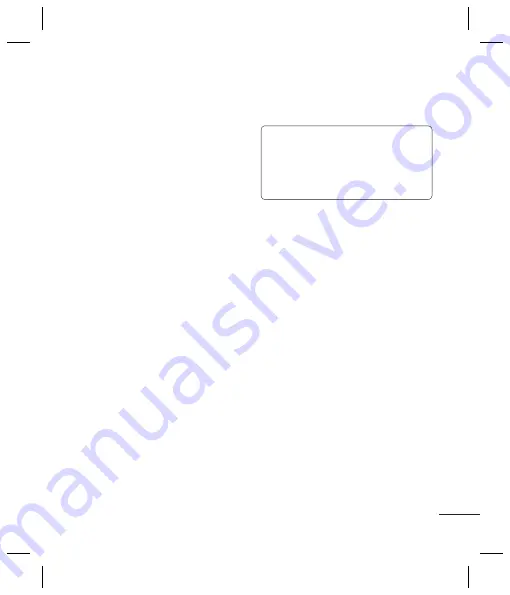
29
ngs
ity
.
es
e for
iew
sets
y
oth
h
her
e
s
d
ty
,
2
From
Bluetooth
, choose
Turn on
and select
Search new device
.
3
Your GB250g will search for
devices. When the search is
completed
Add
and
Refresh
will
appear on screen.
4
Choose the device you want to
pair with, select
Add
and enter a
passcode then choose
OK
.
5
Your phone will then connect to
the other device, on which you
should enter the same passcode.
6
Your passcode protected
Bluetooth connection is now
ready.
Using your phone as a modem
1
Connect your phone and your PC
using the USB cable.
2
Select
PC Internet
on your phone.
3
Install the software, follow the
instructions on the screen.
4
Once the connection is complete,
select
Connect
.
5
Your phone will give you e-mail
and internet access. After you
have finished, safely remove your
phone by clicking on
the
Safely
remove
hardware
icon in
your desktop toolbar.
NOTE:
An additional cost is
incurred when connecting to this
service and downloading content.
Check your data charges with your
network provider.
Using your phone as a mass
storage device
Your GB250g can be used as a mass
storage device, just like a USB stick.
This is a great way of moving your
files from your computer to your
phone. If you’ve inserted a memory
card, when connecting as
Mass
storage
, the phone will be displayed
as two drives on your computer:
the handset memory and external
memory.
1
Press
Menu
select
Connectivity
.
2
Select
USB connection mode
.
3
Select
Mass storage
.
4
Insert the smaller end of the USB
cable into the USB cable connector
on the edge of the phone. Plug
the larger end into the USB port of
your computer.
Содержание GB250g
Страница 2: ...Bluetooth QD ID B015097 ...
Страница 42: ...Memo ...
Страница 101: ...Memo s s o ...
Страница 102: ...Memo ...
















































