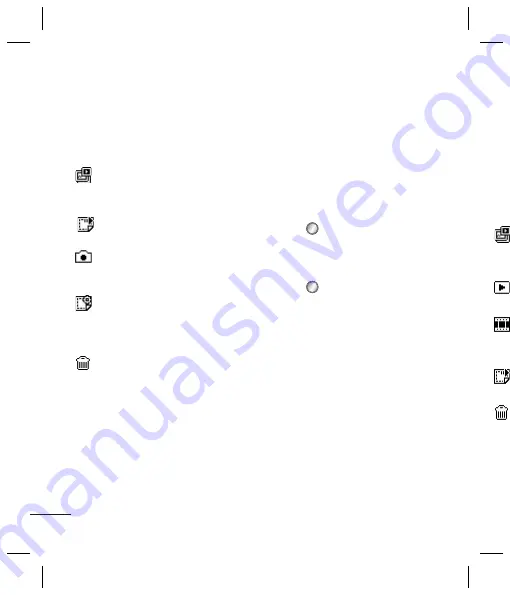
18
Multimedia
After you’ve taken your photo
Your captured photo will appear on
the screen. The name of the image is
displayed on the screen and you will
see five options.
Album
- Select to look at the
other photos in your album. Your
current photo will be saved.
Send
- Select to send the photo
as a
Message
,
or
Bluetooth
.
Camera
- Take another photo
straightaway. Your current photo will
be saved.
Use as
- Choose to use the
selected image as
Wallpaper,
Contacts image
,
Start up image
or
Shutdown image
.
Delete
- Delete the photo
you have just taken and confirm by
selecting
Yes
. The viewfinder will
reappear.
Viewing your saved photos
1
You can access your saved photos
from within the camera mode and
from the standby screen. From the
viewfinder, simply press
Album
.
From the standby screen you should
press
Menu
, then select
My stuff
and
My images
.
2
Your gallery will appear on screen.
3
Use the navigation keys to select the
photo you want to view and select
View
to enlarge it.
Video camera
Shooting a quick video
1
Press
and select
Multimedia
.
2
Choose
Video camera
.
3
Point the camera lens towards the
subject of the video.
4
Press
to start recording.
5
Rec
will appear on the viewfinder
and a timer will show the length of
your video.
6
Select
Stop
to stop recording.
Before shooting a video
The following options will be
displayed on the screen
.
Album
-
Select to look at the other
videos in your album.
Camera
- Convert from video camera
mode to still camera mode.
Rec.
- Select to record a new video.
Brig
to ad
Zoo
navi
Afte
The
the s
disp
othe
curre
you
vide
will b
a
Me
have
selec
reap
Содержание GB250g
Страница 2: ...Bluetooth QD ID B015097 ...
Страница 42: ...Memo ...
Страница 101: ...Memo s s o ...
Страница 102: ...Memo ...






























