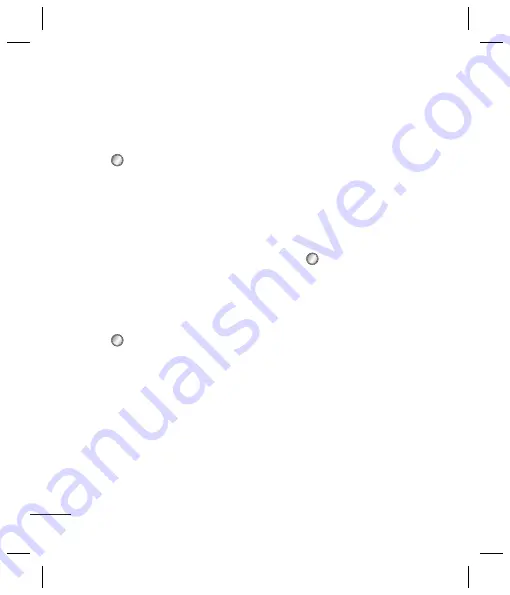
20
Multimedia
Creating a playlist
You can create your own playlists by
choosing a selection of songs from
the
All tracks
folder.
1
Press
and select
Multimedia
.
Choose
Music
.
2
Choose
Playlists
.
3
Press
Add
, enter the playlist name
and press
Save
.
4
The
All tracks
folder will be
displayed. Select the songs that
you would like to include in your
playlist by scrolling to them and
selecting
Mark
.
5
Select
Done
to store the playlist.
Playing a playlist
1
Press
and select
Multimedia
.
2
Choose
Music
, then select
Playlists
.
3
Select the playlist you would like
to play and press
Select
, then
press
Play
.
Radio
Your GB250g has an FM radio feature
so you can tune into your favorite
stations to listen on the move.
Note:
You will need to insert your
headset in order to listen to the radio.
Insert the plug into the headset socket
(this is the same socket that you plug
your charger into).
Listening to the radio
1
Press
and select
Multimedia
,
then choose
Radio
.
2
Select the channel number of the
station you would like to listen
to or press
Options
to see the
following options:
Auto scan
- Each time a station is
found, your phone will ask if you
want to save it. Press
Select
to store
the channel and
Skip
if you don’t.
Any stations you choose to save
will automatically be allocated to a
channel number in your phone.
Channel list
- Shows the channels
and stored stations.
Listen via speaker/headset
- You
can listen to the radio via a built-in
speaker or headset.
Voi
Use
voic
Reco
1
Pr
th
2
Pr
3
Ch
4
Pr
lis
Sen
1
O
se
2
Se
M
yo
th
m
se
Bl
to
Содержание GB250g
Страница 2: ...Bluetooth QD ID B015097 ...
Страница 42: ...Memo ...
Страница 101: ...Memo s s o ...
Страница 102: ...Memo ...






























