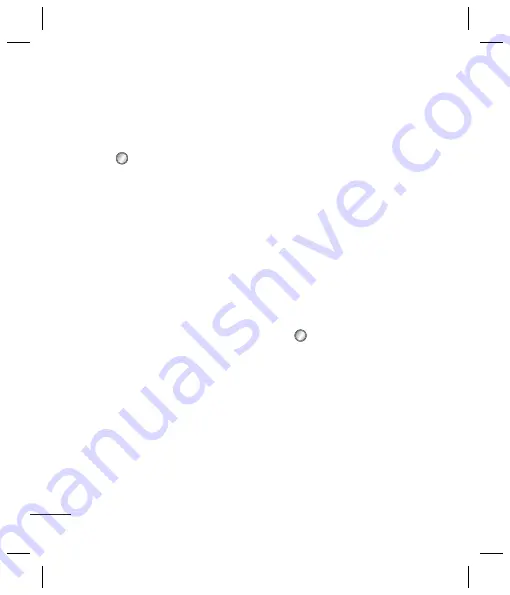
14
Messaging
Sending an email using your new
account
To send/receive an email, you should
set up an email account.
1
Select
select
Messaging
and
choose
Create new message
.
2
Choose
and a new email will
open.
3
Choose the contact you want to
send the message.
4
Write a subject and the message.
5
Press
Send
.
Entering text
You can enter alphanumeric
characters using the phone’s keypad.
The following text input methods are
available in the phone:
T9 abc
/
Abc
/
ABC mode
,
abc
/
Abc
/
ABC mode
and
123 mode
.
Note:
Some fi elds may allow only
one text input mode (e.g. telephone
number in address book fi elds).
T9 mode
T9 mode uses a built-in dictionary
to recognise words you’re writing
based on the key sequences you
press. Simply press the number
key associated with the letter you
want to enter, and the dictionary
will recognise the word once all the
letters are entered.
Abc mode
This mode allows you to enter letters
by pressing the key labeled with the
required letter once, twice, three,
four or more times until the letter is
displayed.
123 mode
Type numbers using one keystroke per
number. You can also add numbers
while remaining in letter modes by
pressing and holding the desired key.
Message folders
Press
select
Messaging
. The folder
structure used on your GB250g is fairly
selfexplanatory.
Inbox
- All the messages you receive
are placed into your inbox.
Mailbox
- Contains all your email
messages.
Drafts
- If you don’t have time to finish
writing a message, you can save what
you have done so far here.
Outbox
- This is a temporary storage
folder while messages are being sent.
Sent
send
My f
of
In
folde
mes
origi
Tem
mes
Emo
dele
emo
writi
Cha
sett
Your
pred
the s
Sett
Pres
choo
You
Text
infor
Deliv
conf
deliv
Содержание GB250g
Страница 2: ...Bluetooth QD ID B015097 ...
Страница 42: ...Memo ...
Страница 101: ...Memo s s o ...
Страница 102: ...Memo ...






























