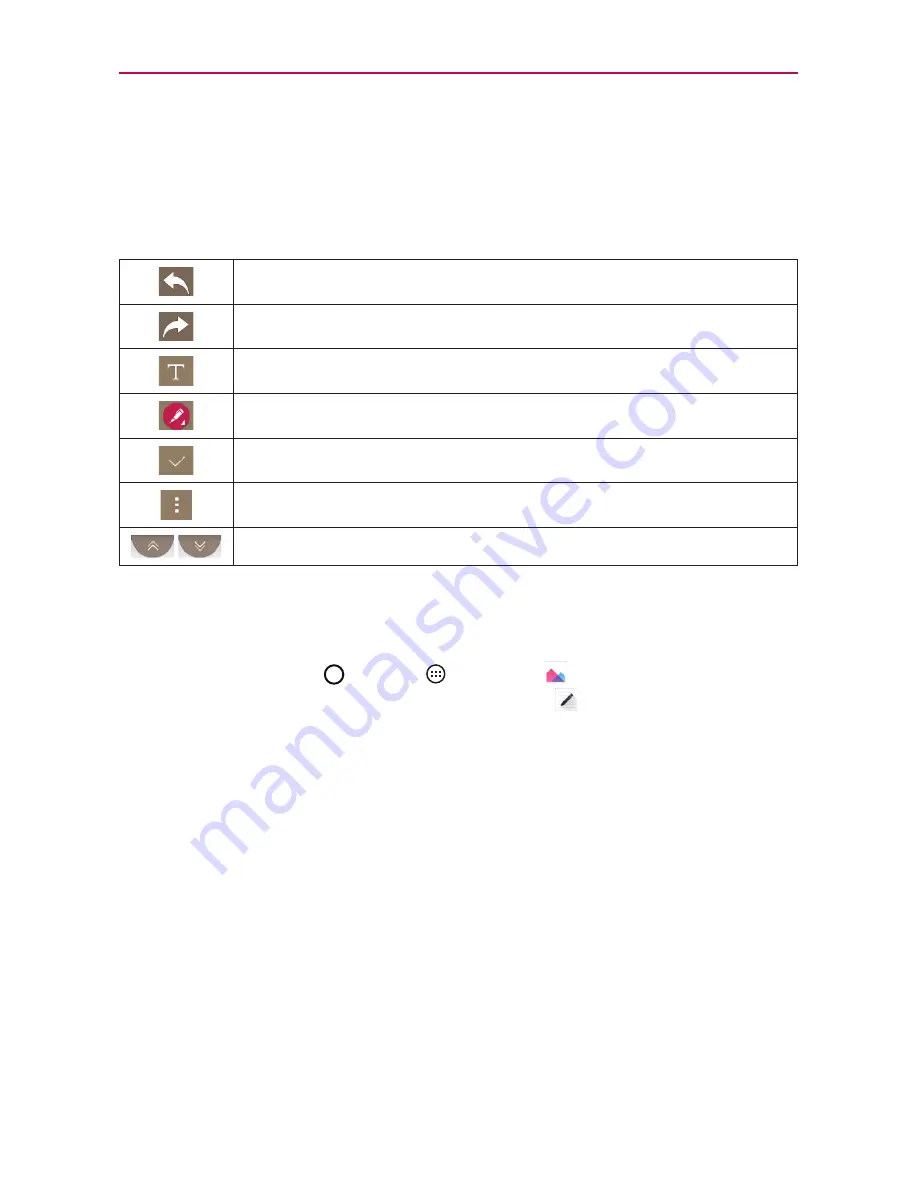
73
Tools
NOTE
Please use a fingertip or Stylus Pen to draw or erase pen marks. Do not use your
fingernail or any other rigid object.
Using Qu options
The following options are available when using Qu.
Tap to undo the most recent action.
Tap to redo the most recently deleted action.
Tap to insert text into your memo.
Tap to select the pen type, color and eraser.
Tap to save the memo you've created.
Tap to access additional options
Tap to hide or display the toolbar.
NOTE
Use your fingertip or Stylus Pen instead of your fingernail to draw or erase pen marks.
Viewing saved QuickMemos
Tap the
Home Button
>
Apps
>
Gallery
and select the
Qu
album or open the
Qu
app.
Capturing a screen shot
To capture a screen shot without the QuickMemo feature, press both the
Power/Lock Key
and the
Volume Down Key
at the same time. The
captured image is automatically saved in the Gallery app in the Screenshots
folder.
Содержание G PADF 8.0 PLUS
Страница 1: ...ENGLISH MFL69137101 1 0 USER GUIDE ...
Страница 140: ......






























