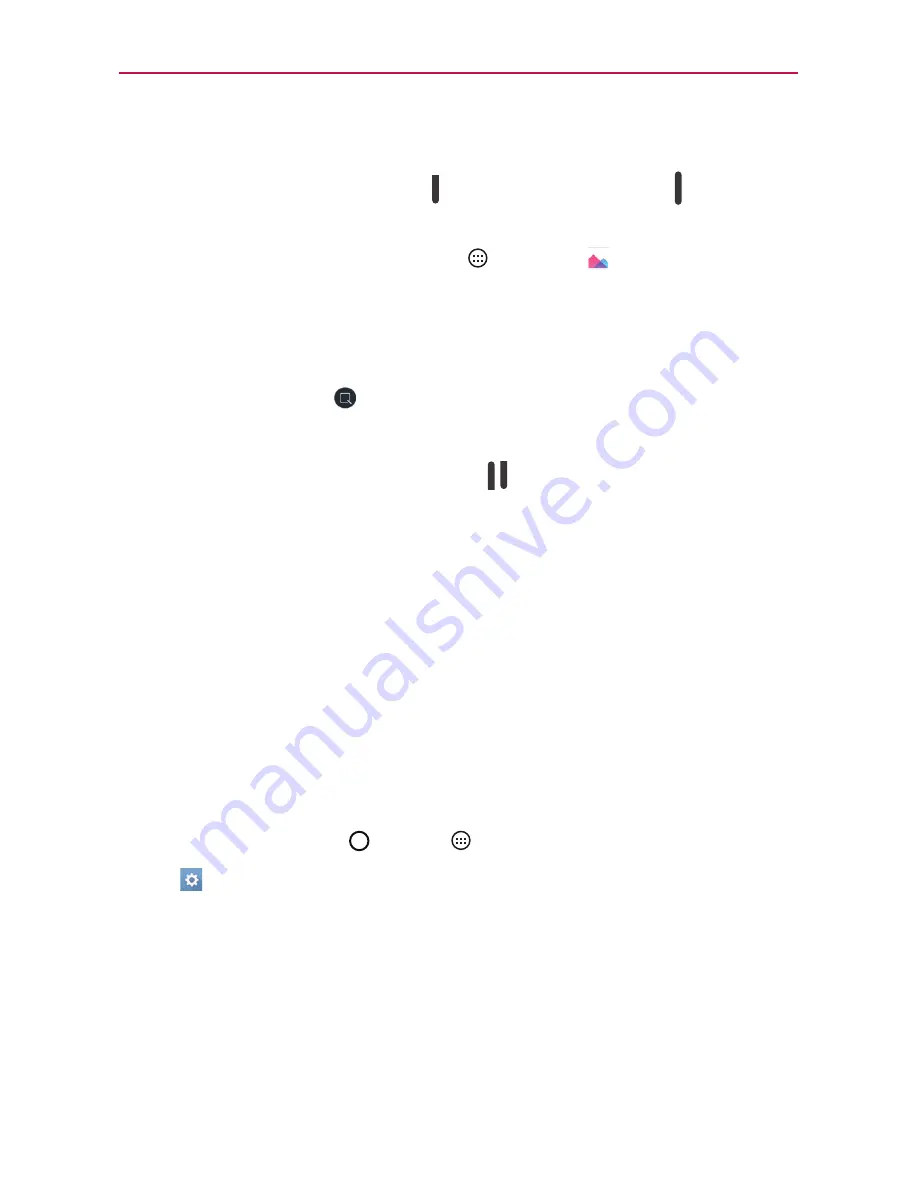
29
The Basics
Capturing a Screenshot
Press and hold the
Volume Down
and the
Power/Lock Key
at the same
time for 2 seconds to capture a screenshot of the current screen.
To view the captured image, tap
Apps
>
Gallery
>
Screenshots
folder.
Using Qu to capture a screenshot
On the screen you want to capture, drag the Status Bar downward and tap
the
Qu icon
(in the Quick Settings Bar).
OR
Press and hold both of the
Volume keys
at the same time.
Google Account Setup
When you first turn on your tablet, you have the opportunity to activate the
network, to sign into your Google Account and select how you want to use
certain Google services.
You must sign into a Google Account to use Gmail, Hangouts, Google
Calendar, and other Google apps; to download apps from the Play Store; to
back up your settings to Google servers; and to take advantage of other
Google services on your tablet.
Creating your Google account
1. Tap the
Home Button
>
Apps
.
2. Tap
>
Accounts & sync
>
Add account
>
>
Or create a
new account
.
3. Enter your first and last name, then tap
NEXT
.
4. Enter a username and tap
NEXT
. Your device will communicate with
Google servers and check for username availability.
5. Enter your password and tap
NEXT
.
Содержание G PADF 8.0 PLUS
Страница 1: ...ENGLISH MFL69137101 1 0 USER GUIDE ...
Страница 140: ......






























