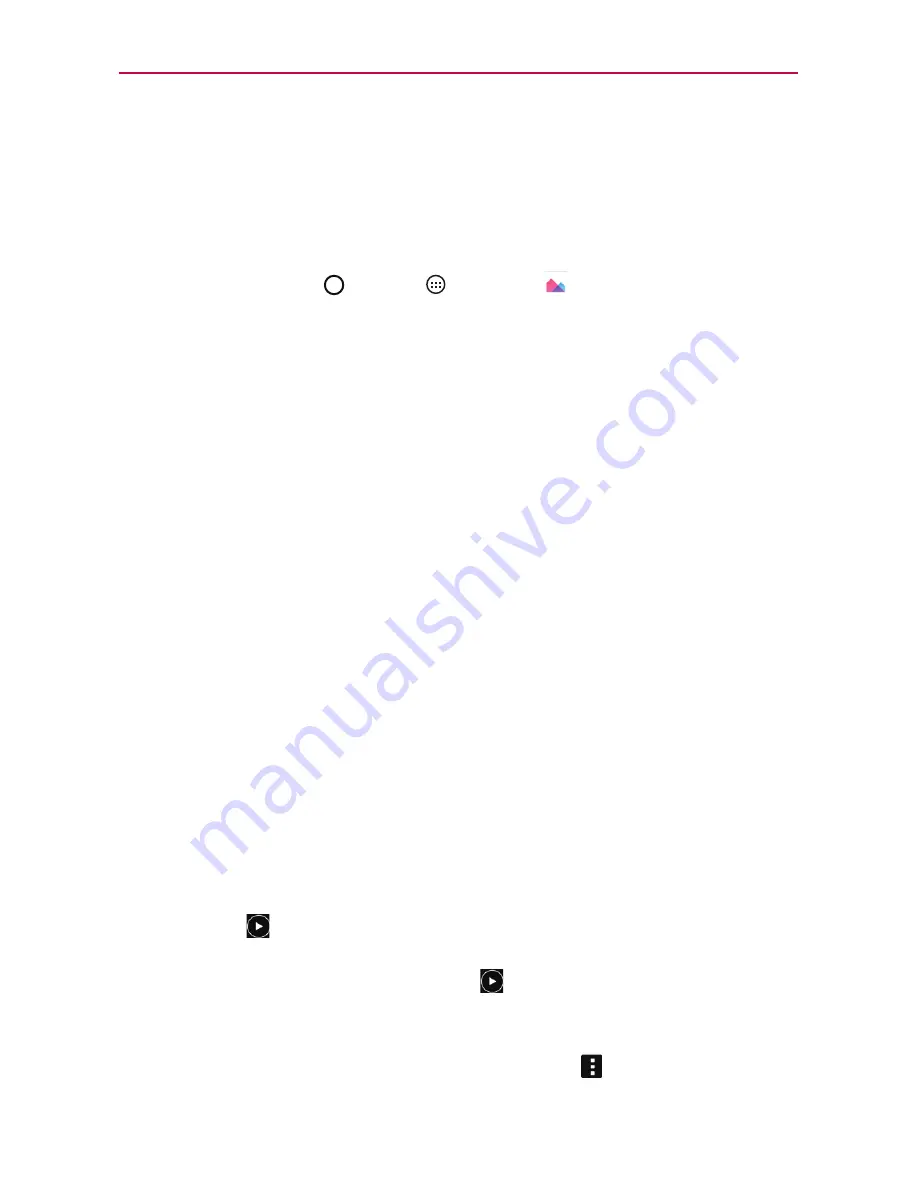
61
Entertainment
Gallery
You can store multimedia files in your tablet’s internal memory for easy
access to all your multimedia files. Use this app to view multimedia files
like pictures and videos.
Tap the
Home Button
>
Apps
>
Gallery
. You can also access the
Gallery
directly from the home screen.
You can manage and share all of your image and video files with the Gallery
app.
NOTES
ţ
Some file formats are not supported, depending on the software installed on your
tablet.
ţ
Some files may not play properly, depending on how they are encoded.
Viewing pictures
Launching the Gallery app displays all of your available folders. When some
apps save a picture, a folder is automatically created to contain the picture.
Pictures are displayed in order by creation date. Tap a picture to view it in
full-screen. Scroll left or right to view the next or previous image.
Zooming in and out
Use one of the following methods to zoom in and out on an image:
Double-tap anywhere on the screen to zoom in. Double-tap again to
return to full-screen view.
Place two finger on the screen and spread them apart to zoom in. Pinch
in to zoom back out.
Playing videos
The
Play
icon
is displayed on all video files. Select a video from the
Gallery app. Select how you want to view it (
Photos
or
Videos
), then tap
Always
or
Just once
. Tap the
Play
icon
to play it.
Viewing photo and video options
When viewing a photo or video, tap the
Menu
icon
to access and use
the advanced editing options.
Содержание G PADF 8.0 PLUS
Страница 1: ...ENGLISH MFL69137101 1 0 USER GUIDE ...
Страница 140: ......






























