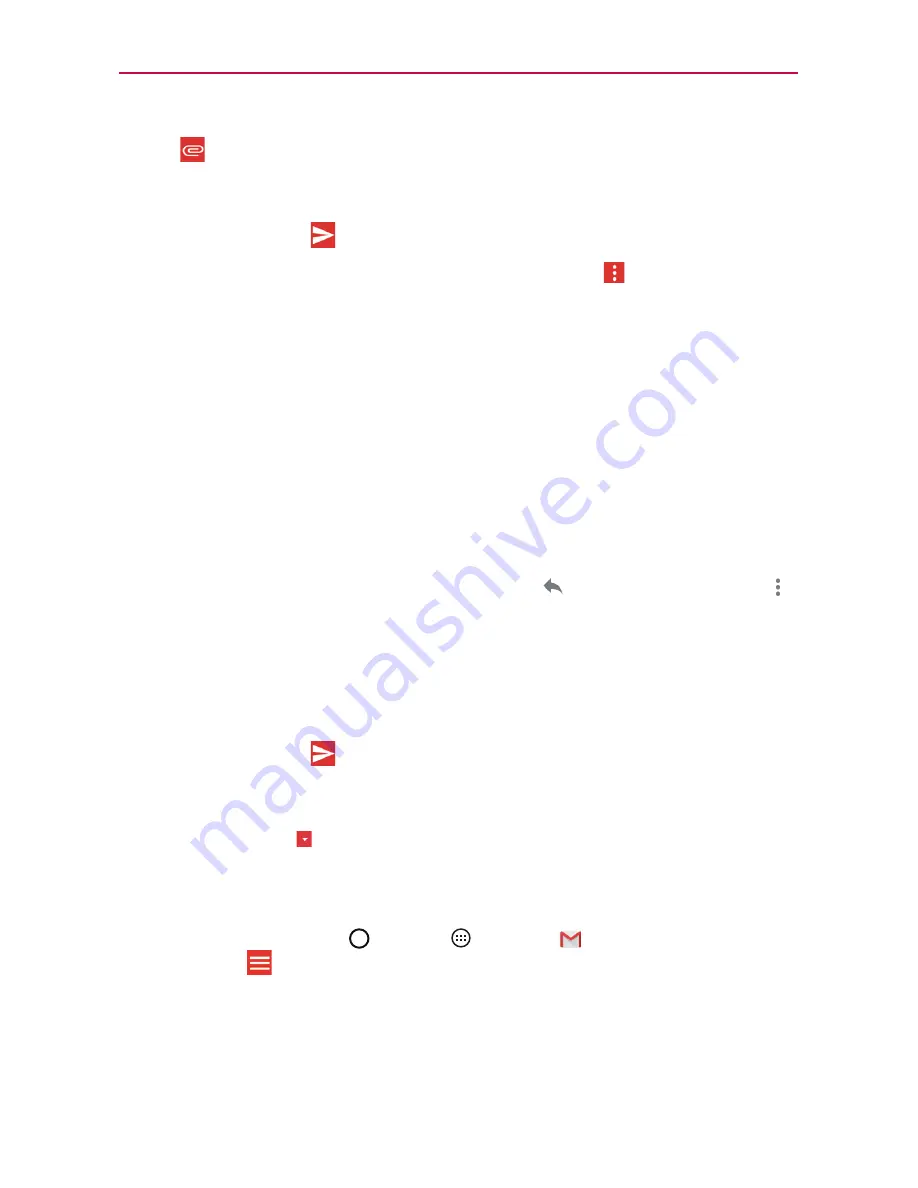
52
Communication
6. Tap
, then tap
Attach file
if you want to add an attachment to your
Gmail message. You can also tap
Insert from Drive
to insert files from
Google Drive.
7. Tap the
Send
icon
to send your message.
NOTE
If you aren't ready to send the message, tap the
Menu
icon
, then tap
Save draft
.
Replying to or Forwarding a Message
Continue an email conversation by replying to a message or by forwarding
it without changing the Subject text. Change the Subject text to start a new
conversation.
NOTE
The conversation text and previous messages are also included in your reply (or
forwarded) message.
To reply to or forward a message
1. Open the message you want to reply to or forward.
2. On the message header, tap the
Reply
icon
or tap the
Menu
icon
,
then tap
Reply all
or
Forward
.
Add others to an ongoing conversation by replying to all and then
adding the new person’s address(es) to the reply.
3. Compose your Gmail message as necessary.
4. Tap the
Send
icon
(at the top right corner of the screen) to send your
Gmail message.
NOTE
You can change the message action after you've started the message. Simply tap the
current action
(at the top left of the message header), then tap the one you want. For
example, if you chose Reply but decide you want to Reply all instead.
Gmail account settings
1. Tap the
Home Button
>
Apps
>
Gmail
> the
Accounts and
labels
icon
(at the upper-left corner of the screen).
2. Tap
Settings
.
3. Tap
General settings
to change the settings for all accounts.
Содержание G PADF 8.0 PLUS
Страница 1: ...ENGLISH MFL69137101 1 0 USER GUIDE ...
Страница 140: ......






























