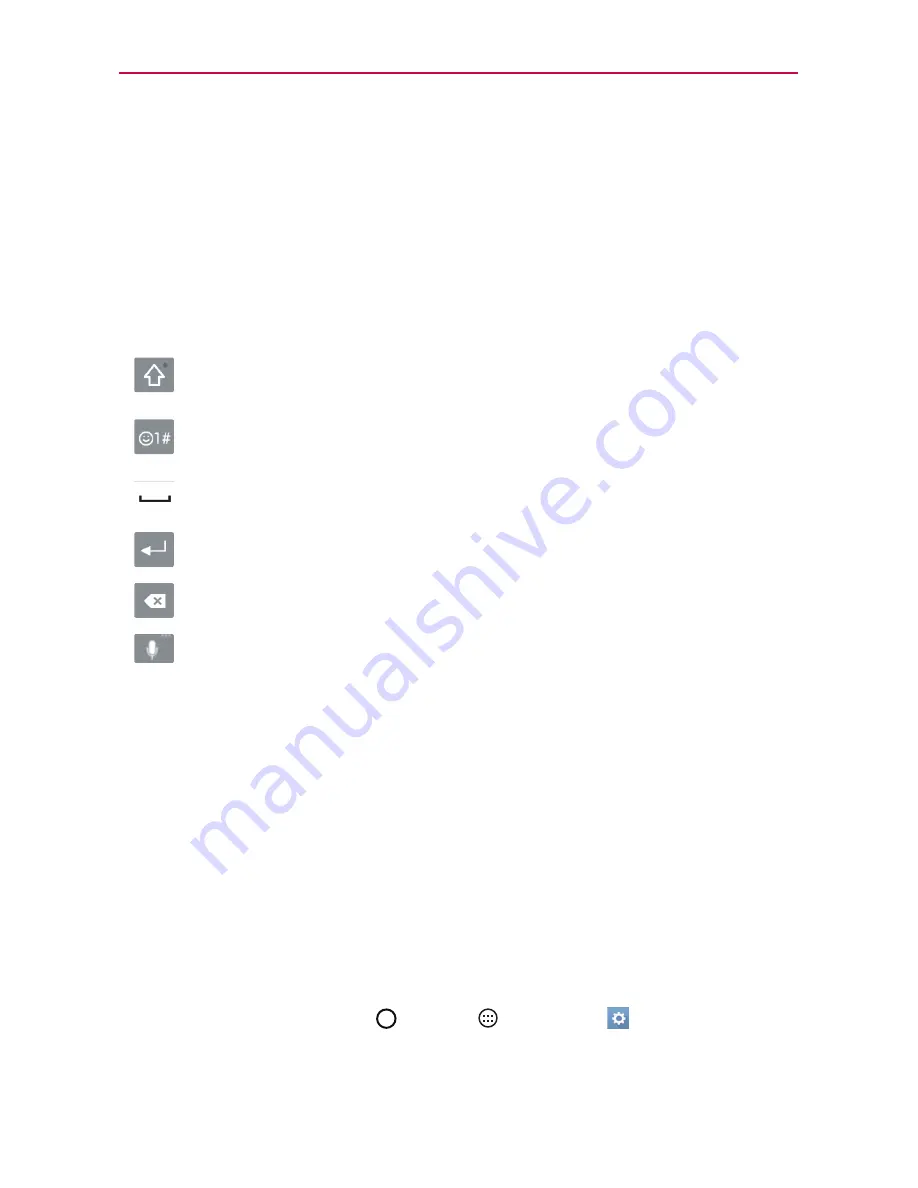
31
The Basics
Entering Text
Text is entered using the on-screen keyboard. The on-screen keyboard
appears automatically on the screen when you need to enter text. To
manually display the keyboard, simply tap a text field where you want to
enter text.
Using the keypad and entering text
Tap once to capitalize the next letter you type. Double-tap for all
caps.
Tap to switch to the numbers and symbols keyboard that also
includes graphics, such as faces and images.
Tap to enter a space.
Tap to create a new line in the message field.
Tap to delete the previous character.
Tap to use the voice input function. You can also touch and hold
this icon to enter text by handwriting, access Clip Tray, and access
Settings.
Entering special characters
The on-screen keyboard allows you to enter special characters (e.g. “á”).
Touch and hold the desired key (for example, the “a” key). A pop-up
appears with additional available characters. Slide your finger over the
character you want, then lift your finger to enter it.
NOTE
A symbol at the top right of a key indicates that additional characters are available.
Text input settings
To change your text entry settings and see the dictionary of terms you’ve
used, tap the
Home Button
>
Apps
>
Settings
>
Language &
input
. The following options are available in the KEYBOARD & INPUT
METHODS section.
Содержание G PADF 8.0 PLUS
Страница 1: ...ENGLISH MFL69137101 1 0 USER GUIDE ...
Страница 140: ......
















































