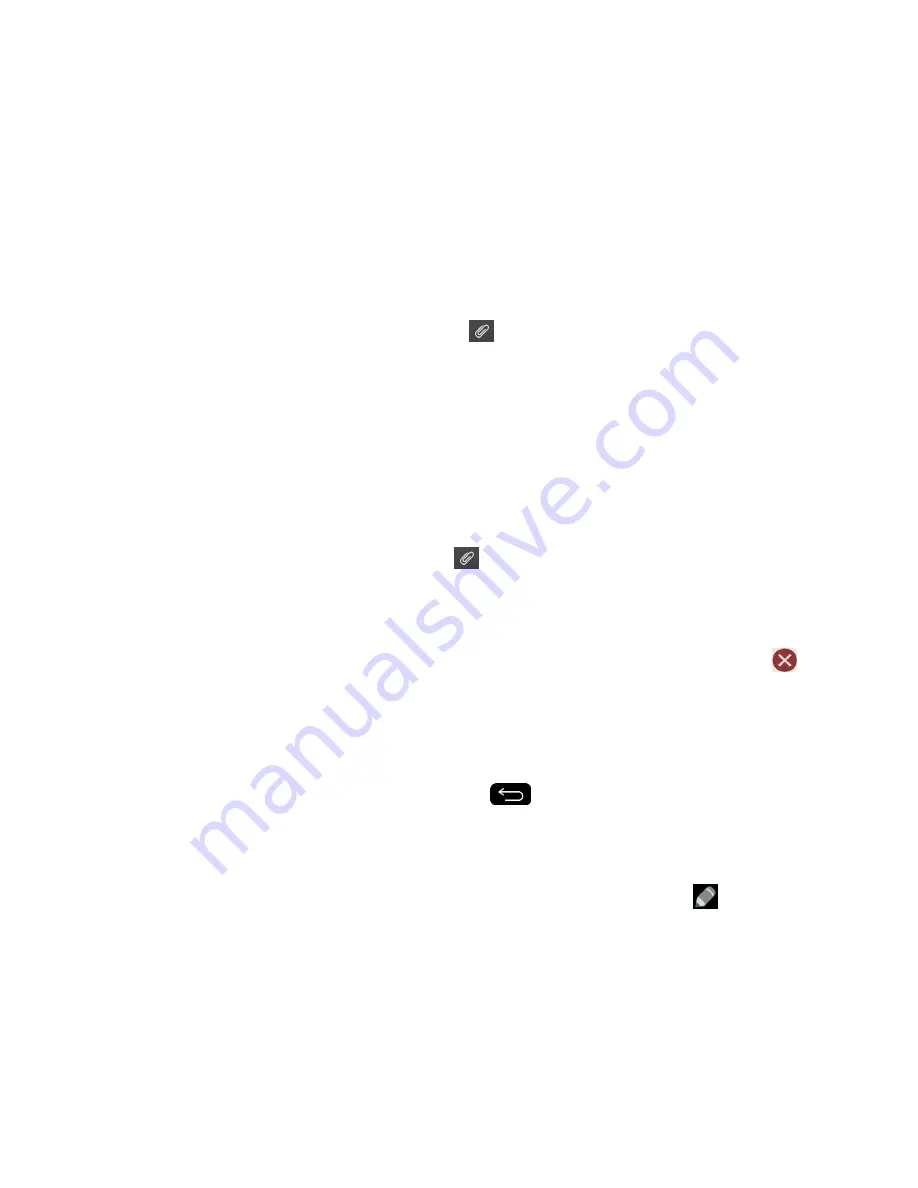
Accounts and Messaging
87
Video
: Opens the Gallery application. Select a video and attach it to your outgoing
message.
Record video
: Opens the Camcorder application. Record a video, then tap
OK
to
use this video in your message. (See
Record Videos
.)
Audio
: Opens a menu that allows you to browse for audio files using different
applications.
Record voice
: Opens the message recorder.
• After recording your message, tap
to attach it to your message.
Location
: Opens a map screen. Select a location, then tap
Attach
to insert it.
Contact
: Opens your Contacts list and allows you to select of a Contact to send.
Schedule
: Opens your Schedule event list and allow you to select an event to send.
Memo
: Opens the Memo application and allows you to select of a memo to send.
Slide
: Allows you to create a slideshow with your media files.
• Insert a multimedia file, then tap
>
Slide
. You can also enter text to each
slide.
Draw
: Allows you to draw and attach an image like QuickMemo.
Note
: To remove or replace a picture or an audio attachment, on the Compose screen, tap
next to the attachment.
6. When you are finished creating your new MMS message, tap
Send MMS
.
Save and Resume a Draft Message
While composing a text or multimedia message, tap
to automatically save your message
as a draft.
To resume composing the message:
1. On the All messages screen, tap the desired draft message. A draft icon
will be
displayed.
2. When you finish editing the message, tap
Send
or
Send MMS
.
Managing Message Conversations
Text and multimedia messages that are sent to and received from a contact (or a number) are
grouped into conversations or message threads in the All messages screen. Threaded text or
Содержание G-Flex
Страница 1: ...User Guide ...
Страница 151: ...Tools and Calendar 141 Day View Week View ...
Страница 152: ...Tools and Calendar 142 Month View Year View ...






























