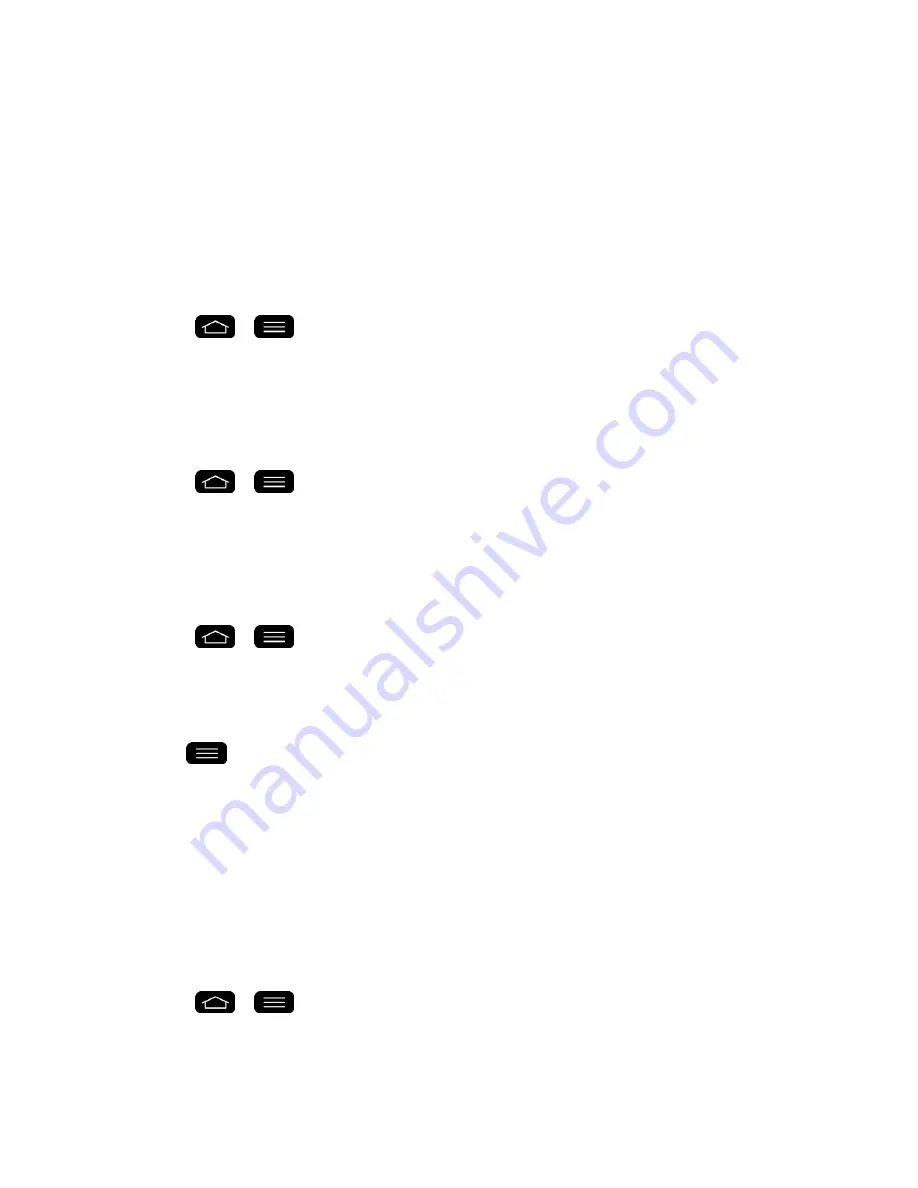
Settings
196
2. Check if the
Backup account
is correct.
3. Tap the
Back up my data
checkbox. (A blue checkmark will appear.)
4. To set to automatically restore the backups, tap the
Automatic restore
checkbox. (A
blue checkmark will appear.)
Backup Account
Allows you to choose an account to use to back up data.
1. Tap
>
>
System settings
>
Backup & reset
.
2. Set the
Backup account
.
Automatic Restore
When reinstalling an app, enabling this option restores backed up settings and data.
1. Tap
>
>
System settings
>
Backup & reset
.
2. Tap the
Automatic restore
checkbox. (A blue checkmark will appear.)
LG Backup Service
Backs up all information on the device and restores it in the event of data loss or replacement.
1. Tap
>
>
System settings
>
Backup & reset
>
LG Backup service.
2. Read the LG apps rights agreement and tap the check box (if necessary).
3. Tap
Accept
, if not previously accepted.
Note
: Tap
>
Help
to learn more about LG Backup Service.
Factory Data Reset
Resetting the phone restores all the factory defaults, including personal data from internal
phone storage, information about your Google Account, any other accounts, your system and
application settings, and any downloaded applications. Resetting the phone does not erase any
system software updates you
‟ve downloaded or any files you have saved, such as music,
pictures, or applications. After resetting the phone, the next time you turn on the phone, you
‟re
prompted to reenter the same kind of information as when you first started the phone. See
Activate Your Phone
.
1. Tap
>
>
System settings
>
Backup & reset
.
2. If you are certain that you would like to restore all factory settings, tap
Factory data
reset
.
Содержание G-Flex
Страница 1: ...User Guide ...
Страница 151: ...Tools and Calendar 141 Day View Week View ...
Страница 152: ...Tools and Calendar 142 Month View Year View ...


























