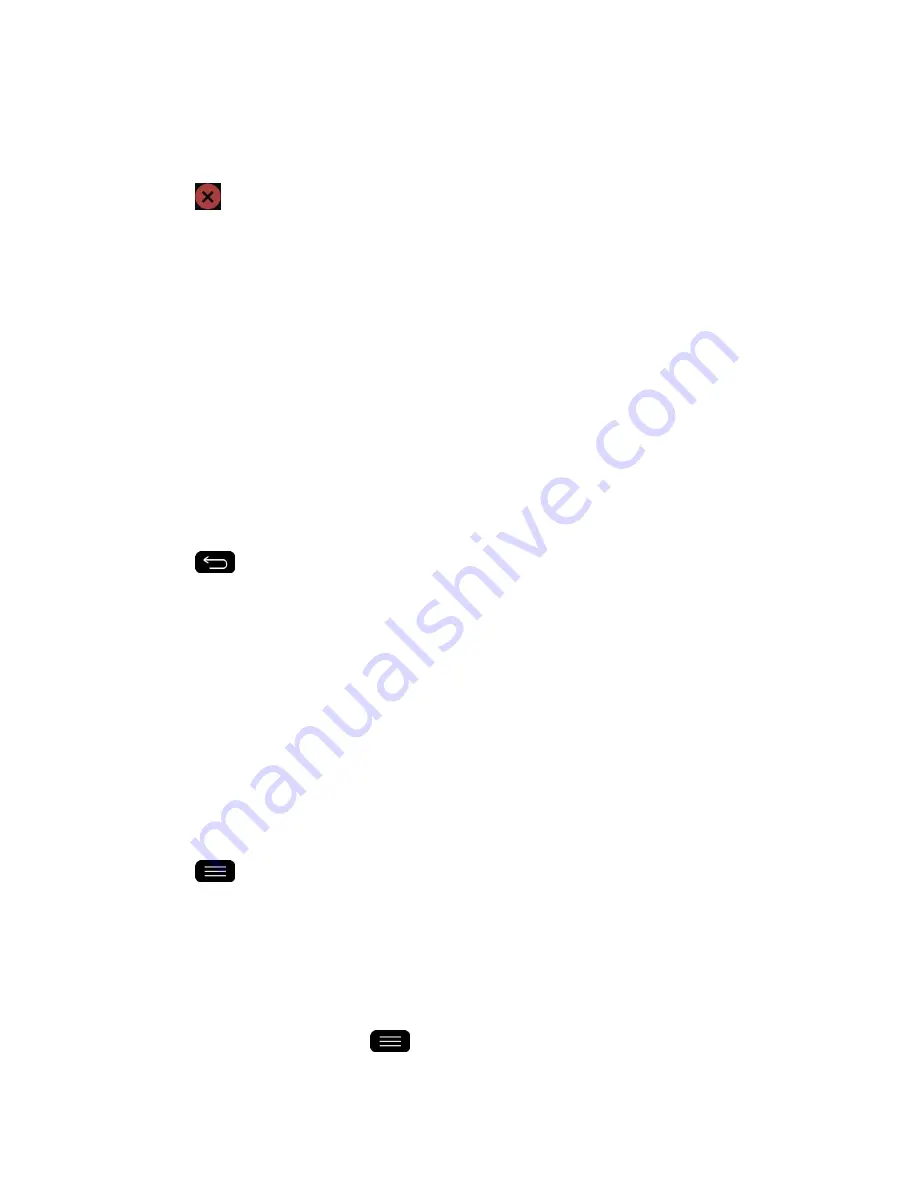
Tools and Calendar
145
Delete an Event Reminder
1. Open
Calendar
and tap the event to open it.
2. Tap
to remove a reminder.
Respond to an Event Reminder
If you set a reminder for an event, the reminder notification appears in the Status Bar when the
reminder time arrives.(See
Notifications Panel
.)
1. If you receive notifications in the Status Bar, drag the Notifications Panel down to your
notifications. Tap the event notification to open the list of Calendar notifications.
2. Tap an event in the Calendar Notifications list to view more information about that event.
3. Tap
Snooze
in the Calendar Notifications list to receive the reminder again 5 minutes
later.
–
or
–
Tap
Dismiss
in the Calendar Notifications list to delete all reminders in the list.
4. Tap
when viewing the Calendar Notifications list to keep the reminders. The
reminders will remain in the Status Bar.
Display and Synchronize Calendars
Initially, all calendars that you create or subscribe to through Google Calendar on the web are
also displayed in the Calendar application on your phone. You can select which calendars to
show or hide on the phone, and which to keep synchronized.
(For more information, see
Synchronize Accounts
.)
Only the calendars that you've created or subscribed to on the web are shown in the
Calendars
list.
To select calendars to display:
1. Tap
>
Calendars to display
.
2. Checkmark the desired accounts to display those calendars.
Change Calendar Settings
You can change the settings for how the Calendar application displays events and how it
notifies you of upcoming events.
■ Open the Calendar, and tap
>
Settings
>
Calendar settings
.
Содержание G-Flex
Страница 1: ...User Guide ...
Страница 151: ...Tools and Calendar 141 Day View Week View ...
Страница 152: ...Tools and Calendar 142 Month View Year View ...
















































