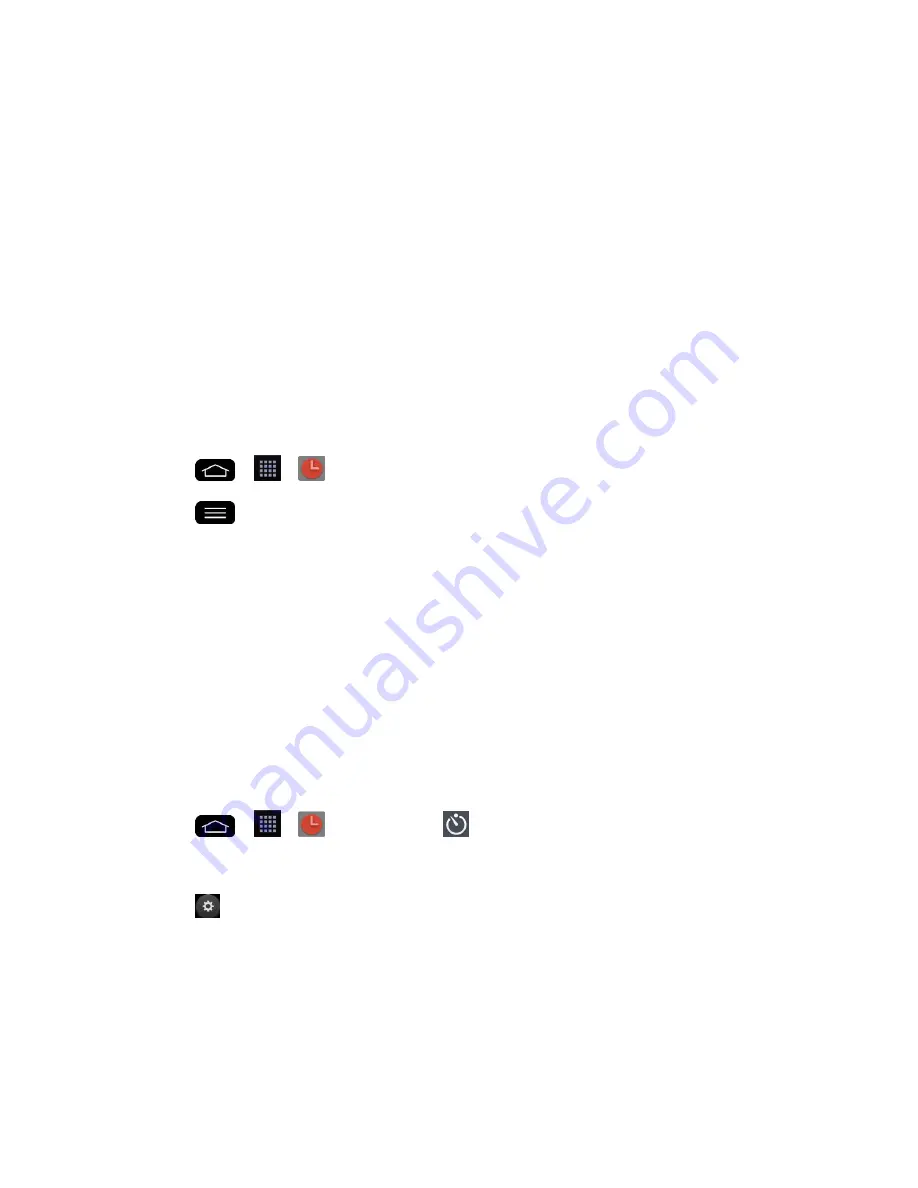
Tools and Calendar
148
7. Tap
Alarm sound
to select a ringtone for the alarm. The ringtone plays briefly when you
select it.
8. Slide the button on the
Alarm volume
slider to the right to increase the alarm volume
and to the left to decrease it.
9. Tap
Auto app starter
to set the application you want to automatically open when you
stop the alarm.
10. Tap
Puzzle lock
to checkmark the setting, which requires you to wake up enough to
solve a simple puzzle to dismiss the alarm.
11. Tap
Memo
to enter a name for the alarm.
12. When you're finished, tap
Save
.
Change the Alarm/Clock Settings
1. Tap
>
>
Alarm/Clock
.
2. Tap
>
Settings
.
3. You can set the following options:
Alarm in silent mode
: Tap to place a checkmark and allow your phone to play
alarms even when it is in Silent mode.
Volume button behavior
: Allows you to set the desired behavior of the volume
buttons when pressed during an alarm.
Puzzle lock
: Allows you to choose the puzzle type to use during the puzzle lock.
Vibrate type
: Allows you to set the vibrate type.
Set a Timer
1. Tap
>
>
Alarm/Clock
>
Timer
tab.
2. Tap the
Hour
/
Minute
/
Second
sections to set the timer.
3. Tap
to set the following options:
Vibration
: Set the phone vibrate along with the alert sound. (A blue checkmark
appears.)
Alert sound
: Select the alert sound.
Alert volume
: Set the alert volume.
Содержание G-Flex
Страница 1: ...User Guide ...
Страница 151: ...Tools and Calendar 141 Day View Week View ...
Страница 152: ...Tools and Calendar 142 Month View Year View ...
















































