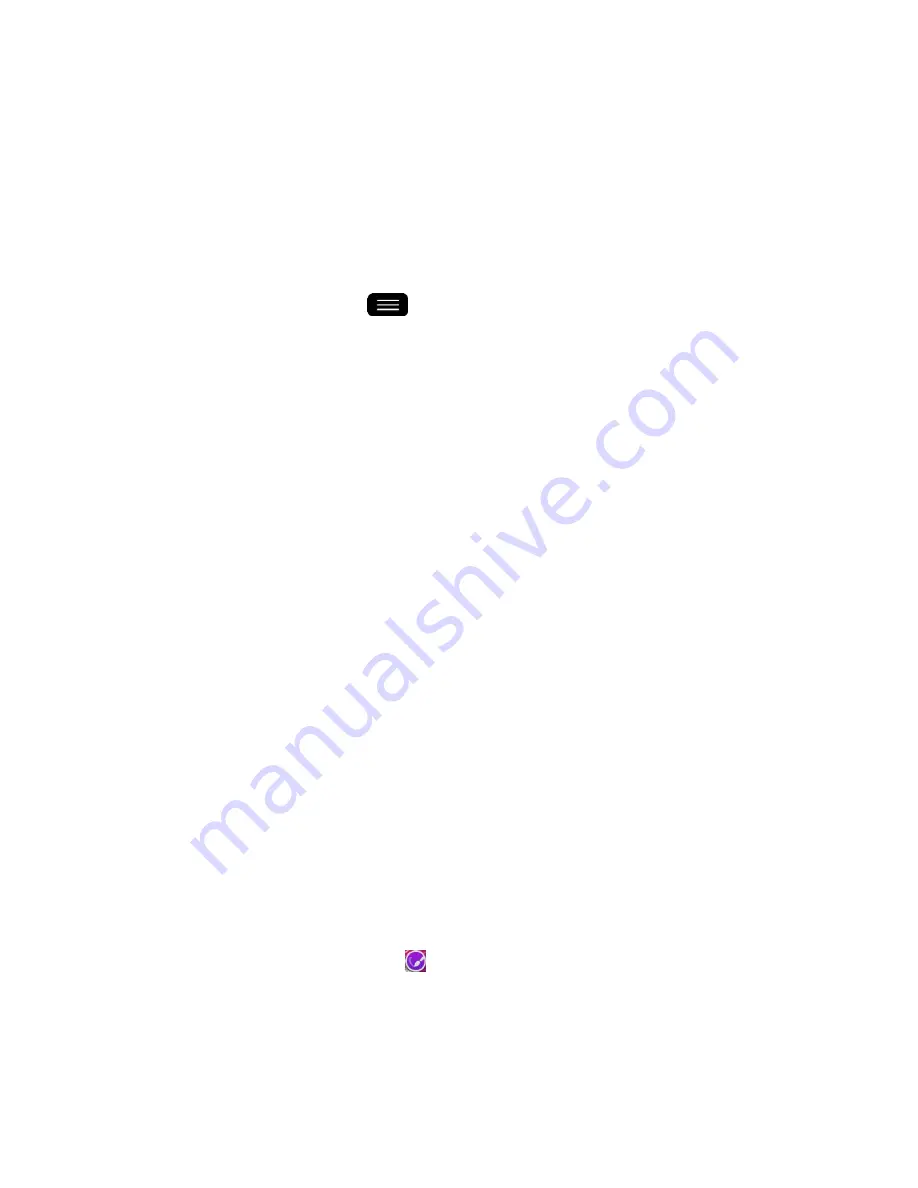
Phone Basics
30
2. Drag the widget to the edge of the screen (the left side if moving to a screen located on
the left, right side if moving to a screen located on the right).
3. After about one second, the current screen will change. Repeat until you get to the
desired screen.
Change the Phone's Wallpaper
You can select and assign your phone's background wallpaper.
1. From the Home screen, tap
>
Home screen settings
>
Wallpaper
.
–
or
–
Touch and hold an empty spot on the Home screen, then tap the
Wallpapers
tab.
2. Tap
Gallery
,
ID wallpapers
,
Live Wallpapers
,
Multi-photo
,
Photos
, or
Wallpaper
gallery
.
Gallery
to use a picture saved on your phone as a wallpaper. You can crop the
picture before setting it as a wallpaper.
ID wallpapers
to open the available wallpapers that were included in your Sprint ID
pack.
Live Wallpapers
to open a list of animated wallpapers installed on your phone. Live
wallpapers can be animated or even interactive. More Live wallpapers are available
in the Play Store.
Multi-photo
to combine and use pictures saved on your phone as a wallpaper. You
can crop the picture before setting it as a wallpaper.
Photos
to use the Photos app and set a picture saved on your phone as a wallpaper.
You can crop the picture before setting it as a wallpaper.
Wallpapers gallery
to view the available wallpapers in the LG wallpaper gallery.
3. Depending on the type of wallpaper, tap
Crop
,
Set wallpaper
or
Apply
.
Customize Applications Icons on the Home Screen
You can customize each application icon on the Home screen.
1. Touch and hold an appl
ication icon until it„s unlocked from its current position. Then drop
it on the screen. The editing icon
will appear in the upper right corner of the
application.
Содержание G-Flex
Страница 1: ...User Guide ...
Страница 151: ...Tools and Calendar 141 Day View Week View ...
Страница 152: ...Tools and Calendar 142 Month View Year View ...






























