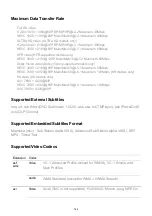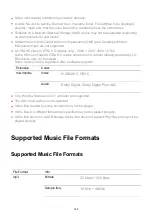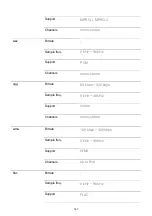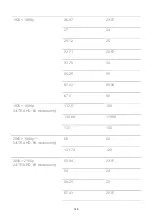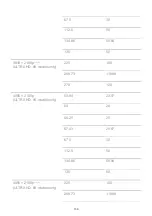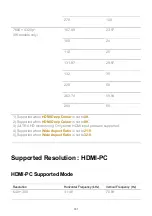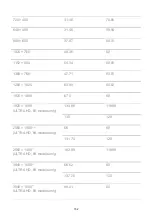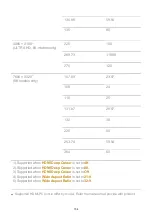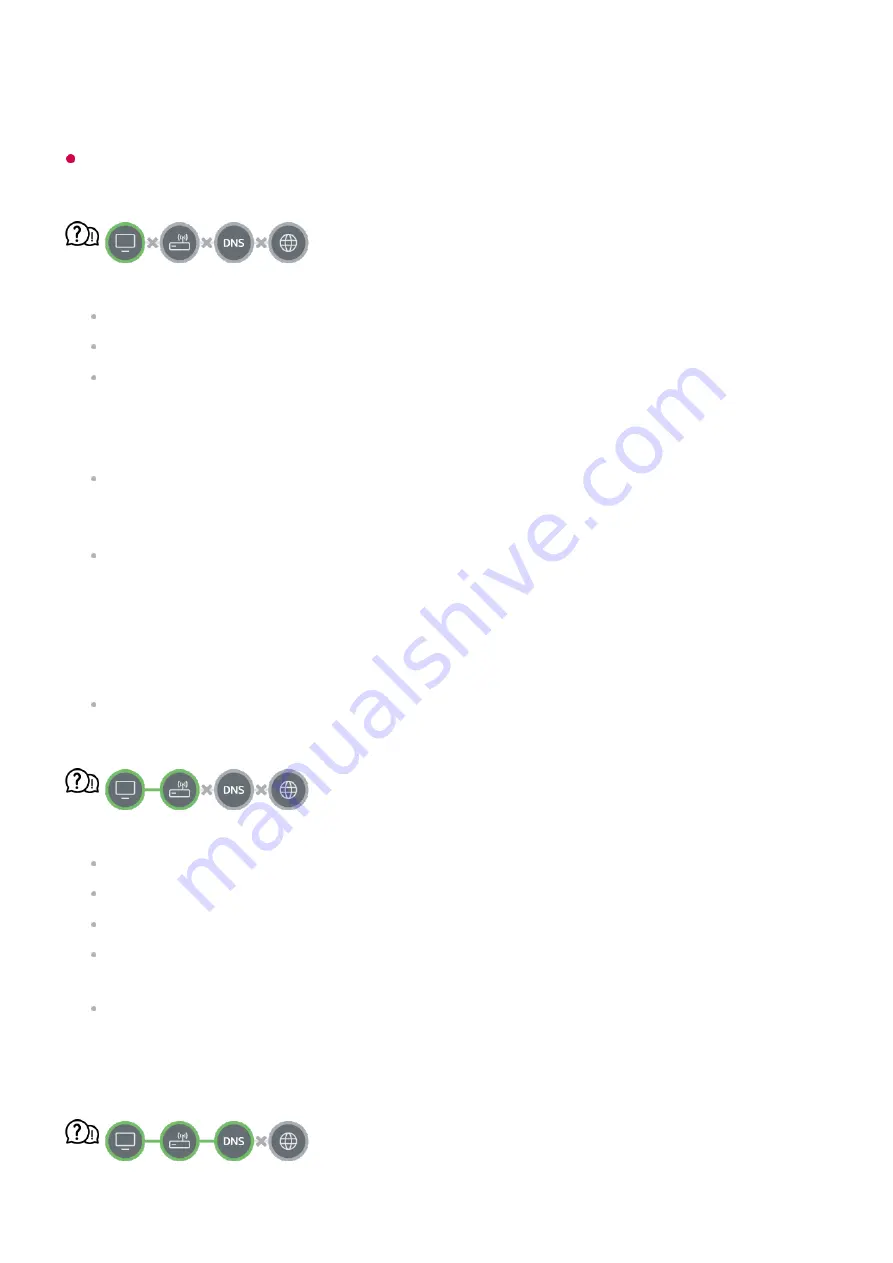
Some models may support the
Wi-Fi Connection
function only.
When X appears next to TV
Check the TV or the AP (Router).
Check the connection status of the TV, AP (Router) and cable modem.
Power off and power on in the following order;
1. Turn your cable modem off and back on, and wait for the device to reset.
2. Turn the wired/wireless router off and back on, and wait for the device to reset.
3. Turn the TV off and on.
If you want to establish a wired LAN connection, check whether an IP address can be
obtained from your router properly. If you are setting up your network manually, check
whether all settings are correct.
If you want to establish a wireless connection, check the following points as well.
①
Set your router’s SSID (network name) or wireless channel.
②
Set your router’s security key.
If you can't complete this setting, refer to the router's user manual and the instructions
provided by your Internet provider. If you are still unable to establish your configuration,
consult your router’s manufacturer or your Internet service provider.
If you are using a static IP, enter the IP directly.
When X appears next to Gateway
Check the AP (Router) or consult your Internet service provider.
Unplug the router/cable modem from the wall outlet, wait 10 seconds and reconnect it.
Initialize (Reset) the AP (Router) or cable modem.
Check the AP (Router) manufacturer’s website to make sure your router has the latest
firmware version installed.
If you can't complete this setting, refer to the router's user manual and the instructions
provided by your Internet provider. If you are still unable to establish your configuration,
consult your router’s manufacturer or your Internet service provider.
When X appears next to DNS
Advanced Wi-Fi Settings
139