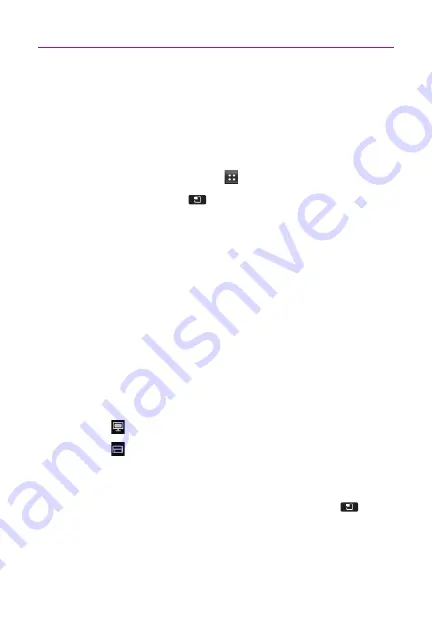
83
Using SmartShare
SmartShare uses DLNA (Digital Living Network Alliance) technology
to share digital content through a wireless network.
Both devices must be DLNA certified to support this feature.
To turn SmartShare on and allow sharing contents
1 Touch the
Applications Key
and then
SmartShare
.
2 Press the
Menu Key
and select
Settings
.
3 Touch
Discoverable
checkbox to turn on.
Touch
Always accept request
if you would like to
automatically accept sharing requests from other devices.
4 Under the Sharing contents section, touch to checkmark the
types of content you would like to share. Choose from
Pictures
,
Videos
, and
Music
.
5 SmartShare is now activated and ready to share contents.
To share contents from remote content library to other devices
Let your renderer device (e.g. TV) play multimedia contents from
your remote content library (e.g. PC)
NOTE
Make sure that the DLNA functionality of your devices is properly configured
(e.g. TV and PC)
1 Touch
and select the device from renderer device list.
2 Touch
and select the device of the remote content
library.
3 You can browse the content library.
4 Touch a content thumbnail or press the
Menu key
and
select
Play
.
Entertainment






























