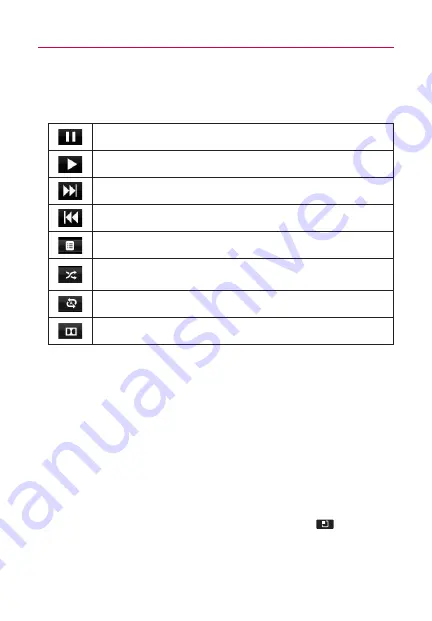
82
Entertainment
To control playback
The Playback screen contains several icons that you can touch to
control the playback of songs, albums, and playlists:
To control playback volume
You can control the volume of music in the
Music
application by
touching the phone's up/down Volume Keys.
To use a song as a ringtone
You can use a song as your phone ringtone, in place of one of the
ringtones that come with the phone.
©
Touch and hold a song in a Library list. In the menu that
opens, touch
Use as ringtone
.
OR
©
On the Playback screen, touch the
Menu Key
and touch
Use as ringtone
.
Touch to pause playback.
Touch to resume playback.
Touch to skip to the next track in the album, playlist, or shuffle.
Touch to skip to the previous track in the album, playlist, or shuffle.
Touch to open the current playlist.
Touch to play the current playlist in shuffle mode (tracks are played in
random order).
Touch to set repeat mode: Don't repeat, Repeat the playlist, or Repeat
the current track.
Touch to activate or deactivate the Dolby Mobile setting, which
enhances your music listening.
















































