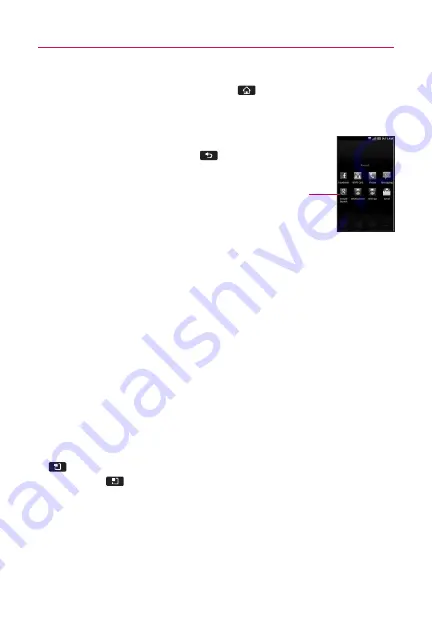
20
Switching between multiple applications
1. Touch and hold the
Home Key
.
The icons of applications that you’ve used recently will be
displayed on the screen.
2. Touch the application icon you want to open.
Or touch the
Back Key
to return to the
current application.
Adding application icons to the Home screen
Customize your Home screen with the applications you use most
often.
1. Open the Applications screen.
2. Touch and hold the application icon you want to add to your
Home screen. Your Applications screen will be minimized so
that you can place the icon on a Home screen.
3. Lift your finger to place it, or drag the icon to where you
want it on the screen, then lift your finger.
Options menus
Options menus contain tools that apply to the activities of the
current screen or application, not to any specific item on the
screen. To open the available options menu, touch the
Menu Key
. Not all applications have Options menus; if you touch the
Menu Key
on a screen that has no Options menu, nothing
will happen.
The Basics
Touch an icon to open an application
you
'
ve used recently.






























