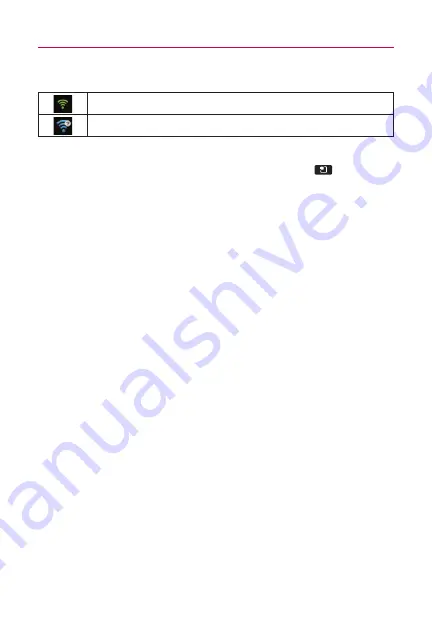
29
Connecting to Networks and Devices
Connecting to Wi-Fi Networks
To turn Wi-Fi on and connect to a Wi-Fi network
1. From the Home screen, touch the
Menu Key
.
2. Touch
Settings > Wireless & networks > Wi-Fi settings
.
3. Touch
Wi-Fi
to turn Wi-Fi on and scan for available Wi-Fi
networks.
●
A list of available Wi-Fi networks will be displayed. Secured
networks are indicated by a lock icon.
●
If the phone finds a network that you have connected to
previously, it automatically connects to it.
4. Touch a network to connect to it.
●
If the network is open, you will be prompted to confirm
that you want to connect to that network by touching
Connect
.
●
If the network is secured, you will be prompted to enter a
password. (Ask your network administrator for details.)
●
When you're connected to a network, you can touch the
network name in the Wi-Fi settings screen for details about
the speed, security, address, and related settings.
NOTE
Some 'Open' networks require you to launch the browser after
connecting to finish the login process before the data connection is
functional. This is common in hotels and other public venues that offer
'Free Wi-Fi'.
Connected to a Wi-Fi network (waves indicate connection strength)
Notification that an open Wi-Fi network is in range






























