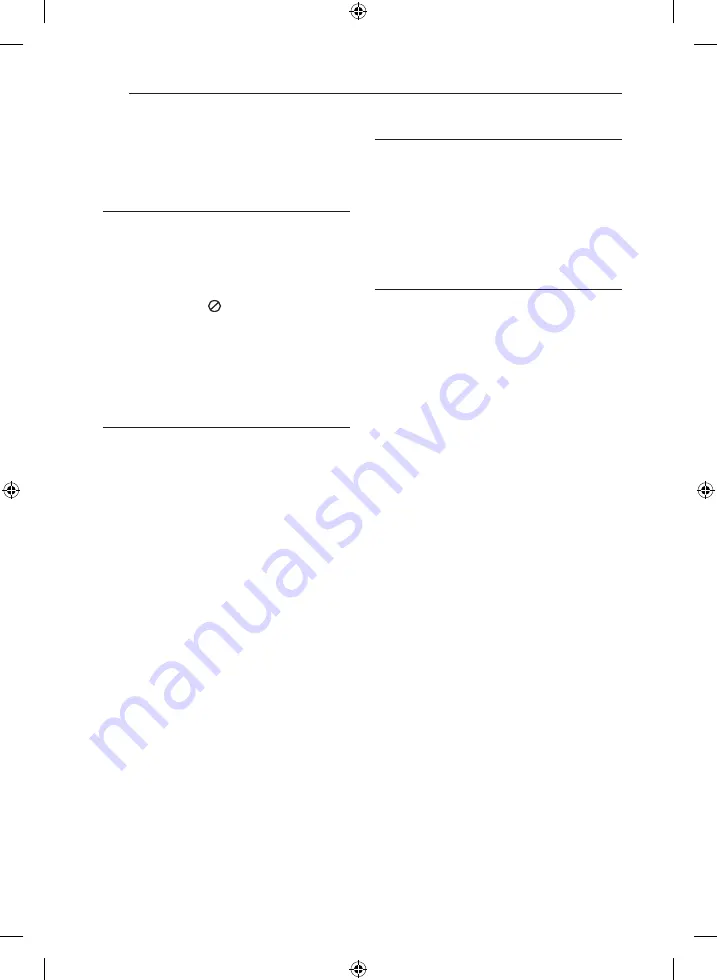
Table of Contents
4
Table of Contents
1 Getting Started
2
Safety information
6
Unique features
6 Accessories
6 Introduction
6
– Symbols Used in this Manual
6
– About the “ ” Symbol Display
7
– Required cables
8
Remote control
10 Front panel
11
Rear panel
2 Connecting
12
Before connecting
12
Positioning the system
13
Connecting speakers
14
Connecting video devices
14 – Using an HDMI cable
16 – Using a composite video cable
17
Connecting audio devices
18 Connecting other devices
19
Connecting the antenna
19
Connecting portable devices
3 System Setting
20 Settings
20 – Adjusting the Setup Settings
20 – [Language] Menu
20 – [Display] Menu
21 – [Audio] Menu
22 – [Others] Menu
4 Operating
23 Basic operations
23 – Selecting the input source
24 – Adjusting the speaker levels
24 – Enjoying various sound mode
26 Radio Operations
26 – Listening to FM radio
26 – Improving poor FM reception
26 – Presetting the Radio Stations
26 – Deleting the saved stations
27 Playing the USB device
27 – Basic operation
28 – MP3/WMA music file requirement
28 – Compatible USB Devices
29 – Listening to music
30 – Playing a movie file
32 – Viewing a photo
33 Other Operations
33 – Dimmer
33 – Screen Saver
33 – Using the Sleep Timer
NA7520P-FU_DZAFLLX_ENG.indd 4
2013-06-24 3:52:33





































