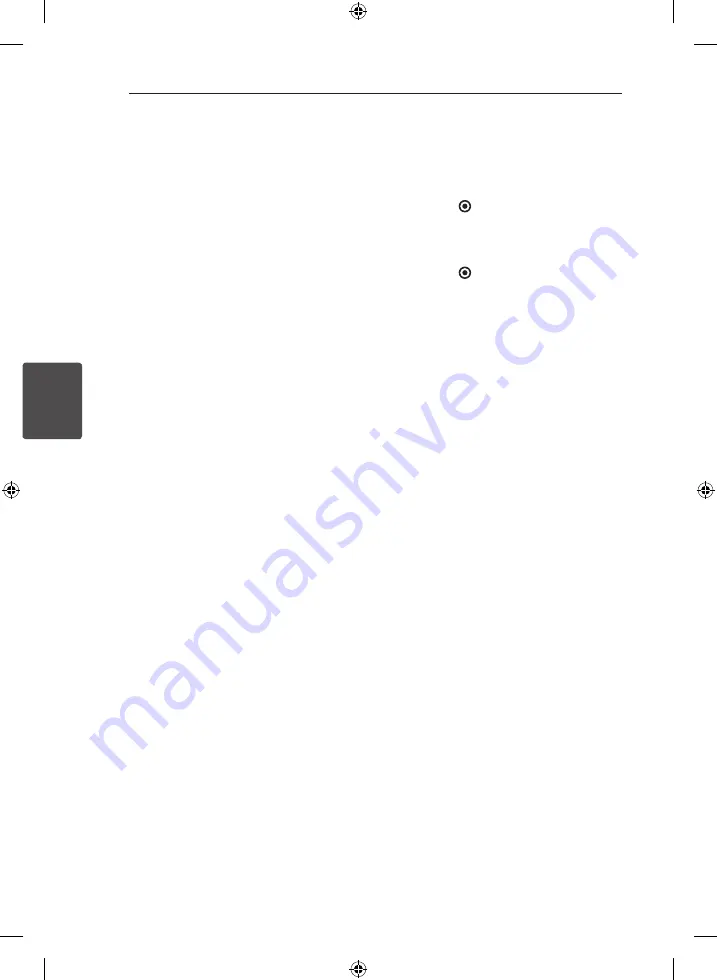
Operating
26
Oper
ating
4
Radio Operations
Be sure that FM aerial is connected.
Listening to FM radio
1. Press
RADIO
on the remote control or turn
INPUT SELECTION
on the unit until FM appears
on the display window.
The last received station is tuned in.
2. Automatically :
Press and hold
TUNING. -/+
for about 2
seconds until the frequency indication starts to
change, then release. Scanning stops when the
unit tunes in a station.
Manually :
Press
TUNING. -/+
on the remote control
repeatedly or turn
MULTI CONTROL
on the
unit.
3. Adjust the volume by pressing
VOL+/-
on the
remote control or turn
MASTER VOLUME
on
the unit.
Improving poor FM reception
Press
MONO/STEREO
on the remote control. This
will change the tuner from stereo to mono and
usually improve the reception.
Presetting the Radio Stations
You can preset 50 stations for FM.
Before tuning, make sure to turn down the volume.
1. Tune in to a radio station.
2. Press
ENTER ( )
. A preset number will blink in
the display window.
3. Press
/-
to select the preset number
you want.
4. Press
ENTER ( )
. The station is stored.
5. Repeat steps 1 to 4 to store the other stations.
6. To listen to a preset station, press
/-
or
0 to 9 numerical buttons.
Deleting the saved stations
Each of the saved stations
1. Select the saved station you want to delete.
2. Press
CLEAR
. A preset number will blink on the
display window.
3. Press
CLEAR
again while the preset number is
displayed.
all the saved stations
1. Press and hold
CLEAR
on the remote control for
about two seconds. “ERASE ALL” will blink on the
display window.
2. Press
CLEAR
again while “ERASE ALL” is
displayed. All the saved stations are cleared.
NA7520P-FU_DZAFLLX_ENG.indd 26
2013-06-24 3:52:49



























