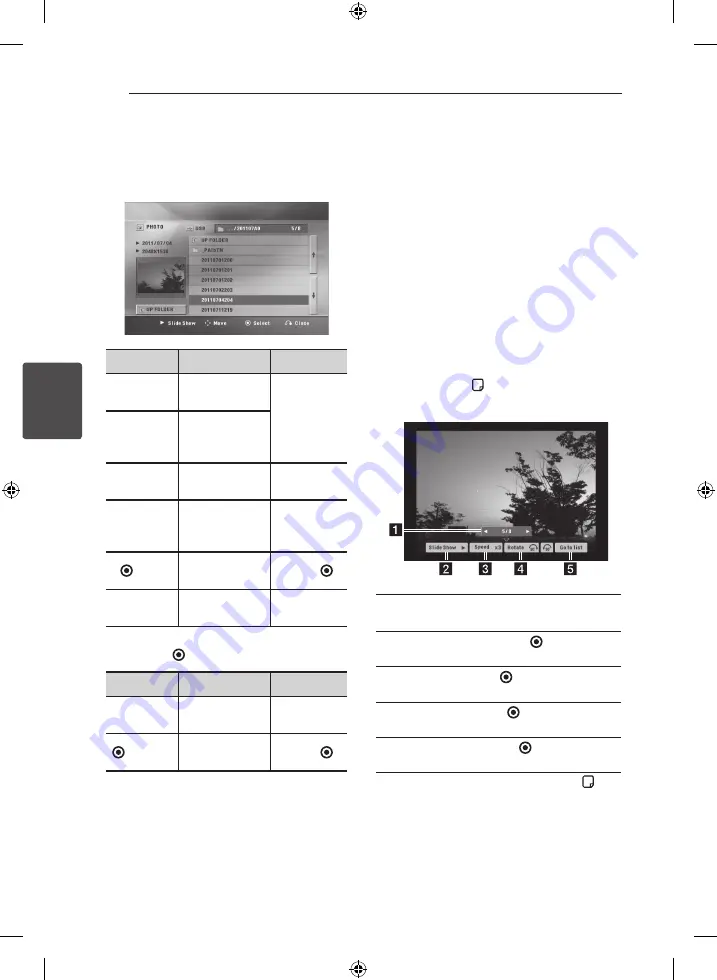
Operating
32
Oper
ating
4
Viewing a photo
You can view photo files contained in a USB device.
1. Select [Photo] using
A/D
on the [USB] menu.
The [PHOTO] menu appears.
Options
Description
Buttons
UP FOLDER
Returning to the
upper folder.
Select a
desired
option by
using
W
/
S
/
A
/
D
.
;
/
.
Moving to the
previous or next
page.
d
Slide
Show
Viewing a slide
show.
d
wsad
Move
Moving to
another file or
content.
W
/
S
/
A
/
D
Select
Viewing a
particular file.
ENTER ( )
x
Close
Returning to the
[USB] menu.
RETURN
(
x
)
2. Select a file using
W/S/A/D
, and press
d
or
ENTER ( )
to play the file.
Options
Description
Buttons
d
Slide
Show
Viewing a slide
show.
d
Select
Viewing a
particular file.
ENTER ( )
To stop a slide show
Press
Z
during slide show.
To pause a slide show
Press
M
during slide show. Press
d
or
M
to re-start
the slide show.
To skip to the next/previous photo
While viewing a photo in full screen, press
A
or
D
to go to the previous or next photo.
Options while viewing a photo
You can use various options while viewing
a photo in full screen.
1. While viewing a photo in full screen, press
INFO/DISPLAY ( )
to display the option menu.
2. Select an option using
W/S/A/D
.
a
Current photo/Total number of photos
–
Use
A
/
D
to view previous/next photo.
b
Slide Show
– Press
ENTER ( )
to start or
pause slide show.
c
Speed
– Use
ENTER ( )
to select a delay
time between photos in a slide show.
d
Rotate
– Press
ENTER ( )
to rotate the photo
clockwise/counterclockwise.
e
Go to list
– Press
ENTER ( )
to return [Photo]
menu.
3. Press
RETURN
(
x
) or
INFO/DISPLAY ( )
to
exit the option menu.
NA7520P-FU_DZAFLLX_ENG.indd 32
2013-06-24 3:52:51







































