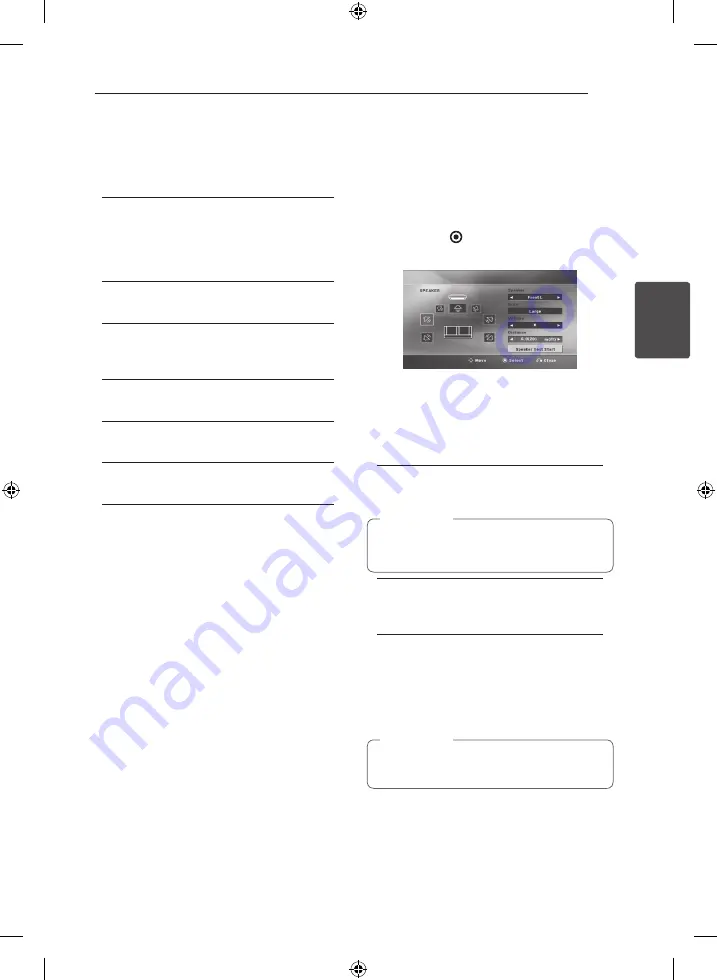
System Setting
21
S
ys
tem Se
tting
3
Resolution
Sets the output resolution of the HDMI video signal.
Refer to “Resolution Setting” for details about the
resolution (page 15).
[Auto]
If the HDMI OUT jack is connected to
TVs providing display information (EDID),
automatically selects the resolution best
suited to the connected TV.
[576i]
or
[480i]
Outputs 576 (or 480) lines of interlaced video.
[576p]
or
[480p]
Outputs 576 (or 480) lines of progressive
video.
[720p]
Outputs 720 lines of progressive video.
[1080i]
Outputs 1080 lines of interlaced video.
[1080p]
Outputs 1080 lines of progressive video.
[Audio] Menu
Speaker Setup
Make the following settings for the built-in 5.2
channel surround speaker.
1. Select [Speaker Setup] on the [Audio] menu.
2. Press
ENTER
( )
The [SPEAKER] menu appears.
3. Use
A
/
D
to select the desired speaker.
4. Adjust options using
W
/
S
/
A
/
D
buttons.
5.
After adjusting the desired options, press
RETURN
(
x
). The menu moves to the previous
screen.
[Speaker]
Select a speaker that you want to adjust.
Certain speaker settings are prohibited by the
Dolby Digital licensing agreement.
,
Note
[Size]
Since the speaker settings are fixed, you
cannot change the settings.
[Volume]
Press
A
/
D
to adjust the output level of the
selected speaker.
- Front L/R : 0 to -5
- SubWoofer 1/2, Rear L/R, Center : 5 to -5
There is the other way to adjust the speaker
levels. Refer to page 24.
,
Note
NA7520P-FU_DZAFLLX_ENG.indd 21
2013-06-24 3:52:49






























