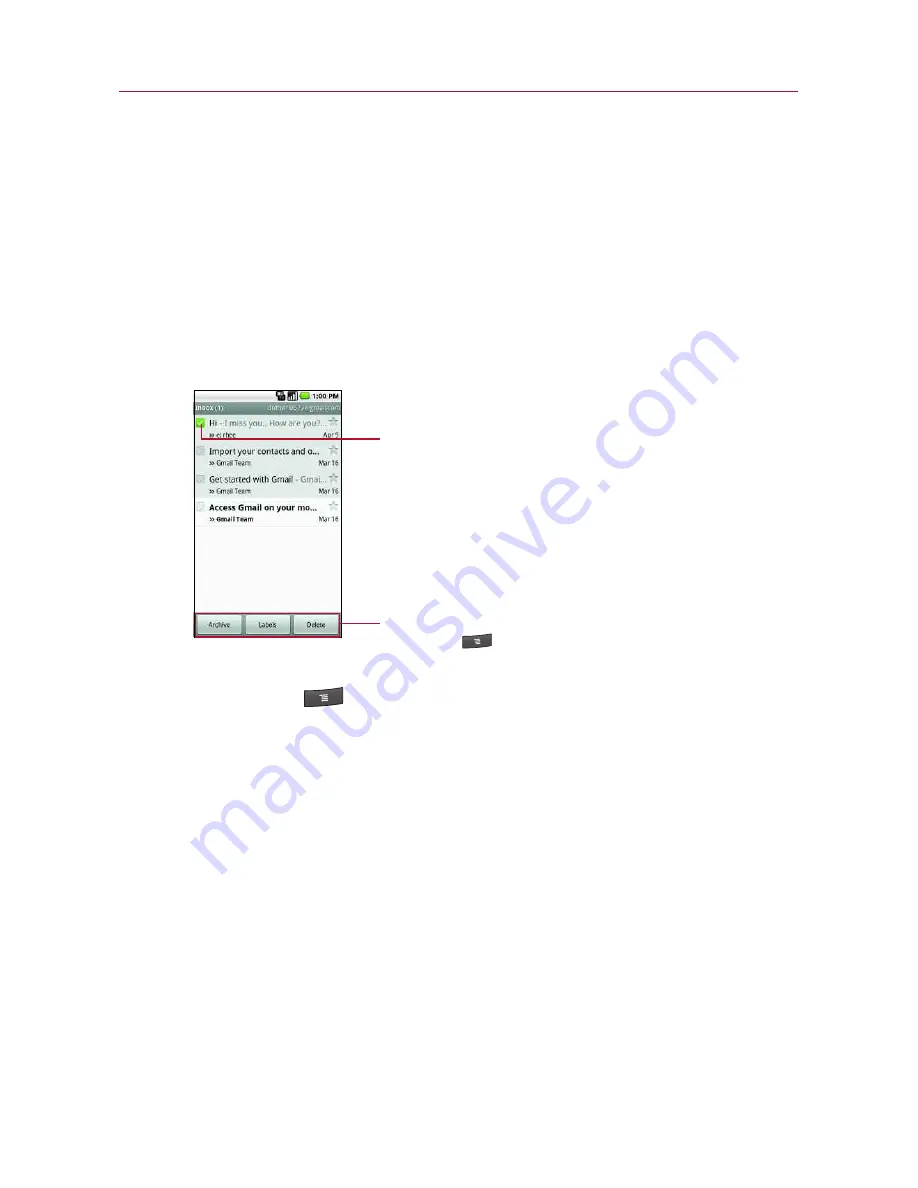
110
Working with Conversations in Batches
You can archive, label, delete, or perform other actions on a batch
of conversations at once, in your Inbox or in another label views.
1. From the Inbox or messages with another label, touch the
checkmark for all the messages you want to include in the
batch.
When you checkmark a conversation, the
Archive
,
Label
,
and
Delete
buttons appear at the bottom of the screen.
2. Touch the
Archive
,
Label
, or
Delete
button. Or press the
Menu Key
and touch
Add star
,
Report spam
,
Mute
,
Mark read/ Mark unread
, or
Deselect all
.
You action affects the selected batch of messages.
If you accidentally delete a batch of conversations, you can
touch
Undo
in the yellow bar (that appears briefly after the
action) at the top of the screen to undelete them. You can
also use
Undo
after muting, archiving, and reporting spam.
If you never work with batches of messages, you can hide the
checkboxes to leave more room for the subjects of conversations.
See
“
Changing Gmail Settings
”
on page 118.
Gmail
Touch to select an action for the batch or press the
Menu Key
for more options.
Touch to include the message in the batch.
Содержание Ally
Страница 1: ...User Guide MMBB0364803 1 0 MW ...
















































