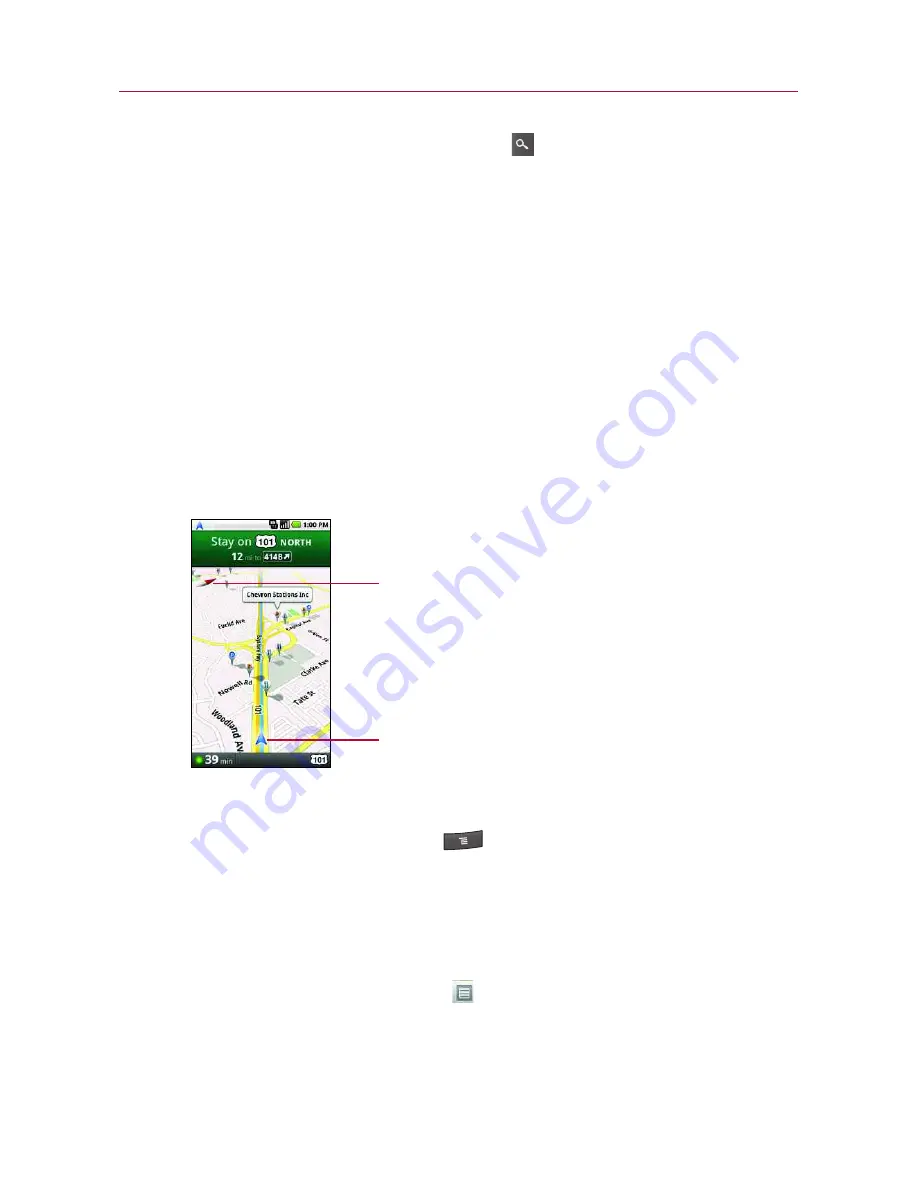
188
©
Touch and hold the
Search Key
.
●
When prompted to speak, say “Navigate to” followed by a
location.
●
If prompted,touch a destination in the list of suggestions. A
map opens with your route drawn in blue and your next
turn described at the top.
●
As you navigate your route, each direction is spoken in
turn, and the next turn is displayed.
●
The Google Maps application downloads and temporarily
stores a copy of the directions and other information about
your route on the phone, so if you lose your connection to
a data network, you can still navigate to your destination.
You can control the volume of the spoken directions with
the
Volume Up/Down
keys. To turn the spoken directions
off, press the
Menu Key
and touch
Mute
.
To view turn-by-turn directions in a list
You can view each turn in your route as a scrolling list of written
directions.
©
Touch the
Directions
icon .
A screen opens with a scrolling list of turn-by-turn directions
to your destination.
Google Maps
A compass indicates north.
Your current location and direction
Содержание Ally
Страница 1: ...User Guide MMBB0364803 1 0 MW ...






























