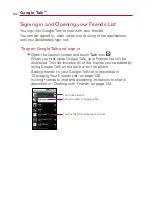118
Changing Gmail Settings
You can change a number of settings for Gmail. Each Google
account has its own settings, so your changes affect only the
current account. See
“
To switch accounts
”
on page 104.
Notification volumes and some synchronization settings can also be
changed in the
Settings
application. See
“
Settings
”
on page 241.
©
From the Home screen, touch
Gmail
, press the
Menu
Key
and touch
Settings
.
General Settings
Signature
Opens a dialog box where you can enter text to
append to every message you send. See
“
Appending a Signature
to Your Messages
”
on page 117.
Confirm delete
Checkmark this setting to open a dialog box each
time you delete messages, asking you to confirm that you want to
delete them.
Batch operations
Checkmark this setting to allow batch
operations. See
“
Working with Conversations in Batches
”
on page
110.
Clear search history
Removes the search history for searches
performed.
Labels
Opens the Labels screen, from where you can manage
which conversations are synchronized. See
“
Synchronizing Your
Messages
”
on page 116.
Notification settings
Email notifications
Checkmark this setting to receive a
notification whenever you receive new email. See
“
Managing
Notifications
”
on page 46.
Select ringtone
Opens a dialog box to select the ringtone to
sound when you receive a new email notification.
Vibrate
Checkmark this setting to vibrate the phone when you
receive a new email notification.
Gmail
Содержание Ally
Страница 1: ...User Guide MMBB0364803 1 0 MW ...