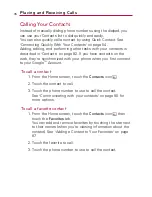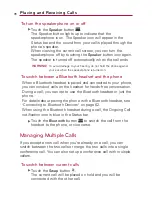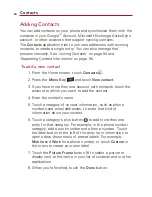87
Adding a Contact to Your Favorites
The
Favorites
tab contains a short list of the contacts you
communicate with most often.
To add a contact to your favorites
1. From the Home screen, touch
Contacts
.
2. Touch a contact to view its details.
3. Touch the star to the right of the contact's name.
When the contact is added to your favorites list, the star will
be gold-colored
To remove a contact from your favorites list
1. From the Home screen, touch
Contacts
then touch the
Favorites
tab.
2. Touch a contact to view its details.
3. Touch the gold star to the right of the contact's name.
The removed star will indicate that the contact was removed
from your Favorites list.
Searching for a Contact
It is easy to search for a contact by name.
To search for a contact
1. From the Home screen, touch
Contacts
.
2. Touch the
Search Key
.
3. Start entering the name of the contact you're searching for.
As you type, contacts with matching names will appear
below the search box.
4. Touch a matching contact in the list to open its entry. You
can also touch the
Search
button
(on the touch
keyboard) to open a screen with a list of matching contacts.
Contacts
Содержание Ally
Страница 1: ...User Guide MMBB0364803 1 0 MW ...