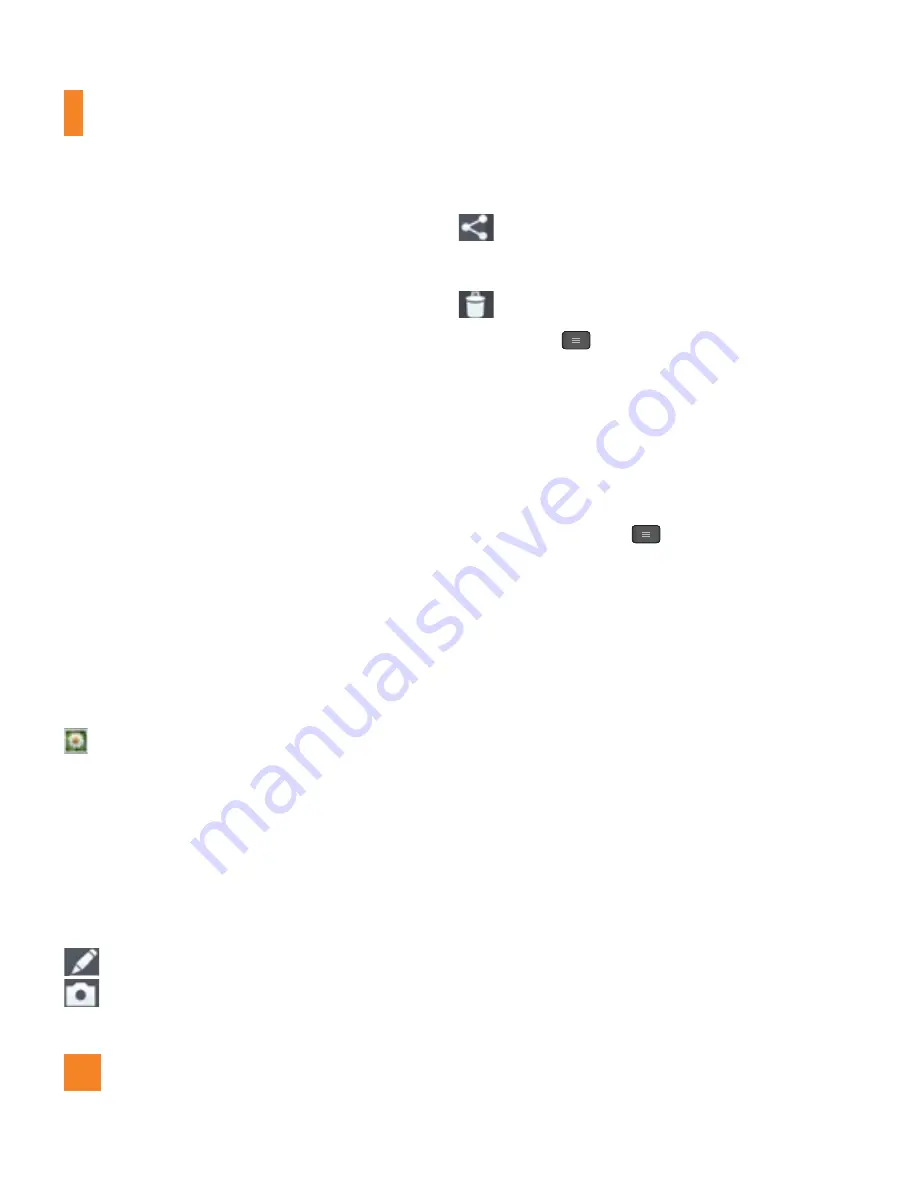
42
Reset
– Restore all camera default settings.
Camera help guide
– Tap whenever you
want to know how a function operates. This
will provide you a quick guide.
n
NOTE
•
When you exit the camera, some settings
will return to their defaults. Check the
camera settings before you take your next
photo.
•
The settings menu is superimposed over the
viewfinder, so when you change elements
of the image color or quality, you will see
a preview of the image change behind the
settings menu.
Viewing your saved photos
You can access your saved photos from within
the camera mode. Just tap the
Gallery
icon
at the bottom of the screen and your
Gallery will be displayed.
n
TIP
Flick left or right to view other photos or
videos.
Tap the screen to display the following
options:
– Tap to edit the photo.
– Tap to take a new photo.
– Tap to share the photo via various
methods such as Bluetooth or
Messaging.
– Tap to delete the photo.
Menu Key
- Tap to access
Set image
as, Move, Rename, Rotate left
,
Rotate
right
,
Crop
,
Slideshow
, or
Details
.
Setting a photo as wallpaper
1
Tap the photo you want to set as wallpaper
to open it.
2
Tap the
Menu Key
> Set image as >
Home screen wallpaper
or
Lock screen
wallpaper.
3
Crop the image as desired and tap
OK
.
Camera






























