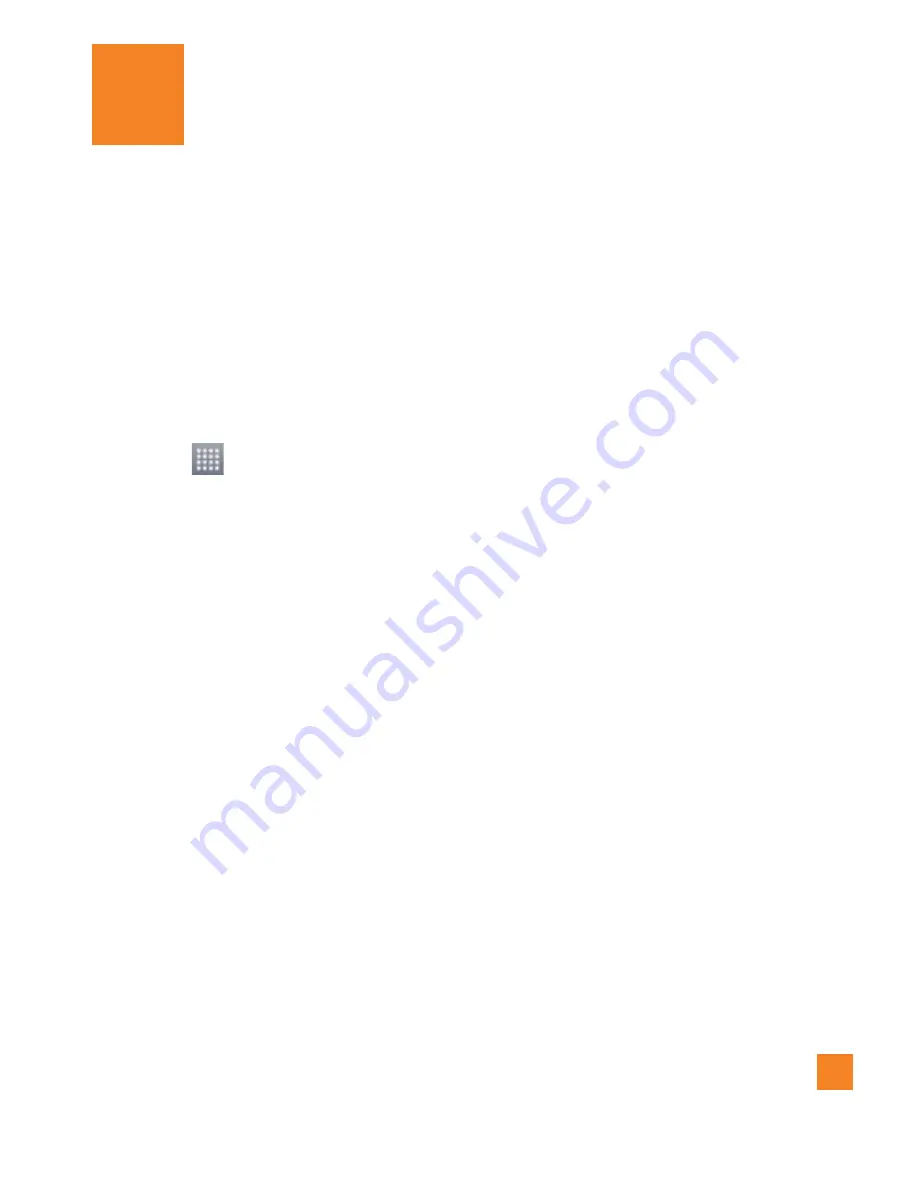
27
The first time you open a Google application on
your phone, you will be required to sign in with
your existing Google account. If you do not
have a Google account, you will be prompted
to create one.
Creating your Google account
1
From the Home screen, tap the
Apps Key
.
2
Tap
Gmail
>
Create
to start the Gmail™
setup wizard.
3
Tap a text field to open the keyboard and
enter your name and tap
Next
.
4
Enter your username and tap
Next
. Your
phone will communicate with Google servers
and check for username availability.
5
Enter and re-enter your password. Then
follow the instructions and enter the
required and optional information about
the account. Wait while the server creates
your account.
Signing into your Google
account
1
Enter your email address and password, then
tap
Sign in
(If accessing Gmail for the first
time, tap
Existing
prior to this step).
2
Choose to join which makes sharing
on the web more like real life sharing. You
can choose Circles, Instant Upload, and
Messenger. Tap the
Join
to join or
Not Now
to skip this step.
3
Set the backup and restore options and
tap
Next
.
4
Once you have set up your Google
account, your phone will be automatically
synchronized with your Google account on
the web. (Depending on your synchronization
settings.)
After signing in, your phone will sync with your
Google services, such as Gmail
TM
, Contacts,
Google Calendar, and Picasa photo albums.
You can also use Google Maps
TM
, download
applications from Play Store™, back up your
settings to Google servers, and take advantage
of other Google services on your phone.
Google Account Setup






























