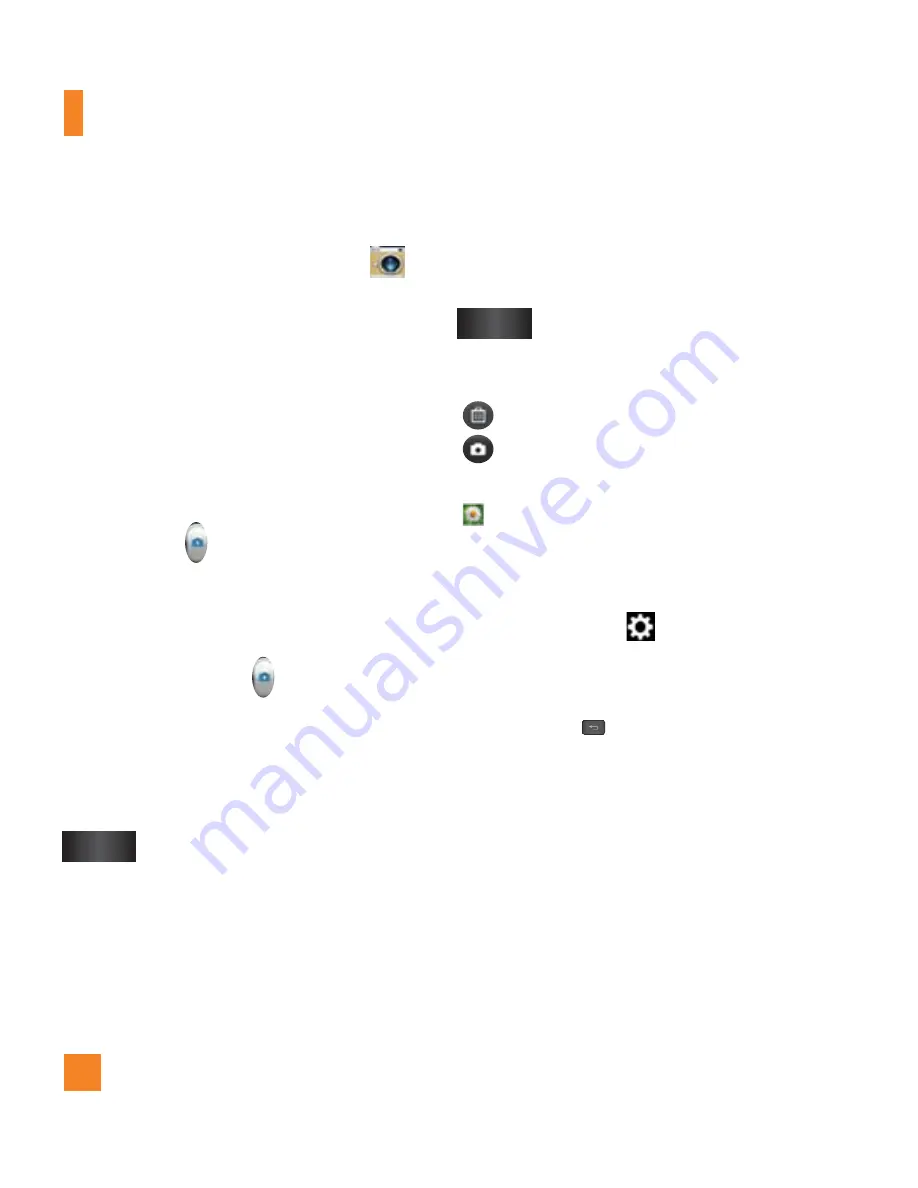
40
Camera
Taking a photo
1
From the Home screen, tap
Camera
.
2
Holding the phone horizontally, point the lens
towards the subject you want to photograph.
3
A focus box will appear in the center of
the viewfinder screen. You can also tap
anywhere on the screen to focus on that
spot.
4
When the focus box turns green, the camera
has focused on your subject.
5
Tap
Capture
lightly.
n
NOTE
If you set Auto review to off, the camera
will take pictures continuously while
holding down
Capture
.
Once you’ve taken the photo
Your captured photo will appear on the screen
if Auto review is set to On (refer to Using the
advanced settings).
Share
Tap to share your photo via
Locker
,
Bluetooth
,
,
,
Gmail
,
,
Messaging
,
Note Pad, Picasa,
,
or any other
downloaded applications that is
supported.
n
NOTE
Additional charges may apply when MMS
messages are sent while roaming.
Set as
Tap to use the image as
Contact
photo, Homescreen wallpaper,
or
Lock screen wallpaper
.
Tap to delete the image.
Tap to take another photo immediately.
Your current photo will be saved.
Tap to view the Gallery of your saved
photos.
Using the advanced settings
In the viewfinder, tap
to open the
advanced options.
You can change the camera settings by
scrolling the list. After selecting the option, tap
the
Back Key
.
Brightness –
This defines and controls the
amount of sunlight entering the lens. Slide the
brightness indicator along the bar towards “-”
for a lower brightness image or towards “+”
for a higher brightness image.
Focus –
Tap to select the focus mode.
Auto :
Allows the camera to focus
automatically. (The camera continuously
focuses on the objects in the photo)
















































