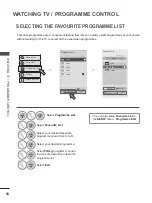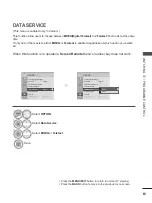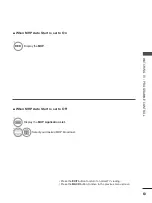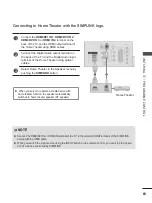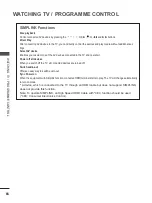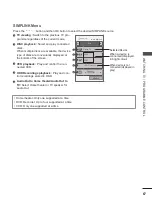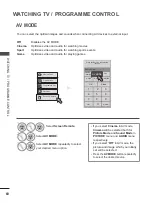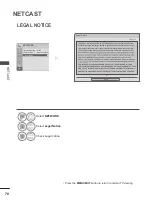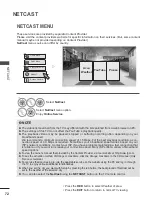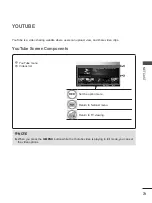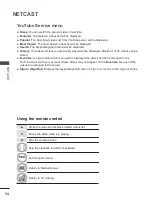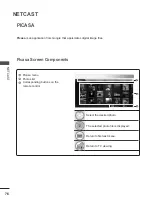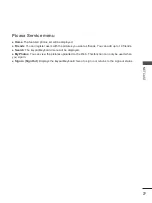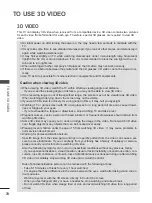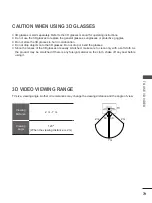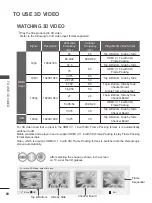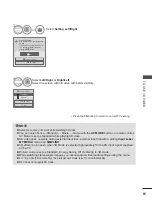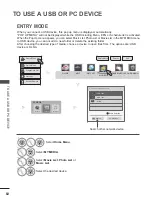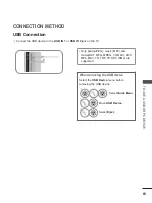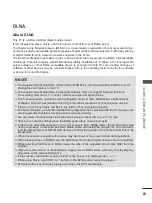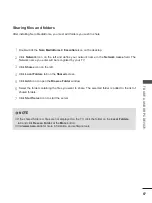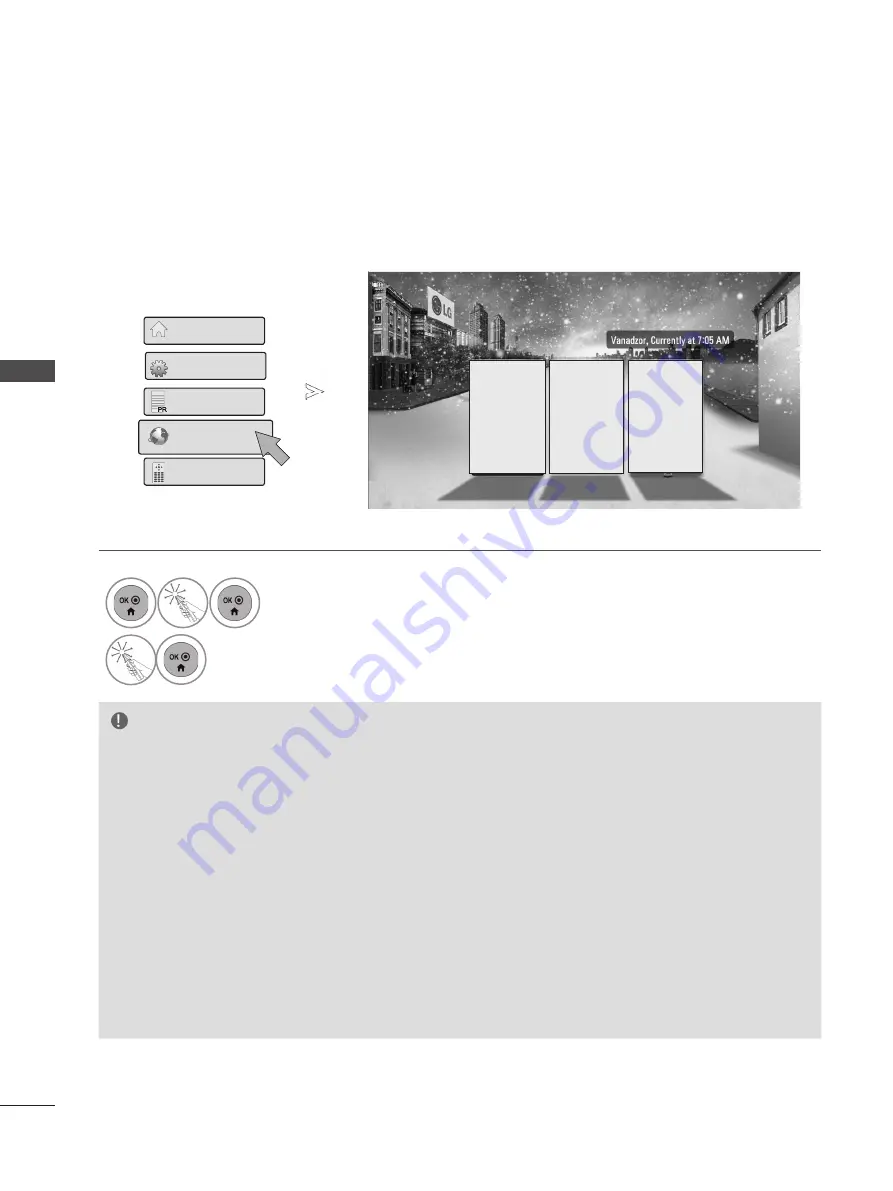
72
N
ET
C
AS
T
NETCAST
NETCAST MENU
These services are provided by separate Content Provider.
Please visit the content providers web site for specific information on their services. (But, some content
manual maybe not provide depending on Content Provider).
NetCast
menu source can differ by country.
• Press the
RED
button to select Weather of area.
• Press the
EXIT
button to return to normal TV viewing.
NOTE
►
The videos list searched from the TV may different with the list searched from a web browser on PC.
►
The settings of this TV do not affect the YouTube’s playback quality.
►
The playback videos may be paused, stopped or buffering occurring often depending on your
broadband speed.
We recommend a minimum connection speed of 1.5 Mbps. For the best playback condition, a con-
nection speed of 4.0 Mbps is required. Sometimes your broadband speed varies based on your
ISP’s network conditions. Contact your ISP if you have problems maintaining a fast connection that
is reliable, or if you want to increase your connection speed. Many ISPs offer a variety of broadband
speed options.
►
To view the owner’s manual that provided by the Content Provider, visit our website at http://www.lg.com.
►
To see the activation method of Orange or maxdome, click the Orange, maxdome in the CD manual (Only
Frence or German).
►
For service that requires log in, join the applicable service on the website using the PC and log in through
the TV to enjoy various additional functionalities.
►
When you set the city you want with Setup by pressing the red button, the background of NetCast will be
set to the weather of the selected city.
►
You can also select the
NetCast
using the
NETCAST
button on the TV remote control.
Netcast
PR
PR
Programme List
PR
PR
Quick Menu
PR
PR
Screen Remote
PR
PR
Home Menu
PR
PR
1
Select
NetCast
.
2
Select
NetCast
menu option.
Enjoy
Online Service
.
Picasa
YouTube
Accu
Weather