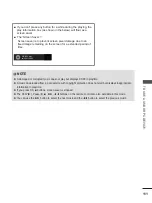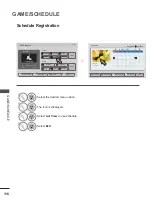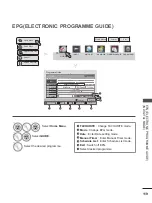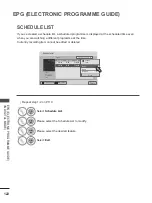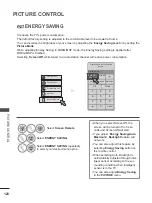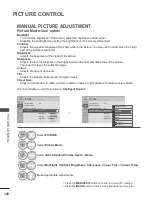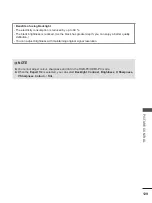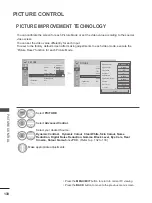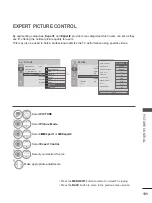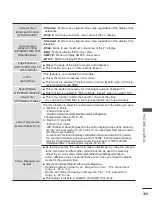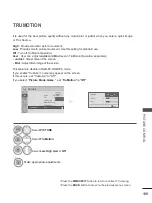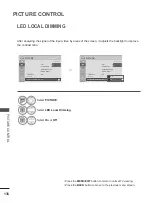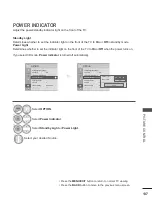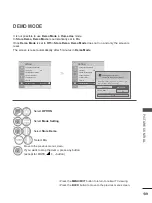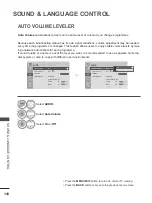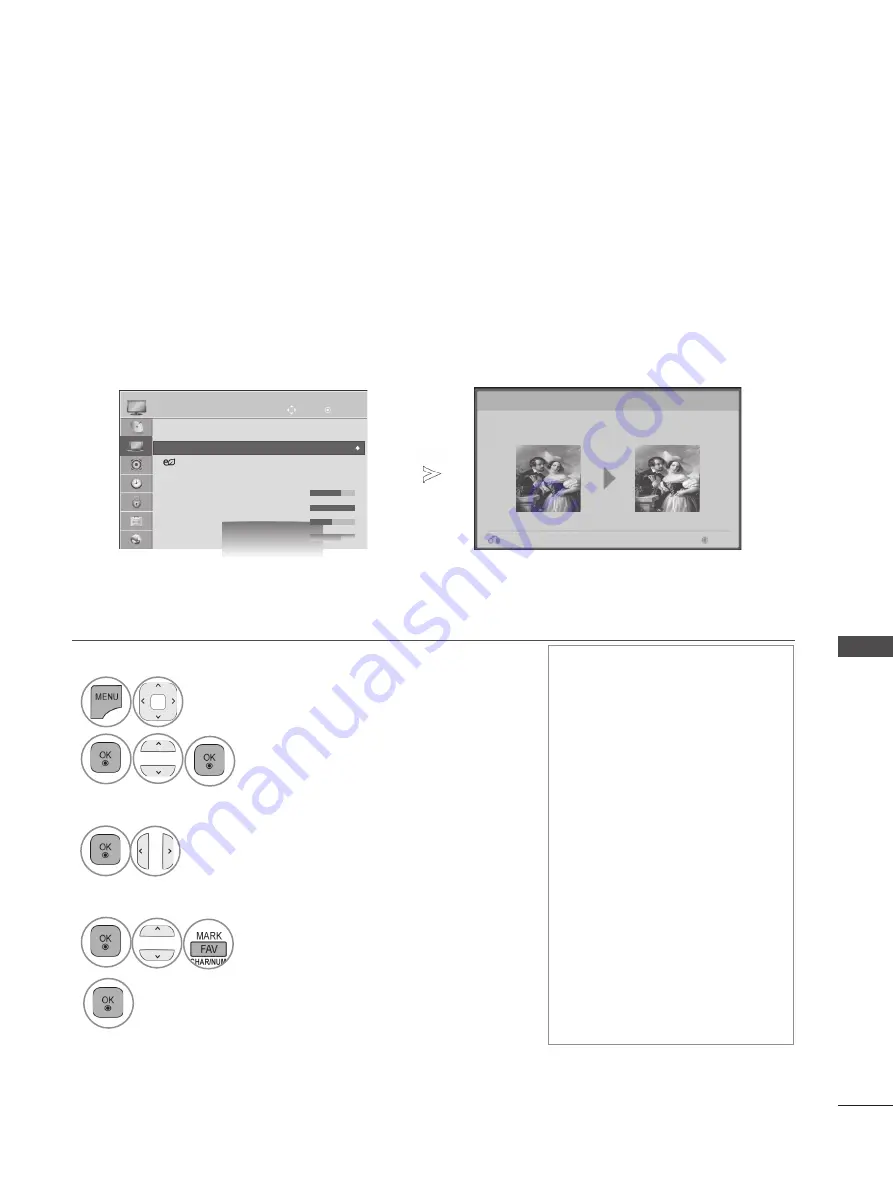
125
PIC
TU
R
E C
O
N
TR
O
L
PICTURE WIZARD
This feature lets you adjust the picture quality of the original image.
Use this to calibrate the screen quality by adjusting the Black and White Level etc. General users can
calibrate the screen quality by easily following each stage.
When you adjust the image to Low, Recommended or High, you can see the changed result as an
example.
In RGB-PC/HDMI-PC/DVI-PC mode, the changed Colour, Tint and H/V Sharpness values are not
applied.
Picture Wizard
With Picture Wizard, you can adjust the picture quality of the
original image.
Next
Previous
•
Press the
MENU/EXIT
button to return to normal TV viewing.
•
Press the
BACK
button to move to the previous menu screen.
• If you stop the setting before
the final stage, the changes
will not be applied
• The adjustment value is
saved to
Expert1
.
• Once the Picture Wizard sets
the image quality, the Energy
Saving is changed into Off.
•
If the picture quality setting
of
Expert1
is changed, use
the
Picture Reset
before
entering the
Picture Wizard
to reset the picture quality
setting.
•
Standard
: mode to set stan-
dard picture quality.
•
Preferred
: mode to set user
preferred picture quality rath-
er than standard picture.
1
Select
PICTURE
.
2
Select
Picture Wizard
.
3
Adjust
Standard(Black Level, White Level,
Tint, Colour, Horizontal Sharpness, Vertical
Sharpness, Backlight
) or
Preferred(Black
Level, White Level, Tint, Colour, Sharpness,
Dynamic Contrast
,
Colour Temperature
,
Backlight
).
4
Select input source to apply the settings.
5
OK
Move
●
Aspect Ratio
: 16:9
●
Picture Wizard
●
Energy Saving : Off
●
Picture Mode
: Standard
• Backlight
70
• Contrast
100
• Brightness
50
PICTURE
●
Picture Wizard
►
►