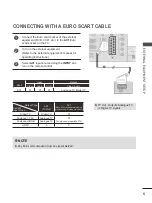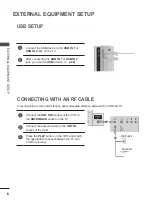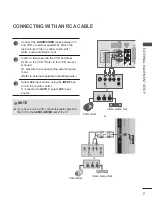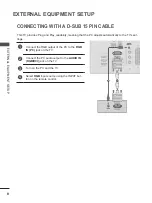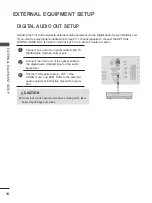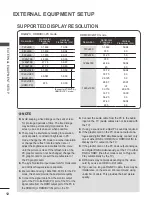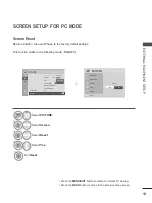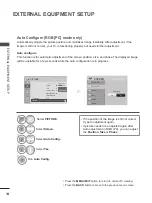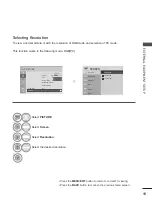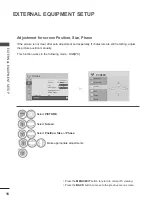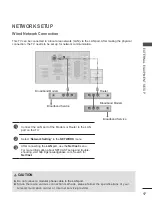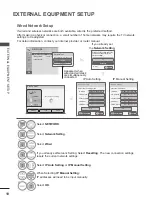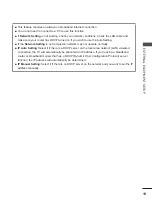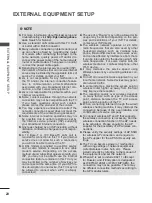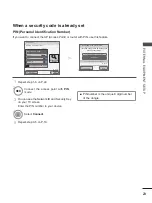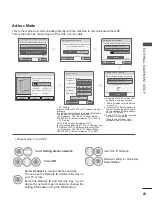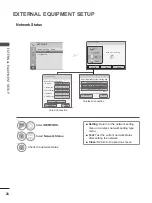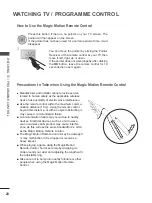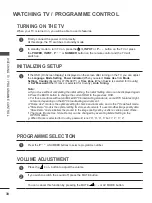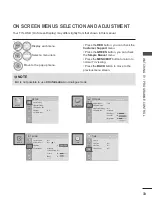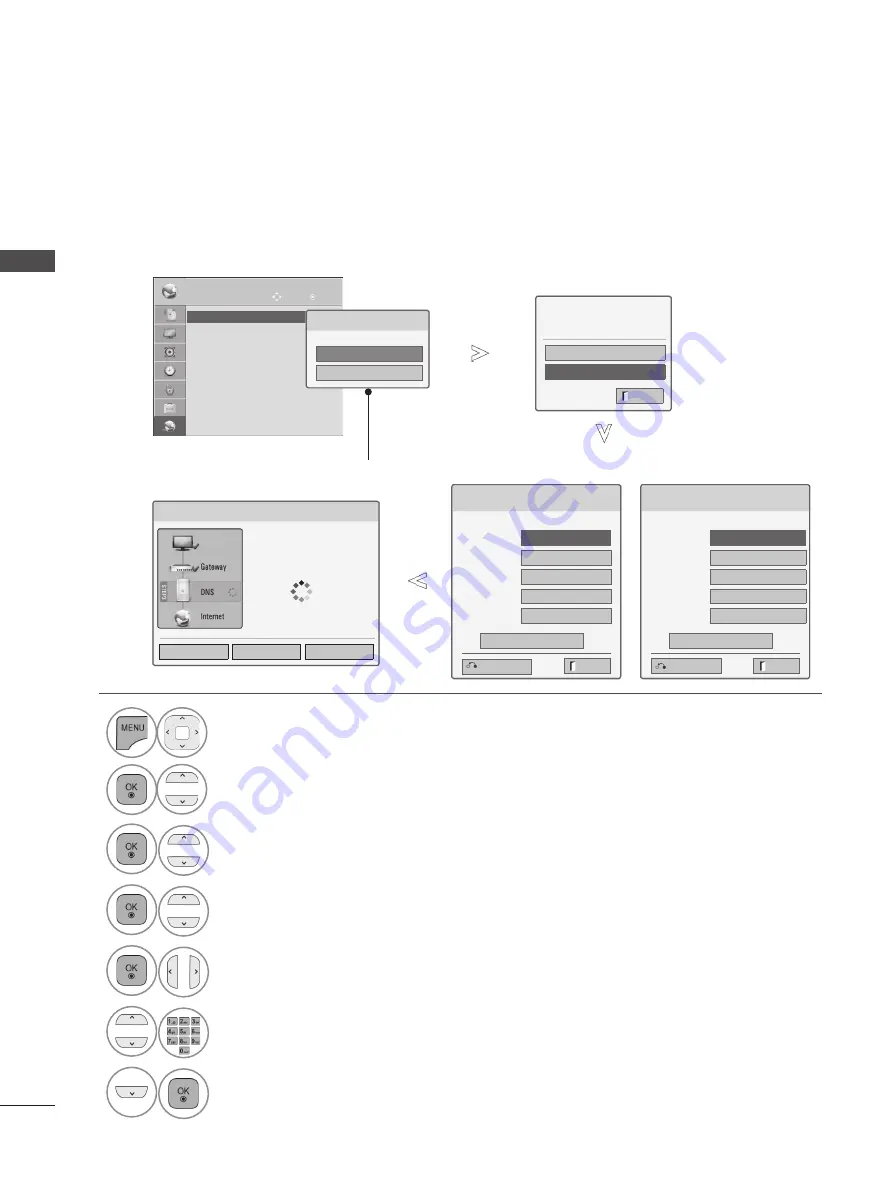
18
EXTERNAL EQUIPMENT SETUP
EX
TE
R
N
AL
E
Q
U
IP
M
EN
T S
ET
U
P
Wired Network Setup
1
Select
NETWORK
.
2
Select
Network Setting
.
3
Select
Wired
.
4
If you already set Network Setting: Select
Resetting
. The new connection settings
resets the current network settings.
5
Select
IP Auto Setting
or
IP Manual Setting
.
When Selecting
IP Manual Setting:
IP addresses will need to be input manually.
6
Select
OK
.
If wired and wireless networks are both available, wired is the preferred method.
After making a physical connection, a small number of home networks may require the TV network
settings to be adjusted.
For detail information, contact your internet provider or router manual.
Network Status
Network connecting
Setting
Test
Close
NETWORK
OK
Move
• Network Setting : Wired
• Network Status
: Internet is connected
• Legal Notice
• Network Setting : Wired
►
Network Type
Wired network is recommended
Wired
Wireless
If you already set
the
Network Setting
Previous setting value exists. Do
you want to connect with the
previous setting?
OK
Resetting
ꔉ
Next
Exit
IP Auto Setting
IP Manual Setting
Network Setting
Insert the IP address.
IP Mode
◄ IP Manual Setting ►
●
IP Address
255 . 255 . 0 . 0
●
Subnet Mask
255 . 255 . 0 . 0
●
Gateway
255 . 255 . 0 . 0
●
DNS Server
255 . 255 . 0 . 0
OK
Exit
Network Setting
Select the IP setting mode.
IP Mode
◄ IP Auto Setting ►
●
IP Address
255 . 255 . 0 . 0
●
Subnet Mask
255 . 255 . 0 . 0
●
Gateway
255 . 255 . 0 . 0
●
DNS Server
255 . 255 . 0 . 0
OK
Exit
Previous
Previous
Appeared when
wired and wireless
are simultaneously
connected.
TV