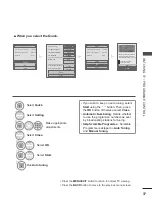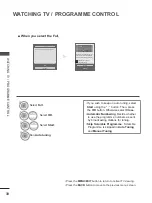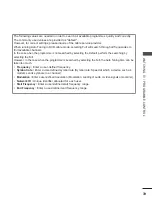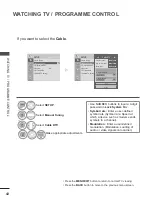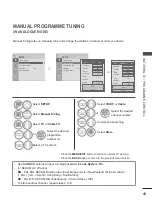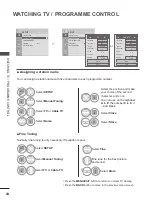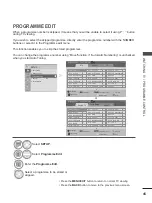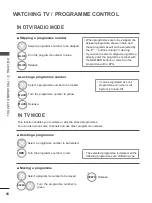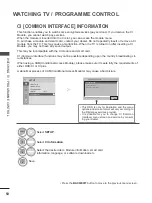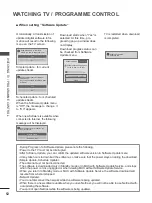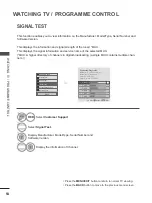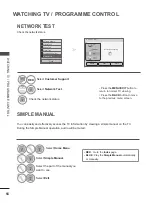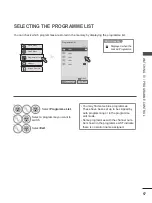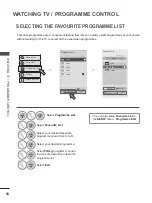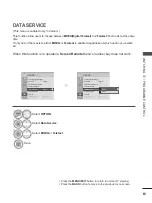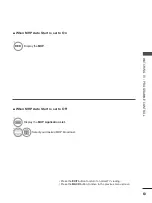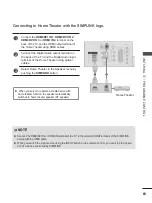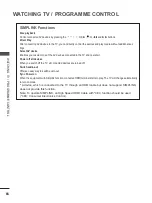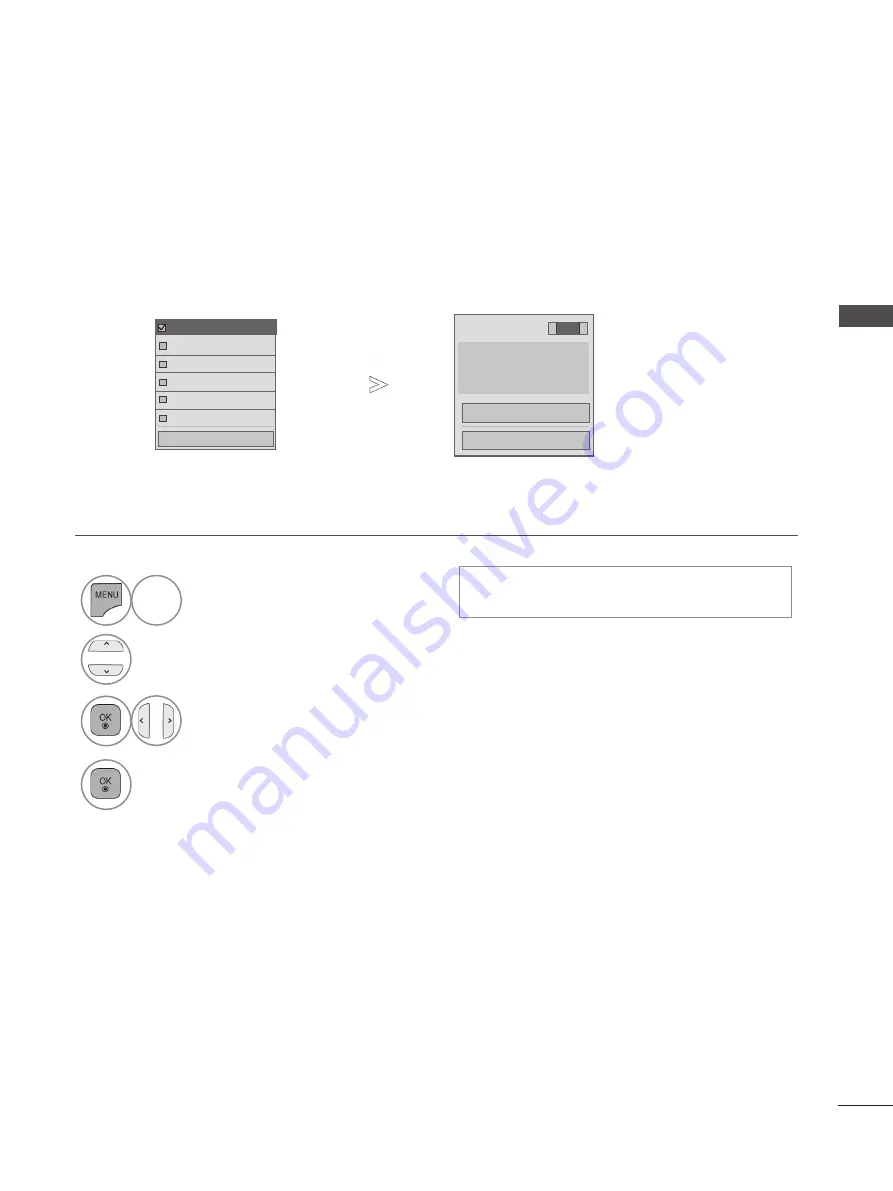
51
W
AT
C
H
IN
G
T
V /
P
R
O
G
R
AM
M
E C
O
N
TR
O
L
SOFTWARE UPDATE
You can update the TV with the latest software to enhance the product operation and/or add new features.
You can update the software by connecting the TV directly to the software update server.
The Software Update function may not work properly depending on your internet environment. In this case, you
can obtain the latest software from the authorized LG Electronics Service Center then update your TV.
1
Select
Customer Support
.
2
Select
Software Update
.
3
Select
On
or
Off
.
• If you select
On
, a user confirm message box will
be displayed to notify that new software is found.
4
Save.
RED
Software Update
Check Update Version
Close
● Current version
00.00.01
• Use the
Check Update Version
to update the
latest software on the Network server manually.
•
Press the
MENU/EXIT
button to return to normal TV viewing.
•
Press the
BACK
button to move to the previous menu screen.
Software Update
Picture Test
Sound Test
Signal Test
Product/Service Info.
Network Test
Software Update
Close
◀
On
▶