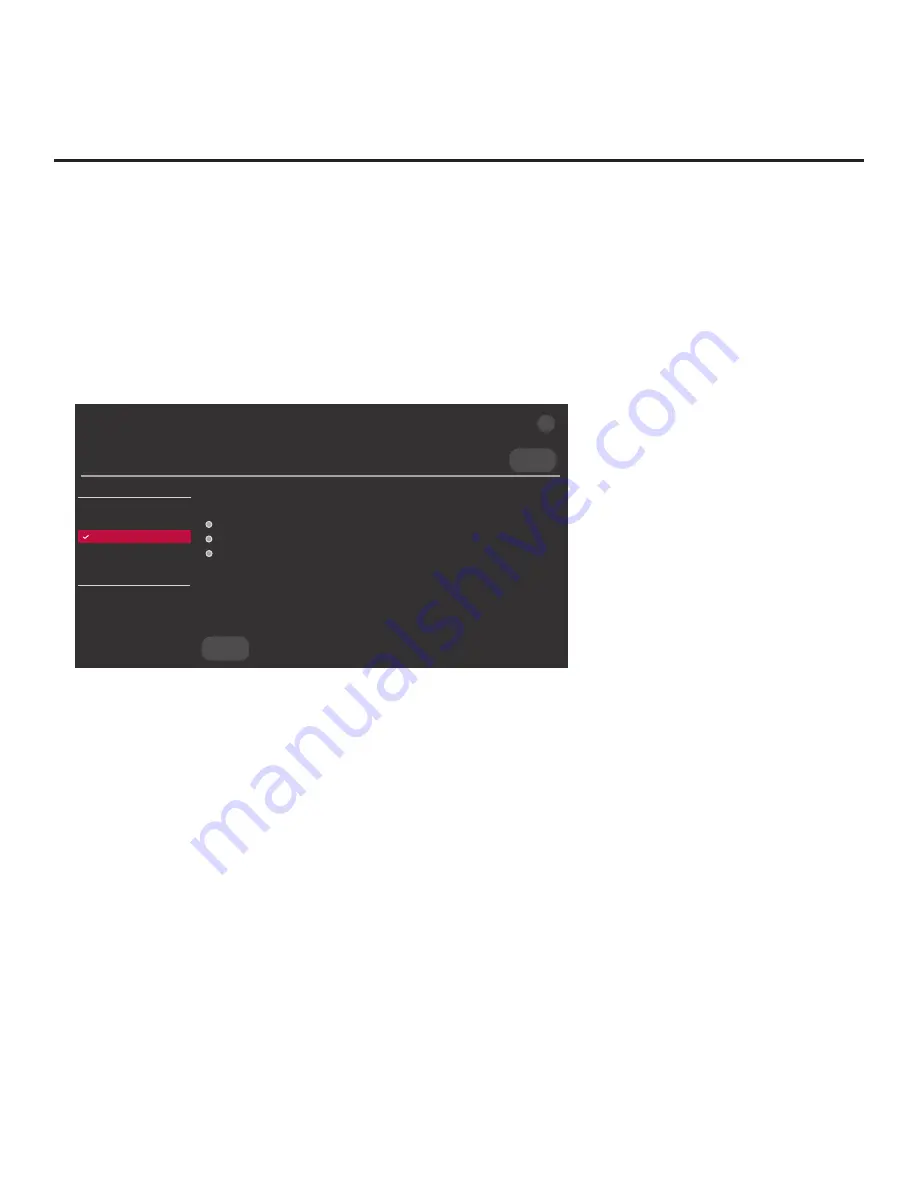
64
206-4325
(Continued from previous page)
Note:
Ez Download is always selected by default when you initially access the TV Manager.
Also note that Diagnostics is for service use only.
5. Use the Up/Down arrow keys to select
Update TV Software
or
Update PTC Software
, as
applicable, and then press
OK
.
Depending on your selection, a list of either TV or PTC software files stored in the LG_DTV
folder on the USB memory device will be displayed on the screen. Above the listing of files, you
can also see the current version of TV or PTC software. The following screen sample illustrates
an Update TV Software screen.
USB DEVICE
TV MANAGER
Update TV Software
USB 1:
Device Name
Ez Download
Logo Image Download
Insert Background Image(s)
Update TV Software
Update PTC Software
Import Clone File
Diagnostics
UPDATE
Select the file to download, and then select UPDATE below.
Current TV Software Version:
version#
filename.epk/Version: version#
filename.epk/Version: version#
filename.epk/Version: version#
X
6.
Use the arrow keys to select/highlight the update file to download, and then, press
OK
.
7. When you are ready to download the update, select
UPDATE
on the screen, and then press
OK
on the Installer Remote.
Software update progress will be displayed on the screen. Do NOT remove the USB device until
the software update is complete. When the software update is complete, an UPDATE COMPLETE
pop-up banner will briefly be displayed at the bottom of the screen, and then, the TV will reboot.
Reference: Updating TV/PTC Software using a USB Memory Device
















































