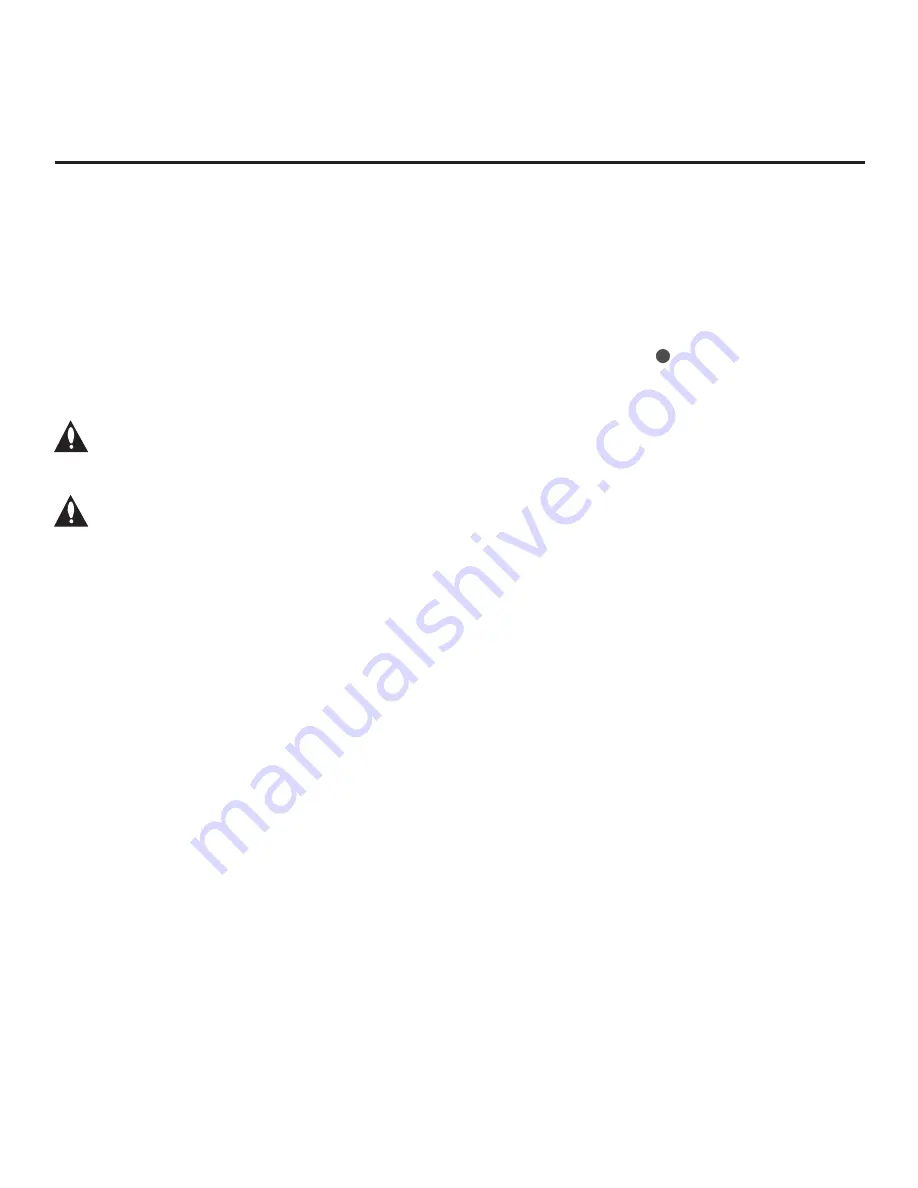
46
206-4325
(Continued from previous page)
9. When you are ready to continue,
i.e., when you have selected the desired filename, press
OK
on the Installer Remote to select/activate the
EXPORT
button at the bottom of the screen,
and then press
OK
on the Installer Remote once more to export the file.
Export progress will be displayed on the screen. This process may take a few minutes. Do NOT
remove the USB device while exporting is in progress. When the export process is complete, an
EXPORT COMPLETE pop-up banner will be displayed at the bottom of the screen.
10. Press
OK
to return to the TV Manager screen. To return to program viewing, select the
X
button at the top right corner of the screen.
11. Remove the USB memory device from the Master TV.
Note: If the Master TV has a channel lineup, during the export process, logical
channel numbers are automatically assigned in ascending order, starting with 0
(zero), to the physical RF channels of the TV channel lineup to create an FTG
Channel Map. See also note below.
Note: If the exported Clone file is to be used for FTG Mode via CPU configuration
(i.e., it contains an FTG Channel Map), it is highly recommended that you open the
file in the Cloud Configuration Tool—BEFORE transferring (importing) the file to any
Target TVs—to verify FTG Channel Map and FTG Installer Menu settings. This will
also enable you to confirm channels and add channel attributes, labels, etc.
Importing a Clone File
This section describes how to transfer (import) a Clone or Configuration (.tlx) file from a USB
memory device to a TV using
the TV Manager “Import Clone File” option. The “.tlx” file may be
created either from a Master TV Setup that was saved (exported) from a Master TV or in the
Cloud Configuration Tool
.
Note:
UV572H TVs have a different chassis ID than UV570H TVs. You cannot use a UV570H
Clone/Configuration (.tlx) file to configure a UV572H TV and vice versa.
Before You Begin
• Ensure the USB device has been formatted with FAT format.
•
Avoid using special characters, such as ?, &, @, etc., in the Clone/Configuration (.tlx) filename.
• If the EZ-Manager Wizard appears on the screen when you turn ON the Target TV, you can
use the wizard’s “USB Configuration” option to access the TV Manager and complete the import
procedure (see “TV Configuration Options” and/or “USB Configuration” on pages
respectively, as necessary).
• You may also use the Ez Download utility to import the
Clone/Configuration (.tlx) file. See “Ez
Download Utility” on pages 26 to 29 for further information.
• If the Target TV is currently in Pass-through Mode and you intend to use the TV Zoning
feature—i.e., the
Clone/Configuration (.tlx) file you are importing contains an FTG Channel
Map and/or FTG profile(s) with TV Zone assignments—
make sure to set the appropriate
TV Zone # in the TV when directed to do so in the procedure below. See Reference section,
“Using the TV Zoning Feature,” for further information.
Cloning Procedures (Cont.)
(Continued on next page)
















































