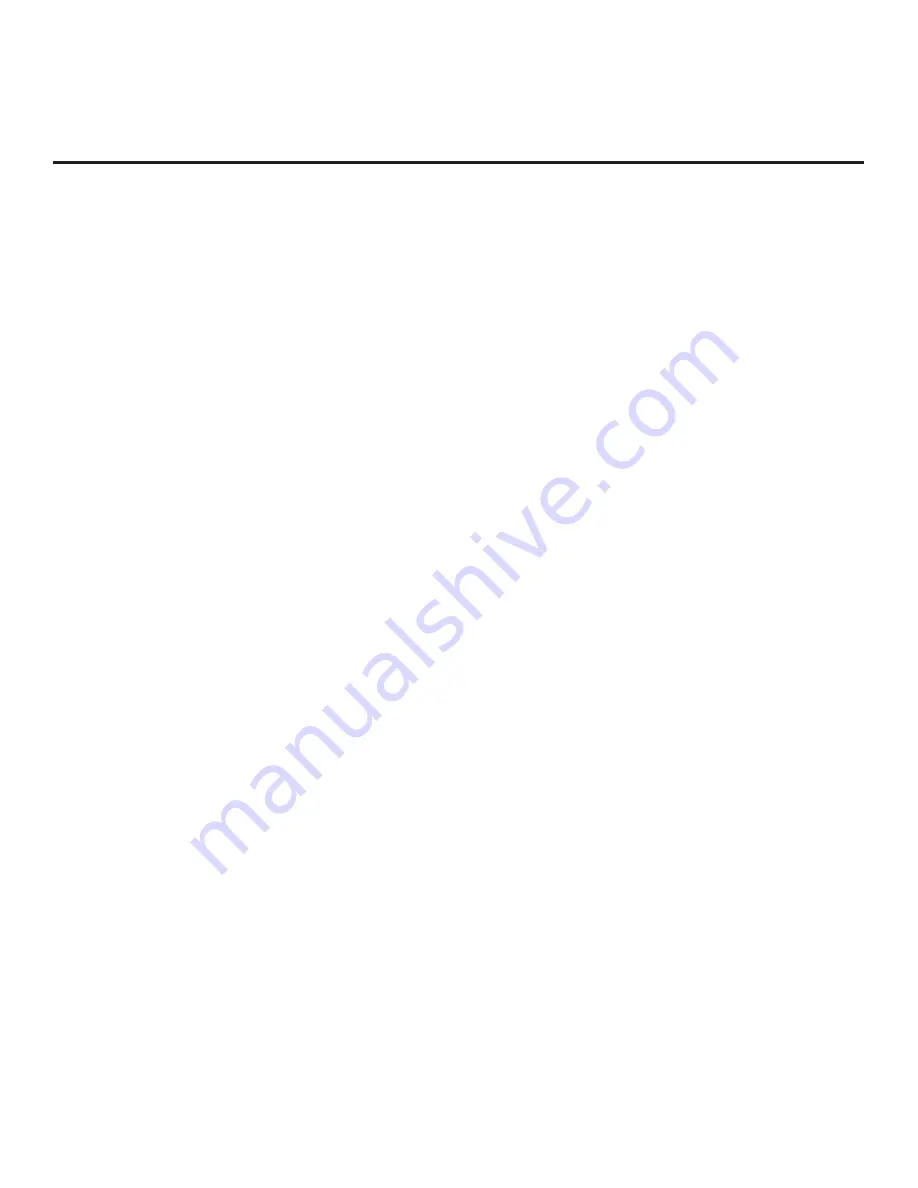
20
206-4340
EZ-Manager Wizard (Cont.)
(Continued from previous page)
3. Select the appropriate option from the TV Manager, and initiate the desired download(s).
Update progress will be displayed on the screen. Do NOT remove the USB device while
updates are in progress. When the update process is finished, depending on the type of
update(s) completed, either the EZ-Manager TV Configuration Options screen will be
redisplayed (software and/or boot logo image updates only—see also note below) or the
TV will tune according to the Start Channel setting in the Installer Menu (TV configured with
Clone/Configuration file).
Note:
If you are performing a software and/or boot logo image update, the TV will reboot
after the update(s) is/are complete. When the TV Configuration Options screen is redisplayed,
you can either proceed with configuration via the EZ-Manager Wizard or exit the EZ-Manager
Wizard, as required.
4. Remove the USB memory device, and verify that the appropriate configuration/download(s)/
update(s) is/are resident on the TV.
















































