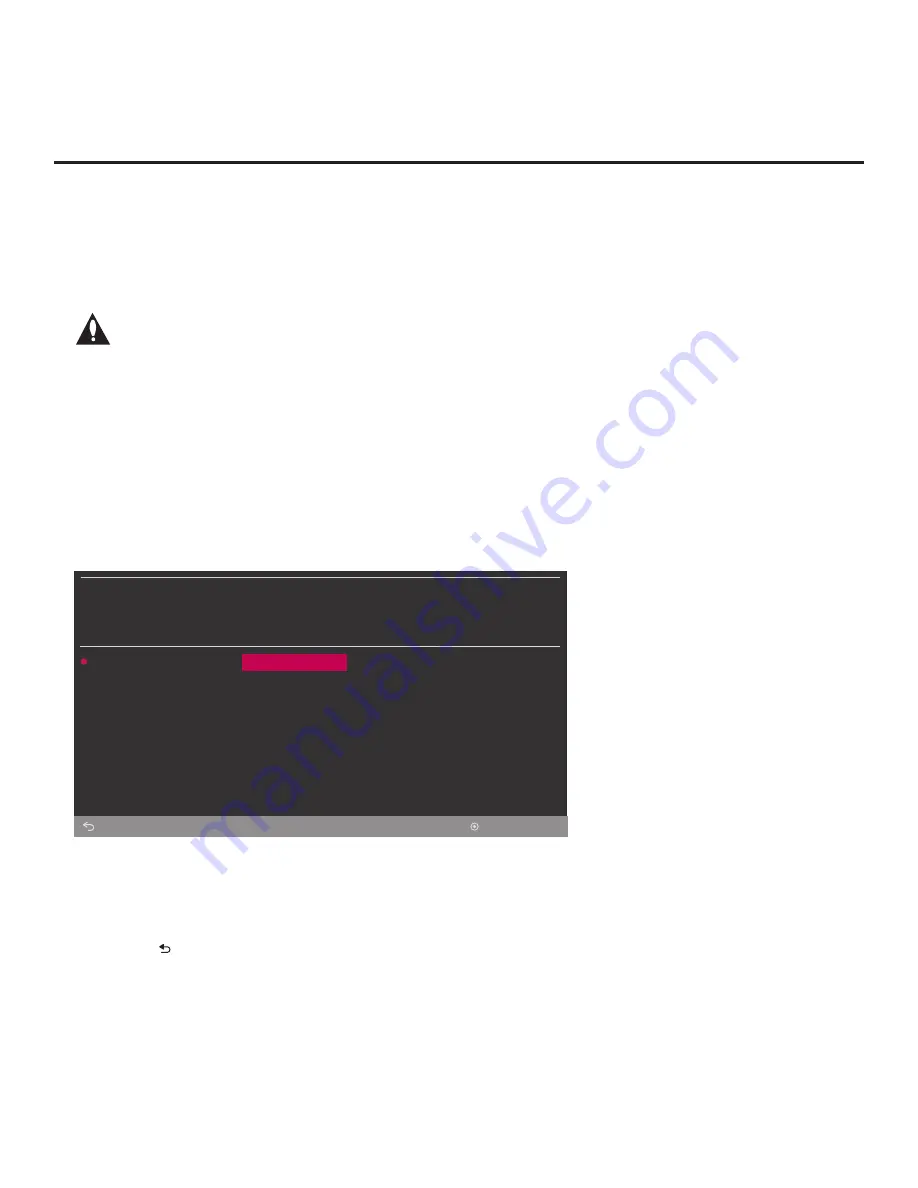
22
206-4340
(Continued from previous page)
3. If the TV is currently in Pass-through Mode, you would like to transfer (import) a “.tlx” file to the
TV via the Ez Download utility, and you intend to use the TV Zoning feature, set the appropriate
TV Zone # in the TV at this time. See Reference section, “Using the TV Zoning Feature,” for
further information.
Note: In order for the proper
TV Zone profile data to be applied, the appropriate TV
Zone # must be set in the Target TV BEFORE you continue with the Ez Download
utility.
4. I
nsert the USB memory device with the appropriate file(s) into the TV’s USB port.
5. To access the TV Manager from the TV menus:
• Press
MENU SETTINGS
on the Installer Remote to display the TV setup menus (TV is in
Pass-through Mode) or the Function Menu (TV is not in Pass-through Mode).
• Use the arrow navigation keys to select/highlight either the
General
menu icon from the TV
setup menus or the
Safety
menu icon from the Function Menu. Then, press the number “
7
”
key a total of seven times.
Note:
Ez Download is always selected by default when you initially access the TV Manager.
Also note that Diagnostics is for service use only.
TV MANAGER
USB
Diagnostics
Ez Download
Download Boot Logo
Update TV Software
Update PTC Software
Import Clone File
Back
OK
6. If it is not currently selected, use the arrow keys to select
Ez Download
, and then press
OK
.
The Ez Download utility screen (see example below) contains a listing of the TLX (Clone/
Configuration) files stored in the root directory on the USB device and the CPU (EPK), PTC,
and LOGO (boot logo image) files stored in the LG_DTV folder.
Note:
Press on the Installer Remote, as necessary, to exit the Ez Download utility and/or
the TV Manager. If you accessed the TV Manager via the EZ-Manager Wizard, you will be
returned to the last screen on display before you selected the “USB Configuration” option. If
you accessed the TV Manager via the TV menus, you will be returned to program viewing.
Ez Download Utility (Cont.)
(Continued on next page)






























