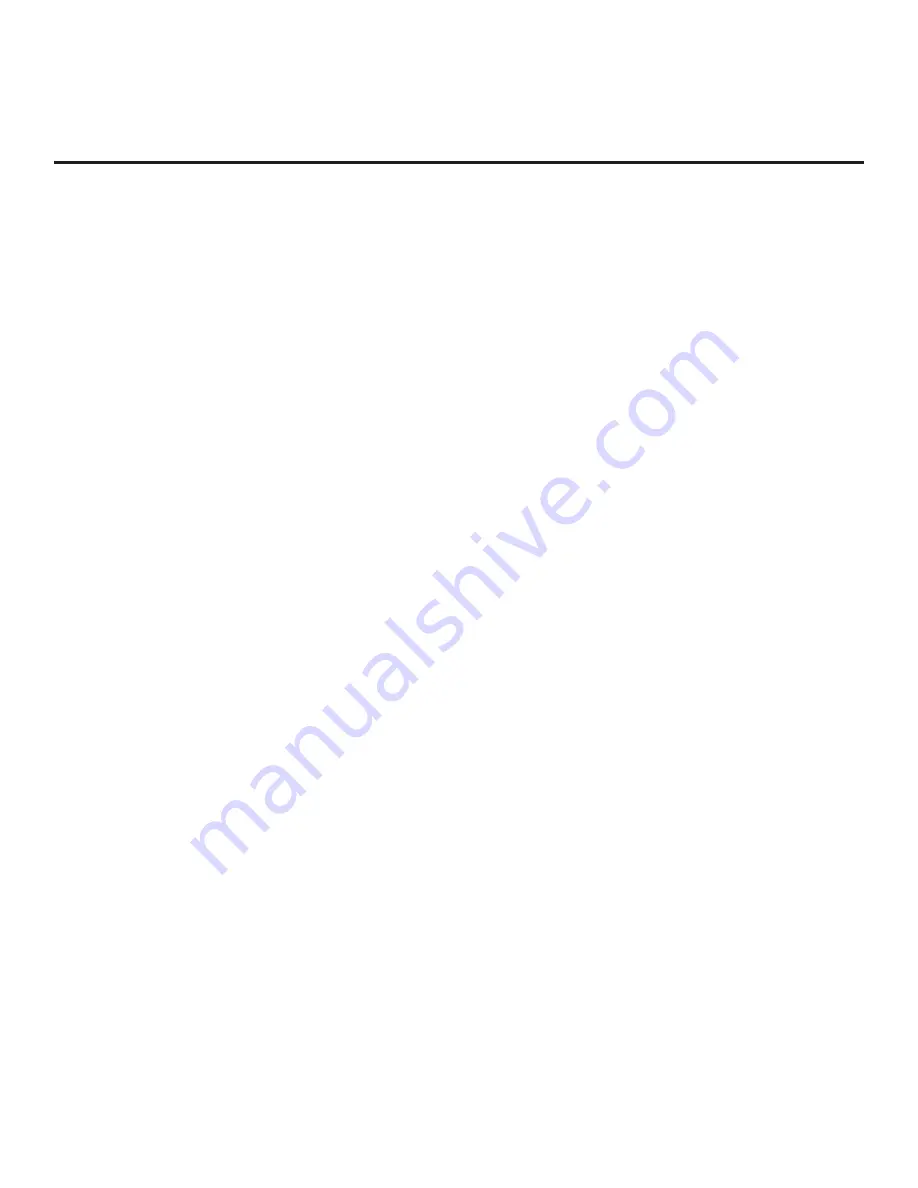
24
206-4340
Ez Download Utility (Cont.)
(Continued from previous page)
9. When you are ready to continue, use the arrow keys on the Installer Remote to select
Apply
,
and then press
OK
.
Update progress will be displayed on the screen. Do NOT remove the USB device while
updates are in progress. When the Ez Download process is complete, an overview of the
results will briefly be displayed and then, the TV will either return to program viewing or reboot
(the latter if software and/or the boot logo image has/have just been updated).
10. Remove the USB memory device, and verify that the appropriate configuration/download(s)/
update(s) is/are resident on the TV.
Note for TLX configuration:
When configuration is complete, the TV tunes according to the
Start Channel setting in the Installer Menu. If a Start Channel is specified, the TV will tune to that
channel, though in the case of FTG Mode via CPU configuration, a channel banner will only be
displayed if the Start Channel is included in the FTG Channel Map (depending on your selection
in step 8, the channel banner will display either the Start Channel’s logical channel number or
physical RF channel number). Otherwise, the TV will either return to the last channel tuned (TV
in Pass-through Mode) or tune to the first channel in the FTG Channel Map (TV in FTG Mode via
CPU). In the latter case, remember that the channels in the FTG Channel Map are always
arranged in logical order, regardless of your selection in step 8.






























