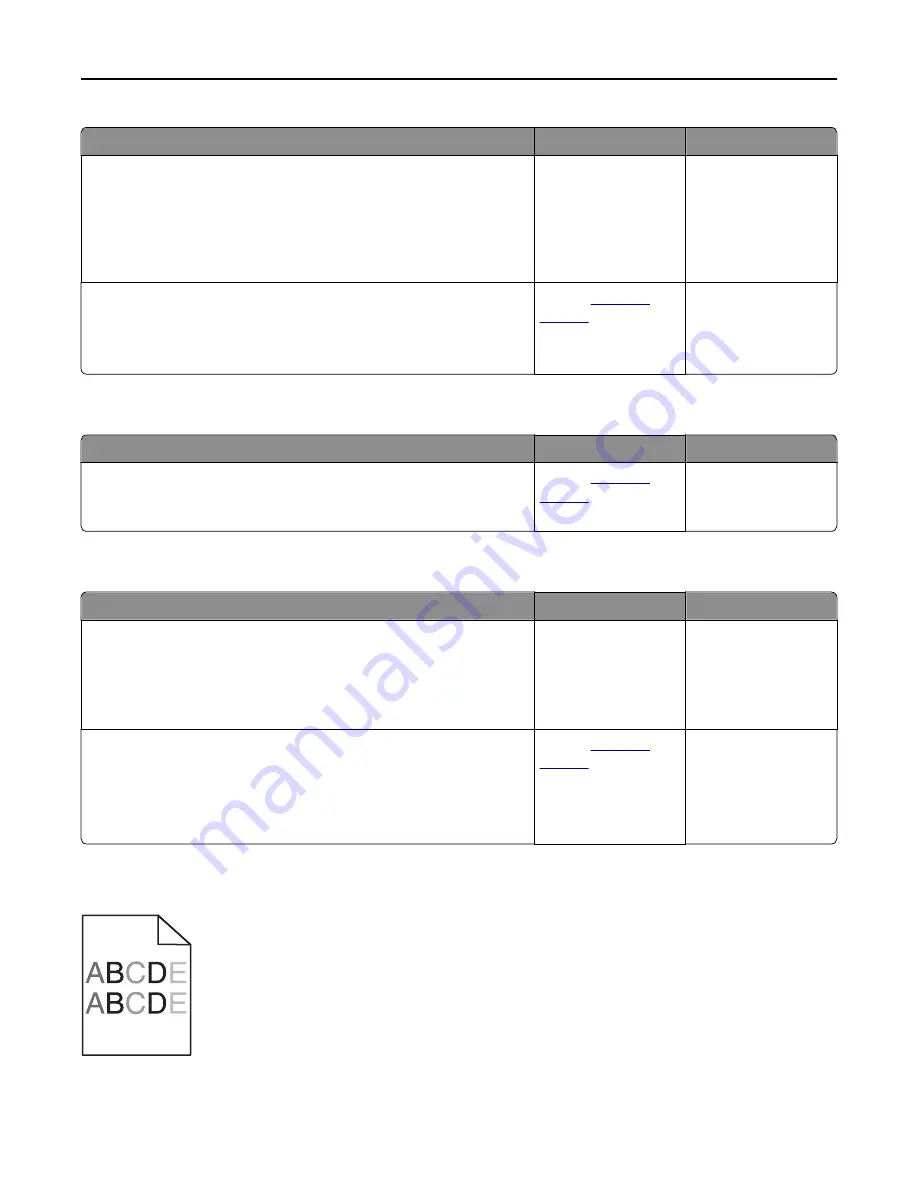
Action
Yes
No
Step 1
From the Paper menu on the printer control panel, check the paper type,
texture, and weight.
Do the paper type, texture, and weight match the paper loaded in the
tray?
Go to step 2.
Specify the paper type,
texture, and weight
from the tray settings
to match the paper
loaded in the tray.
Step 2
Resend the print job.
Does the toner still rub off?
Contact
customer
support
.
The problem is solved.
Toner specks appear on prints
Action
Yes
No
Replace the imaging kit, and then resend the print job.
Do toner specks appear on prints?
Contact
customer
support
.
The problem is solved.
Transparency print quality is poor
Action
Yes
No
Step 1
From the printer control panel, set the paper type in the Paper menu to
match the paper loaded in the tray.
Is the paper type for the tray set to Transparency?
Go to step 2.
Set the paper type to
Transparency.
Step 2
a
Check if you are using a recommended type of transparency.
b
Resend the print job.
Is the print quality still poor?
Contact
customer
support
.
The problem is solved.
Uneven print density
Troubleshooting
292






























