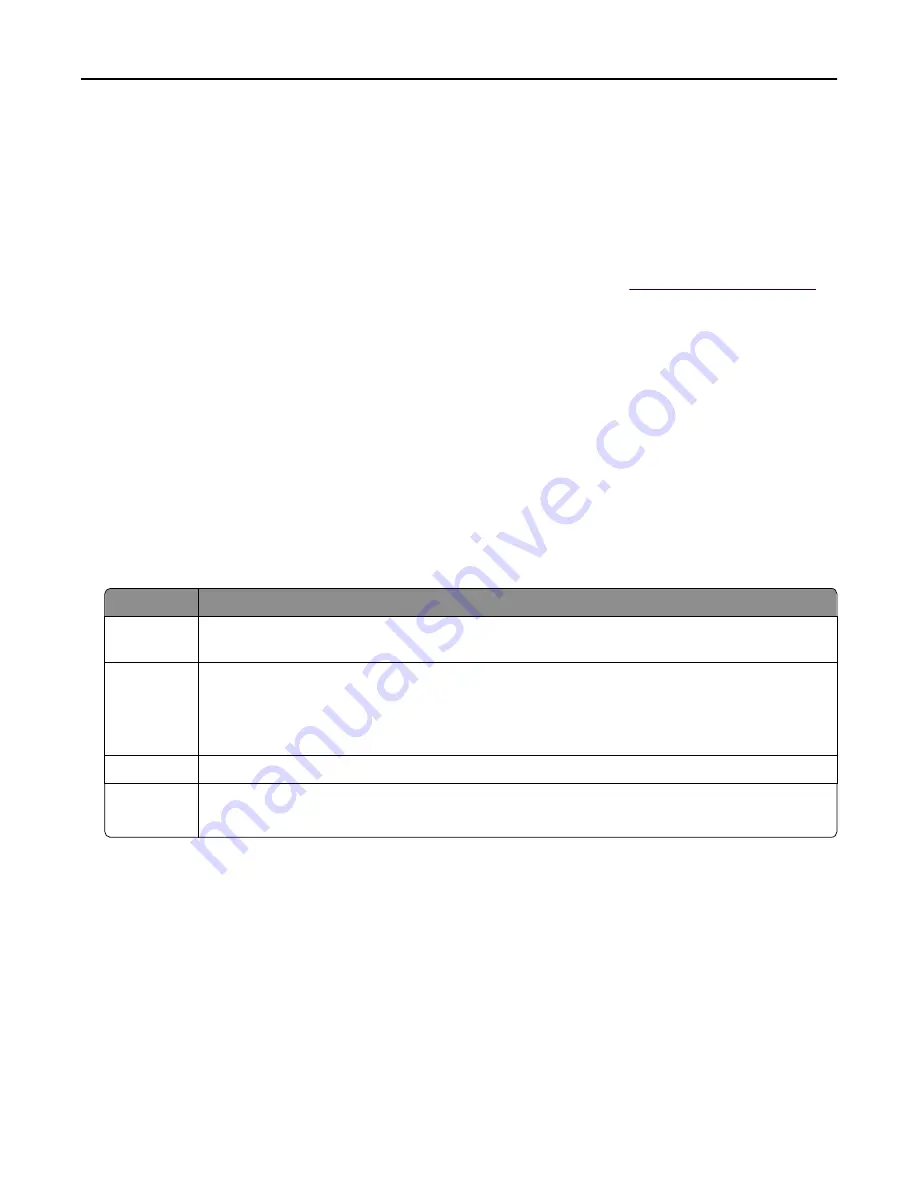
Check your first draft for accuracy
Before printing or making multiple copies of a document:
•
Use the preview feature to see how the document looks like before you print it.
•
Print one copy of the document to check its content and format for accuracy.
Avoid paper jams
Correctly set the paper type and size to avoid paper jams. For more information, see
“Avoiding jams” on page 235
.
Saving energy
Using Eco
‑
Mode
1
Open a Web browser, and then type the printer IP address in the address field.
Notes:
•
View the printer IP address on the printer home screen. The IP address appears as four sets of numbers
separated by periods, such as 123.123.123.123.
•
If you are using a proxy server, then temporarily disable it to load the Web page correctly.
2
Click
Settings
>
General Settings
>
Eco
‑
Mode
> select a setting
Use
To
Off
Use the factory default settings for all settings associated with Eco
‑
Mode. Off supports the performance
specifications of the printer.
Energy
Reduce energy use, especially when the printer is idle.
•
Printer engine motors do not start until it is ready to print. You may notice a short delay before the
first page is printed.
•
The printer enters Sleep mode after one minute of inactivity.
Energy/Paper Use all the settings associated with Energy and Paper modes.
Plain Paper
•
Enable the automatic two
‑
sided (duplex) feature.
•
Turn off print log features.
3
Click
Submit
.
Reducing printer noise
Enable Quiet Mode to reduce printer noise.
1
Open a Web browser, and then type the printer IP address in the address field.
Notes:
•
View the printer IP address on the printer home screen. The IP address appears as four sets of numbers
separated by periods, such as 123.123.123.123.
•
If you are using a proxy server, then temporarily disable it to load the Web page correctly.
2
Click
Settings
>
General Settings
>
Quiet Mode
> select a setting
Saving money and the environment
196
















































