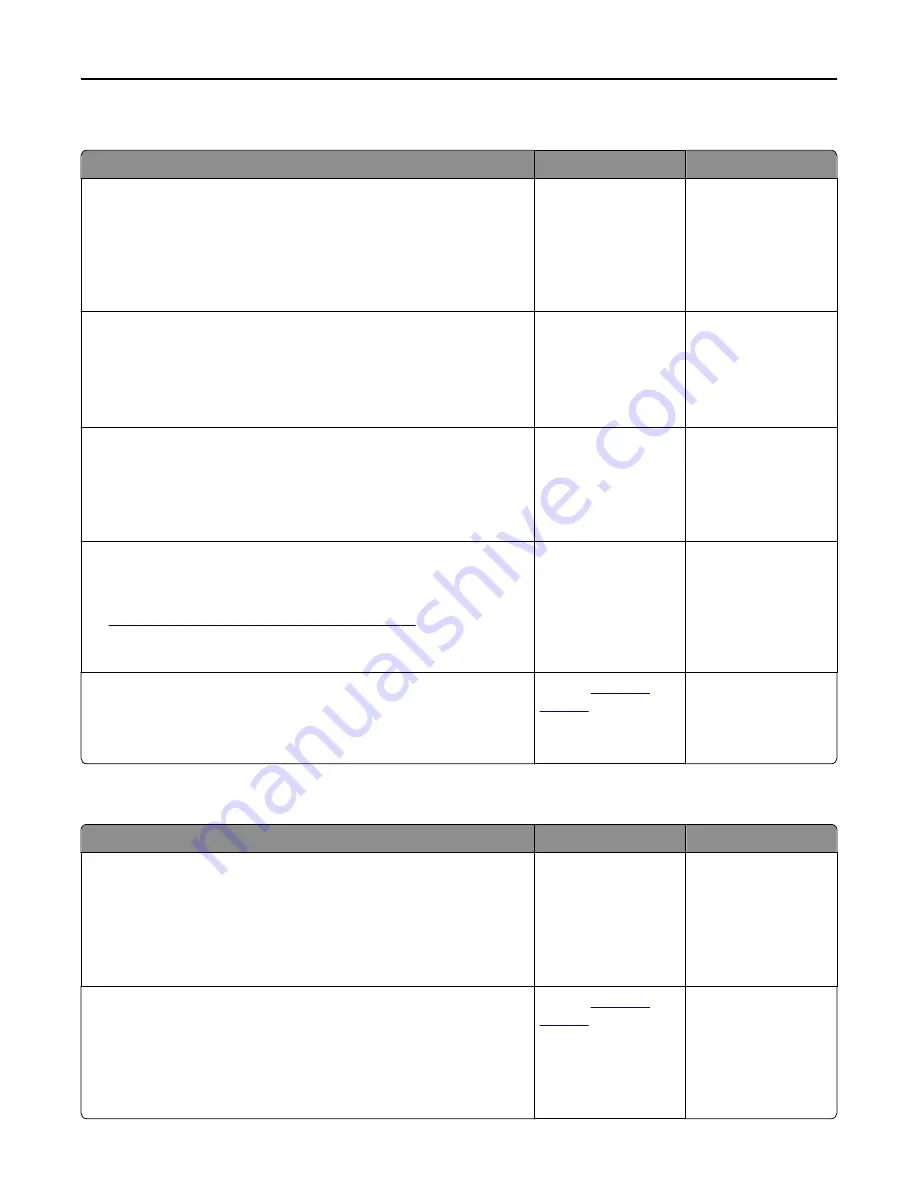
Error message about reading the flash drive appears
Action
Yes
No
Step 1
Check if the flash drive is inserted into the front USB port.
Note:
The flash drive will not work if it is inserted into the rear USB
port.
Is the flash drive inserted into the front USB port?
Go to step 2.
Insert the flash drive
into the front USB port.
Step 2
Check if the indicator light on the printer control panel is blinking green.
Note:
A green blinking light indicates that the printer is busy.
Is the indicator light blinking green?
Wait until the printer is
ready, then view the
held jobs list, and then
print the documents.
Go to step 3.
Step 3
a
Check for an error message on the display.
b
Clear the message.
Does the error message still appear?
Go to step 4.
The problem is solved.
Step 4
Check if the flash drive is supported.
For more information on tested and approved USB flash drives, see
“Supported flash drives and file types” on page 65
.
Does the error message still appear?
Go to step 5.
The problem is solved.
Step 5
Check if the USB port is disabled by the system support person.
Does the error message still appear?
Contact
customer
support
.
The problem is solved.
Incorrect characters print
Action
Yes
No
Step 1
Make sure the printer is not in Hex Trace mode.
Note:
If
Ready Hex
appears on the printer display, then turn off the
printer, and then turn it back on to deactivate Hex Trace mode.
Is the printer in Hex Trace mode?
Deactivate Hex Trace
mode.
Go to step 2.
Step 2
a
From the printer control panel, select
Standard Network
or
Network [x]
, and then set SmartSwitch to On.
b
Resend the print job.
Do incorrect characters print?
Contact
customer
support
.
The problem is solved.
Troubleshooting
271
















































