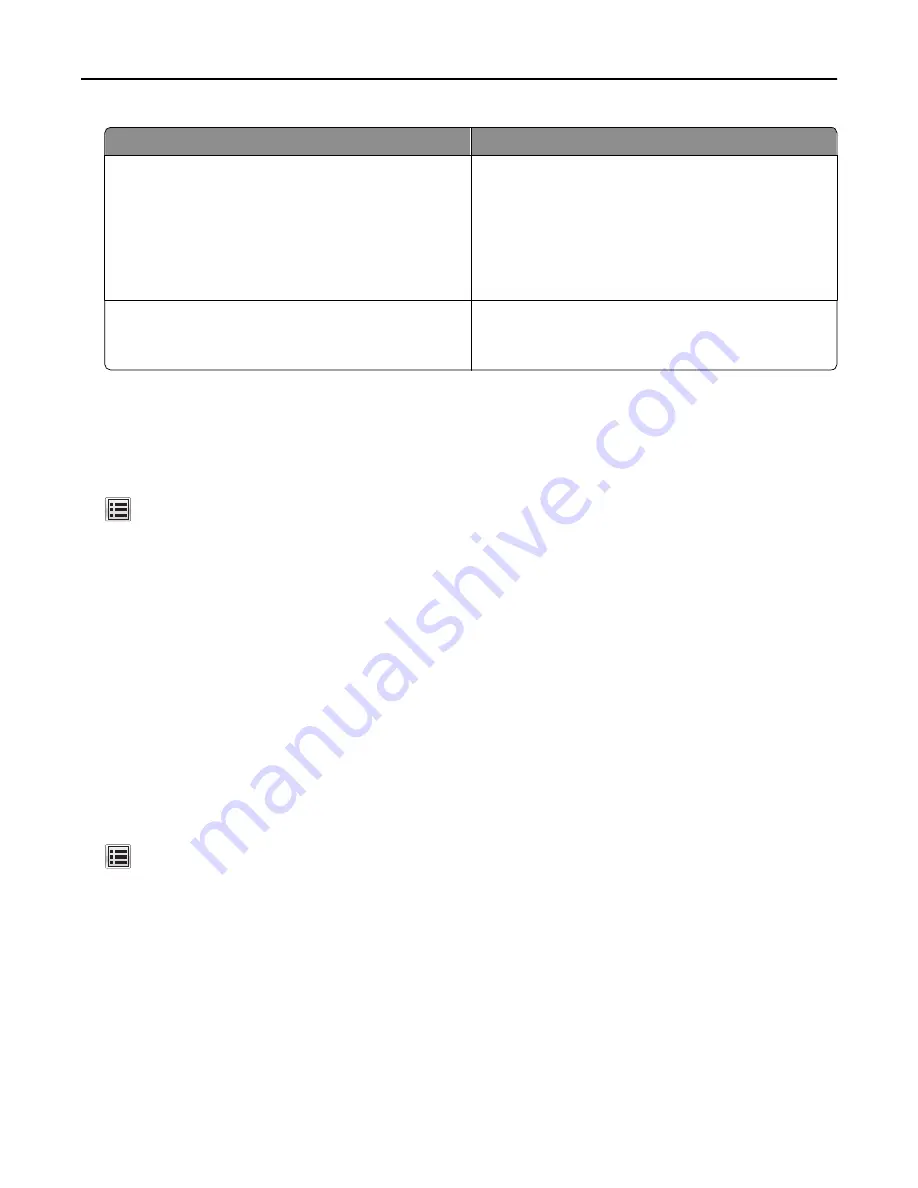
Use
To
On
Reduce printer noise.
Notes:
•
Print jobs are processed at a reduced speed.
•
Printer engine motors do not start until a document
is ready to print. There will be a short delay before
the first page is printed.
Off
Use factory default settings.
Note:
This setting supports the performance
specifications of the printer.
3
Click
Submit
.
Adjusting Sleep mode
1
From the home screen, navigate to:
>
Settings
>
General Settings
>
Timeouts
>
Sleep Mode
2
In the Sleep Mode field, select the number of minutes the printer is idle before it enters Sleep mode.
3
Apply the changes.
Using Hibernate mode
Hibernate is an ultra
‑
low
‑
power operating mode.
Notes:
•
Three days is the default amount of time before the printer enters Hibernate mode.
•
Make sure to wake the printer from Hibernate mode before sending a print job. A hard reset or a long press of
the Sleep button wakes the printer from Hibernate mode.
•
If the printer is in Hibernate mode, then the Embedded Web Server is disabled.
1
From the home screen, navigate to:
>
Settings
>
General Settings
2
From the “Press Sleep Button” or “Press and Hold Sleep Button” menu, select
Hibernate
, and then touch
Submit
.
Setting Hibernate Timeout
Hibernate Timeout lets you set the amount of time the printer waits after a print job is processed before it goes into a
reduced power state.
Using the Embedded Web Server
1
Open a Web browser, and then type the printer IP address in the address field.
Saving money and the environment
197
















































