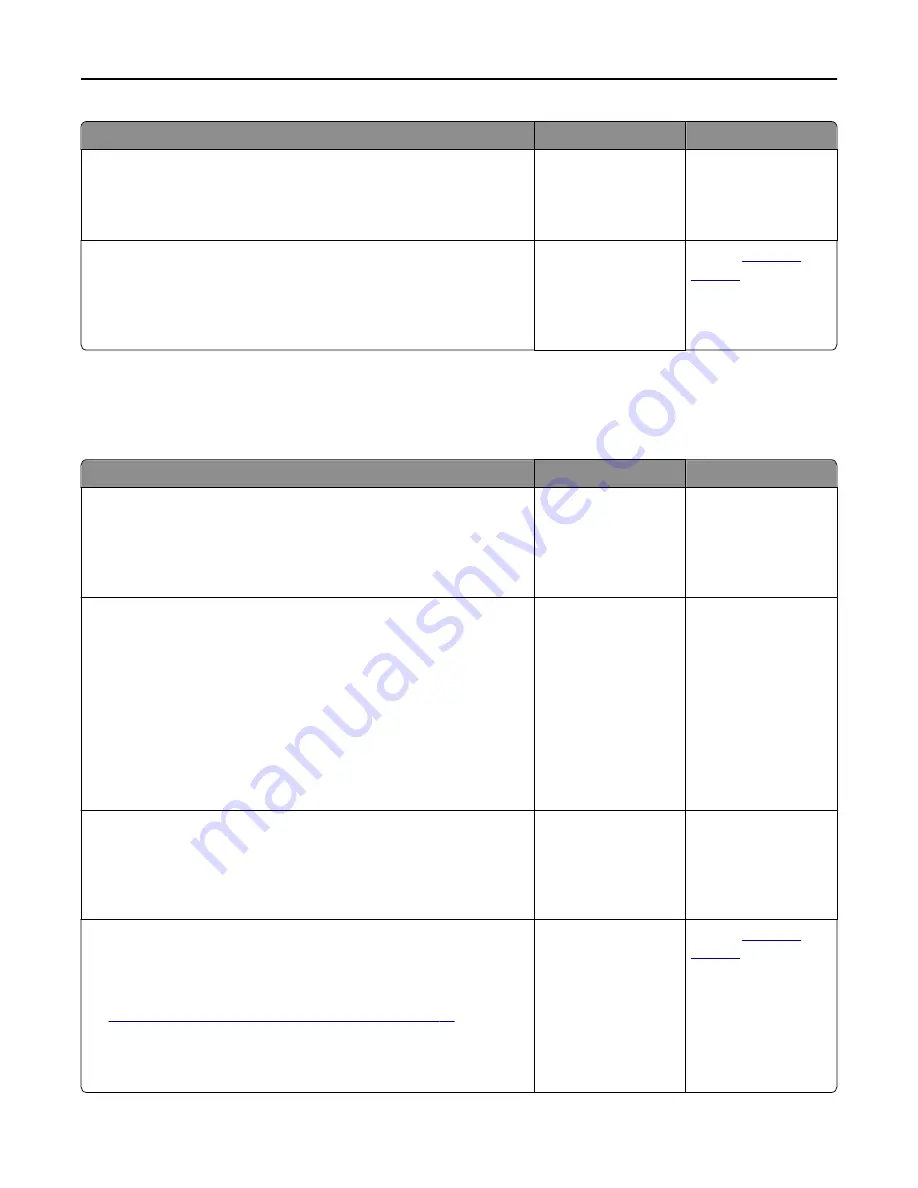
Action
Yes
No
Step 11
Check the installed printer driver.
Is the correct printer driver installed?
Go to step 12.
Install the correct
printer driver.
Step 12
Turn off the printer, then wait for about 10 seconds, and then turn the
printer back on.
Is the printer working?
The problem is solved. Contact
customer
support
.
Option problems
Cannot detect internal option
Action
Yes
No
Step 1
Turn off the printer, then wait for about 10 seconds, and then turn on the
printer.
Does the internal option operate correctly?
The problem is solved. Go to step 2.
Step 2
Check if the internal option is properly installed in the controller board.
a
Turn off the printer using the power switch, and then unplug the power
cord from the electrical outlet.
b
Make sure the internal option is installed in the appropriate connector
in the controller board.
c
Connect the power cord to the printer, then to a properly grounded
electrical outlet, and then turn on the printer.
Is the internal option properly installed in the controller board?
Go to step 3.
Connect the internal
option to the controller
board.
Step 3
Print a menu settings page, and then check to see if the internal option is
listed in the Installed Features list.
Is the internal option listed in the menu settings page?
Go to step 4.
Reinstall the internal
option.
Step 4
a
Check if the internal option is selected.
It may be necessary to manually add the internal option in the printer
driver to make it available for print jobs. For more information, see
“Adding available options in the print driver” on page 37
.
b
Resend the print job.
Does the internal option operate correctly?
The problem is solved. Contact
customer
support
.
Troubleshooting
266
















































